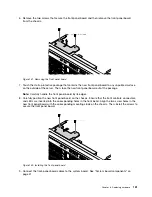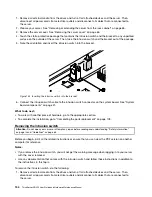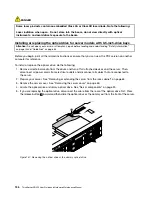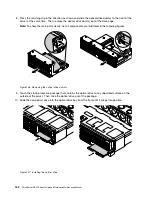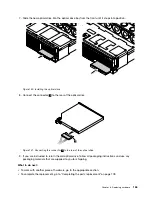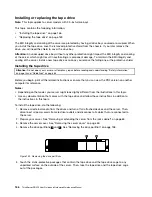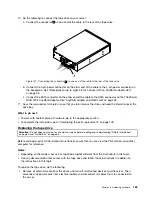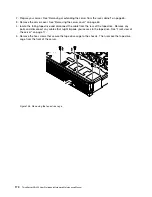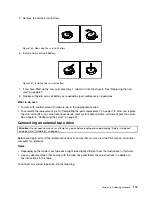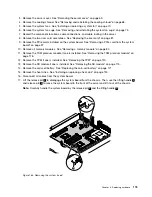3. Remove the server cover. See “Removing the server cover” on page 65.
4. locate the failing optical drive and disconnect the cable from the rear of the optical drive. Remove
any parts and disconnect any cables that might impede your access to the optical drive. See “Front
view of the server” on page 17.
5. Press the retaining clip in the direction as shown and slide the optical drive to the front of the server at
the same time. Then, remove the optical drive out of the drive cage.
Note:
To show the main parts clearly, not all components are illustrated in the following figures.
Figure 149. Removing the optical drive
6. Touch the static-protective package that contains the new optical drive to any unpainted surface on the
outside of the server. Then, take the new optical drive out of the package.
164
ThinkServer RD450 User Guide and Hardware Maintenance Manual
Summary of Contents for ThinkServer RD450
Page 14: ...xii ThinkServer RD450 User Guide and Hardware Maintenance Manual ...
Page 18: ...4 ThinkServer RD450 User Guide and Hardware Maintenance Manual ...
Page 20: ...6 ThinkServer RD450 User Guide and Hardware Maintenance Manual ...
Page 62: ...48 ThinkServer RD450 User Guide and Hardware Maintenance Manual ...
Page 76: ...62 ThinkServer RD450 User Guide and Hardware Maintenance Manual ...
Page 196: ...182 ThinkServer RD450 User Guide and Hardware Maintenance Manual ...
Page 206: ...192 ThinkServer RD450 User Guide and Hardware Maintenance Manual ...
Page 218: ...204 ThinkServer RD450 User Guide and Hardware Maintenance Manual ...
Page 224: ...210 ThinkServer RD450 User Guide and Hardware Maintenance Manual ...
Page 225: ......
Page 226: ......