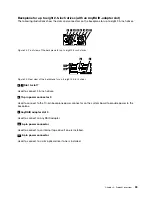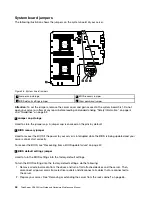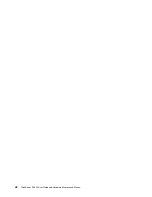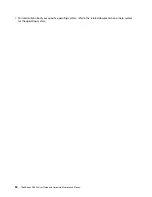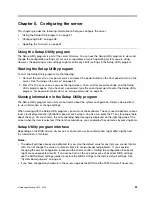System Security menu
You can set passwords and configure the TPM function on the
System Security
menu in the Setup Utility
program. For each menu item, press Enter to show selectable options and select a desired option by using
the up and down arrow keys or type desired values from the keyboard. Some items are displayed on the
menu only if the server supports the corresponding features.
Notes:
•
Enabled
means that the function is configured.
•
Disabled
means that the function is not configured.
The
System Security
menu contains the following items:
•
Administrator Password
: Set an administrator password to protect against unauthorized access to
your server. See “Using passwords” on page 54.
•
User Password
: Set a user password to protect against unauthorized access to your server. See “Using
•
Secure Boot
: Set secure boot parameters.
•
TPM/TCM
: Configure the TPM function if your server has a TPM installed in the TPM connector on the
system board. See “Configuring the TPM function” on page 56.
TSM Settings menu
You can view or change event log and BMC settings on the
TSM Settings
menu in the Setup Utility program.
On each submenu, press Enter to view the information or show selectable options and select a desired
option by using the up and down arrow keys. Some items are displayed on the menu only if the server
supports the corresponding features.
The
TSM Settings
menu contains the following submenus. For more information, enter the corresponding
submenu and refer to the instructions on the screen.
•
TSM Network Settings
: Set BMC management network configuration parameters.
•
User Account Settings
: Set BMC user account parameters.
Boot Manager menu
The
Boot Manager
menu in the Setup Utility program lists all the bootable devices installed in your server
and the listed items vary depending on your server configuration.
The
Boot Sequence
submenu in the
Boot Manager
menu provides an interface to help you view or change
the server startup options, including the startup sequence and boot priority for various devices. Changes in
the startup options take effect when the server restarts. The startup sequence specifies the order in which
the server checks devices to find a boot record. The server starts from the first boot record that it finds. For
example, you can define a startup sequence that checks a disc in the optical drive, then checks the internal
storage drive, and then checks a network device. For information about setting the startup sequence or
selecting a startup device, see “Selecting a startup device” on page 55.
Save & Exit menu
After you finish viewing or changing settings in the Setup Utility program, you can choose a desired
action from the
Save & Exit
menu to save changes, discard changes, or load default values, and exit the
program. Press Enter to select the item on the
Save & Exit
menu, and then select
Yes
when prompted to
confirm the action. For information about exiting the Setup Utility program, see “Exiting the Setup Utility
program” on page 56.
The
Save & Exit
menu contains the following items:
.
53
Summary of Contents for ThinkServer RD450
Page 14: ...xii ThinkServer RD450 User Guide and Hardware Maintenance Manual ...
Page 18: ...4 ThinkServer RD450 User Guide and Hardware Maintenance Manual ...
Page 20: ...6 ThinkServer RD450 User Guide and Hardware Maintenance Manual ...
Page 62: ...48 ThinkServer RD450 User Guide and Hardware Maintenance Manual ...
Page 76: ...62 ThinkServer RD450 User Guide and Hardware Maintenance Manual ...
Page 196: ...182 ThinkServer RD450 User Guide and Hardware Maintenance Manual ...
Page 206: ...192 ThinkServer RD450 User Guide and Hardware Maintenance Manual ...
Page 218: ...204 ThinkServer RD450 User Guide and Hardware Maintenance Manual ...
Page 224: ...210 ThinkServer RD450 User Guide and Hardware Maintenance Manual ...
Page 225: ......
Page 226: ......