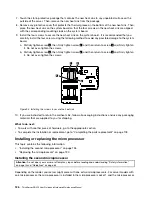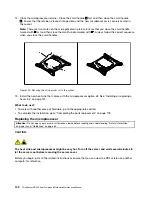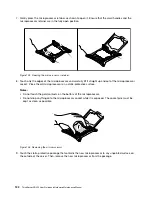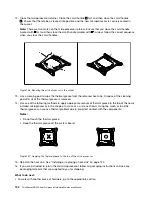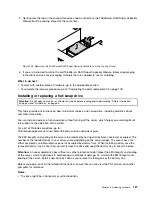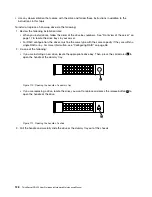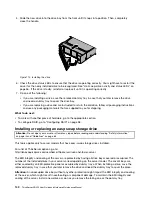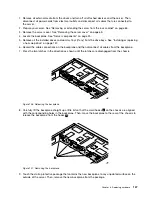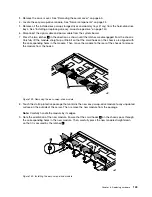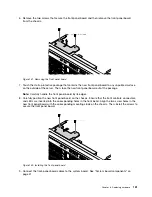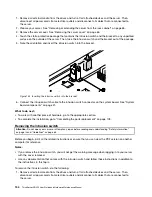5. Slide the new drive into the drive bay from the front until it snaps into position. Then, completely
close the handle.
Figure 114. Installing the drive
6. Check the drive status LEDs to ensure that the drive is operating correctly. You might have to restart the
server for the newly installed drive to be recognized. See “Hot-swap-drive activity and status LEDs” on
page 46. If the drive is faulty, reinstall or replace it until it is operating correctly.
7. Do one of the following:
• If you are installing a drive, save the removed dummy tray in case that you later remove the drive
and need a dummy tray to cover the drive bay.
• If you are replacing a drive and are instructed to return the old drive, follow all packaging instructions
and use any packaging materials that are supplied to you for shipping.
What to do next:
• To work with another piece of hardware, go to the appropriate section.
• To configure RAID, go to “Configuring RAID” on page 58.
Installing or replacing an easy-swap storage drive
Attention:
Do not open your server or attempt any repair before reading and understanding “Safety information”
on page iii and “Guidelines” on page 63.
This topic applies only to server models that have easy-swap storage drives installed.
For a list of ThinkServer options, go to:
http://lenovoquickpick.com/usa/home/thinkserver/rack-and-tower-server
The EMI integrity and cooling of the server are protected by having all drive bays covered or occupied. The
number of the installed drives in your server varies depending on the server model. The vacant bays are
either covered by an EMI-protective panel or occupied by dummy trays. When installing a drive, save the
removed dummy tray in case that you later remove the drive and need the dummy tray to cover the place.
Attention:
An unoccupied drive bay without any other protection might impact the EMI integrity and cooling
of the server, which might result in overheating or component damage. To maintain the EMI integrity and
cooling of the server, install a new drive as soon as you remove the failing one or the dummy tray.
140
ThinkServer RD450 User Guide and Hardware Maintenance Manual
Summary of Contents for ThinkServer RD450
Page 14: ...xii ThinkServer RD450 User Guide and Hardware Maintenance Manual ...
Page 18: ...4 ThinkServer RD450 User Guide and Hardware Maintenance Manual ...
Page 20: ...6 ThinkServer RD450 User Guide and Hardware Maintenance Manual ...
Page 62: ...48 ThinkServer RD450 User Guide and Hardware Maintenance Manual ...
Page 76: ...62 ThinkServer RD450 User Guide and Hardware Maintenance Manual ...
Page 196: ...182 ThinkServer RD450 User Guide and Hardware Maintenance Manual ...
Page 206: ...192 ThinkServer RD450 User Guide and Hardware Maintenance Manual ...
Page 218: ...204 ThinkServer RD450 User Guide and Hardware Maintenance Manual ...
Page 224: ...210 ThinkServer RD450 User Guide and Hardware Maintenance Manual ...
Page 225: ......
Page 226: ......