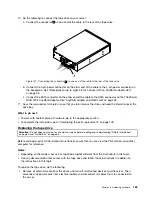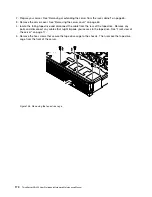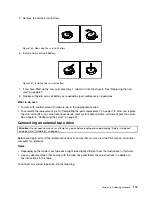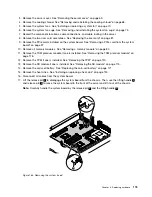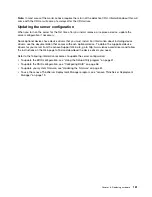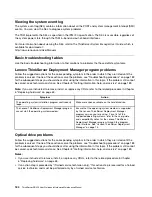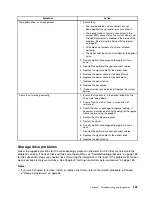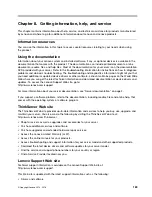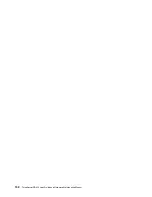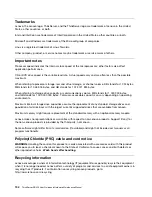Chapter 7. Troubleshooting and diagnostics
This chapter provides information about basic troubleshooting and diagnostic methods to help you solve
problems that might occur in the server.
If you cannot diagnose and correct a problem by using the information in this chapter, see Chapter 8
“Getting information, help, and service” on page 189 for additional troubleshooting resources.
Troubleshooting procedure
Use the following information as a general procedure for diagnosing and troubleshooting problems you
experience with your server:
1. Verify that the power cords and the cables for all attached devices are connected correctly and securely.
2. Verify that the server and all attached devices that require ac power are connected to properly grounded,
functioning electrical outlets.
3. Verify that all installed hardware and attached devices are enabled in the BIOS settings of your server.
For more information about accessing and changing the BIOS settings, see “Using the Setup Utility
program” on page 51.
4. View the status and diagnostic LEDs to identify the system and device status and diagnose problems.
See “Viewing the status and diagnostic LEDs” on page 183.
5. If the server is not working after you have added new software, installed a new optional device, or
replaced a piece of hardware, remove or reinstall the software, device, or hardware to see if the problem
could be solved.
6. View the system event log to diagnose problems. See “Viewing the system event log” on page 184.
7. Turn on the server and press Esc as soon as you see the logo screen to view any diagnostic messages.
8. Download and use a diagnostic program to diagnose problems. See “Lenovo ThinkServer Diagnostics”
9. Refer to “Basic troubleshooting tables” on page 184 and follow the instructions for the type of problem
you are experiencing. If the basic troubleshooting information does not help you resolve a problem,
continue with the next step.
10. Try using a previous server configuration to see if a recent change to hardware or software settings has
caused a problem. Before restoring your previous configuration, capture your current configuration in
case the older configuration settings do not solve the problem or have adverse effect.
11. Use an antivirus program to see if your server has been infected by a virus. If the program detects a
virus, remove the virus.
12. If none of these actions solve the problem, seek technical assistance. See Chapter 8 “Getting
information, help, and service” on page 189.
Viewing the status and diagnostic LEDs
Your server has status and diagnostic LEDs on the front panel, the rear panel, the hot-swap storage drives,
and the optical drive (if supported). The various LEDs help you easily identify the system and device status
and diagnose problems. For information about the LEDs, refer to the related topics in “Locations” on page 15.
© Copyright Lenovo 2014, 2016
183
Summary of Contents for ThinkServer RD450
Page 14: ...xii ThinkServer RD450 User Guide and Hardware Maintenance Manual ...
Page 18: ...4 ThinkServer RD450 User Guide and Hardware Maintenance Manual ...
Page 20: ...6 ThinkServer RD450 User Guide and Hardware Maintenance Manual ...
Page 62: ...48 ThinkServer RD450 User Guide and Hardware Maintenance Manual ...
Page 76: ...62 ThinkServer RD450 User Guide and Hardware Maintenance Manual ...
Page 196: ...182 ThinkServer RD450 User Guide and Hardware Maintenance Manual ...
Page 206: ...192 ThinkServer RD450 User Guide and Hardware Maintenance Manual ...
Page 218: ...204 ThinkServer RD450 User Guide and Hardware Maintenance Manual ...
Page 224: ...210 ThinkServer RD450 User Guide and Hardware Maintenance Manual ...
Page 225: ......
Page 226: ......