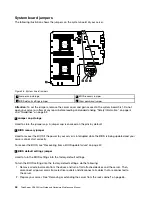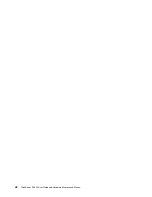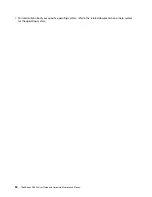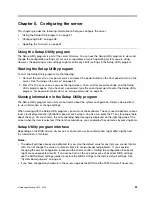2. On the
Boot Sequence
submenu under the
Boot Manager
menu, follow the instructions on the
screen to set the startup device for
Boot Option #1
to
Boot Option #5
depending on your needs.
You also can set the boot priority for various devices. See “Boot Manager menu” on page 53.
3. Press F10 to save settings and exit the Setup Utility program. The server will follow the startup device
sequence you have set each time you turn on the server.
Configuring the TPM function
The TPM works as a hardware security solution to help you encrypt data and protect the server. The
TPM function is only available when there is a TPM installed in your server. See “Installing the TPM” on
page 119. You can purchase a TPM from Lenovo.
After installing a TPM, check if the TPM function is enabled in the Setup Utility program.
To enable the TPM function in the Setup Utility program, do the following:
1. Start the Setup Utility program. See “Starting the Setup Utility program” on page 51.
2. On the
System Security
menu, select
TPM Settings
➙
TPM Support
.
3. Do one of the following:
• If
TPM Support
is set to
Enabled
, the
TPM Security Feature
item is displayed. Set
TPM Security
Feature
to
Activate
.
• If
TPM Support
is set to
Disabled
, do the following:
a. Set
TPM Support
to
Enabled
and press F10 to save settings and exit the Setup Utility program.
The server will restart.
b. Start the Setup Utility program. On the
System Security
menu, select
TPM Settings
. Then, set
TPM Security Feature
to
Activate
.
4. Press F10 to save settings and exit the Setup Utility program. The server will restart to enable the
TPM function.
Setting an Ethernet connector for system management
There are three RJ-45 Ethernet connectors on the rear of the server. Ethernet connector 0 is for system
management by default. However, you also can set Ethernet connector 1 for system management use.
When used for system management, Ethernet connector 1 and Ethernet connector 0 cannot be teamed
or set for failover. Only one of them can be used at a time. To locate the three Ethernet connectors, see
“Rear view of the server” on page 23.
To set the Ethernet connector for system management, do the following:
1. Start the Setup Utility program. See “Starting the Setup Utility program” on page 51.
2. On the
TSM Settings
menu, select
TSM Network Settings
➙
TSM NIC Selection
.
3. Do one of the following:
• To set the Ethernet connector 0 for system management, select
Dedicated Port
.
• To set the Ethernet connector 1 for system management, select
Shared NIC Port
.
4. Press F10 to save settings and exit the Setup Utility program.
Exiting the Setup Utility program
After you finish viewing or changing settings, press Esc to return to the Setup Utility program main interface.
If you are on a nested submenu, press Esc repeatedly until you reach the main interface. Then, you can do
one of the following to exit the Setup Utility program:
56
ThinkServer RD450 User Guide and Hardware Maintenance Manual
Summary of Contents for ThinkServer RD450
Page 14: ...xii ThinkServer RD450 User Guide and Hardware Maintenance Manual ...
Page 18: ...4 ThinkServer RD450 User Guide and Hardware Maintenance Manual ...
Page 20: ...6 ThinkServer RD450 User Guide and Hardware Maintenance Manual ...
Page 62: ...48 ThinkServer RD450 User Guide and Hardware Maintenance Manual ...
Page 76: ...62 ThinkServer RD450 User Guide and Hardware Maintenance Manual ...
Page 196: ...182 ThinkServer RD450 User Guide and Hardware Maintenance Manual ...
Page 206: ...192 ThinkServer RD450 User Guide and Hardware Maintenance Manual ...
Page 218: ...204 ThinkServer RD450 User Guide and Hardware Maintenance Manual ...
Page 224: ...210 ThinkServer RD450 User Guide and Hardware Maintenance Manual ...
Page 225: ......
Page 226: ......