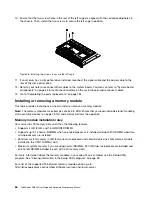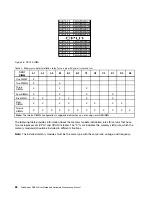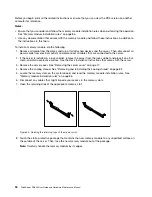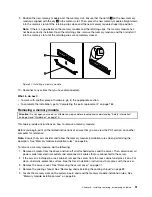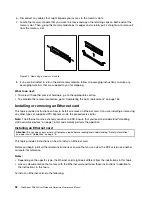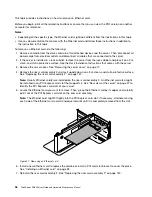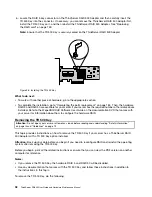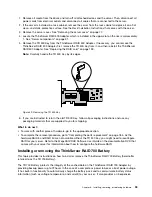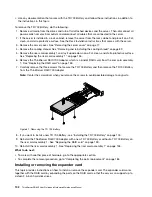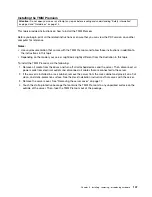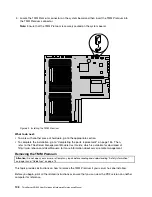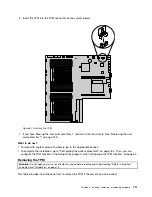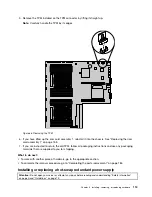1. Remove all media from the drives and turn off all attached devices and the server. Then, disconnect all
power cords from electrical outlets and disconnect all cables that are connected to the server.
2. If the server is installed in a rack cabinet, remove the server from the rack cabinet and place it on a flat,
clean, and static-protective surface. See the
Rack Installation Instructions
that comes with the server.
3. Remove the server cover. See “Removing the server cover” on page 77.
4. Locate the ThinkServer RAID 500 Adapter, which is installed in the upper slot on the riser card assembly
1. See “Server components” on page 31.
5. Remove the TR 500 Key from the ThinkServer RAID 500 Adapter. If necessary, you can remove the
ThinkServer RAID 500 Adapter first, remove the TR 500 Key from it, and then reinstall the ThinkServer
RAID 500 Adapter. See “Replacing the RAID card” on page 159.
Note:
Carefully handle the TR 500 Key by its edges.
Figure 59. Removing the TR 500 Key
6. If you are instructed to return the old TR 500 Key, follow all packaging instructions and use any
packaging materials that are supplied to you for shipping.
What to do next:
• To work with another piece of hardware, go to the appropriate section.
• To complete the removal procedure, go to “Completing the parts replacement” on page 184. As the
hardware RAID 5 and RAID 50 are not available without the TR 500 Key, you might need to reconfigure
RAID for your server. Refer to the
MegaRAID SAS Software User Guide
on the documentation DVD that
comes with your server for information about how to configure the hardware RAID.
Installing or removing the ThinkServer RAID 700 Battery
This topic provides instructions on how to install or remove the ThinkServer RAID 700 Battery (hereinafter
referred to as the TR 700 Battery).
The TR 700 Battery protects the integrity of the cached data on the ThinkServer RAID 700 Adapter by
providing backup power up to 72 hours in the case of a complete ac power failure or a brief power outage.
It has built-in functionality to automatically charge the battery pack and to communicate battery status
information (such as voltage, temperature, and current) to your server. It also provides an inexpensive
Installing, removing, or replacing hardware
99
Summary of Contents for ThinkServer RD640
Page 14: ...xii ThinkServer RD640 User Guide and Hardware Maintenance Manual ...
Page 18: ...4 ThinkServer RD640 User Guide and Hardware Maintenance Manual ...
Page 20: ...6 ThinkServer RD640 User Guide and Hardware Maintenance Manual ...
Page 70: ...56 ThinkServer RD640 User Guide and Hardware Maintenance Manual ...
Page 202: ...188 ThinkServer RD640 User Guide and Hardware Maintenance Manual ...
Page 212: ...198 ThinkServer RD640 User Guide and Hardware Maintenance Manual ...
Page 228: ...214 ThinkServer RD640 User Guide and Hardware Maintenance Manual ...
Page 229: ......
Page 230: ......