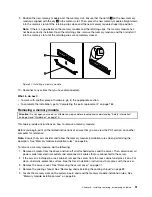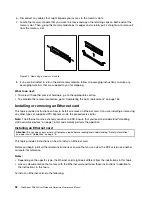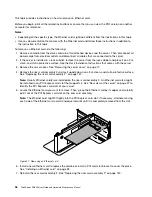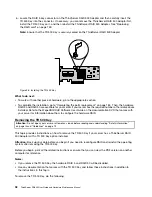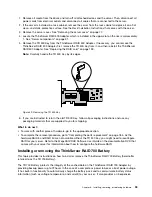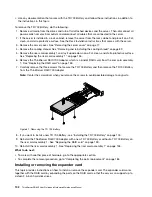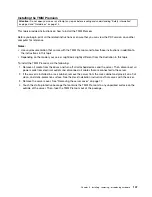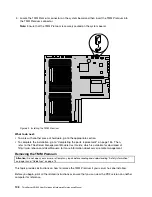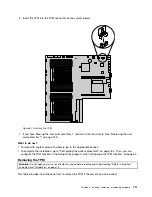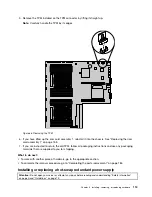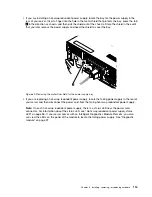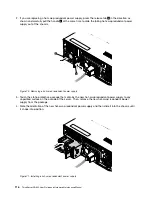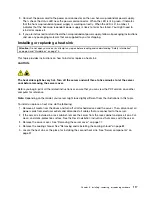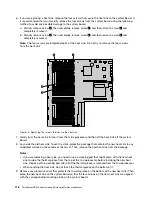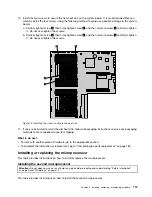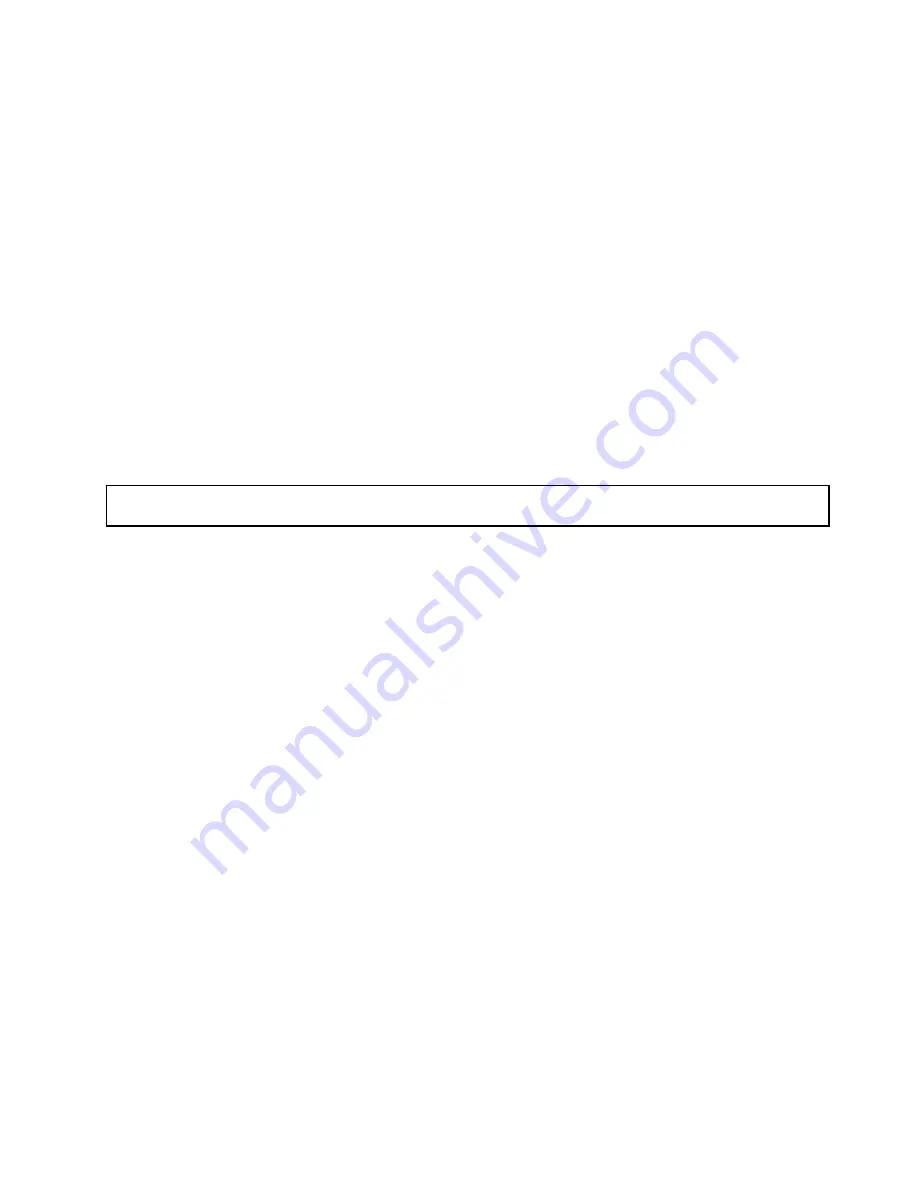
9. Connect cables depending on your specific server configuration. See “Mini-SAS to mini-SAS signal
cable connections” on page 43.
10. Reinstall the riser card assembly 1. See “Replacing the riser card assembly 1” on page 155.
What to do next:
• To work with another piece of hardware, go to the appropriate section.
• To complete the installation, go to “Completing the parts replacement” on page 184. Then, you might
need to configure RAID for your server. See “Configuring RAID” on page 70.
• After an expander card is installed, it might not be easy to check the current version of the expander
card firmware. It is recommended that you always go to http://www.lenovo.com/drivers and follow the
instructions on the Web page to download the latest version of firmware. Then, install the firmware to
your server.
Note:
If you want to use the Firmware Updater program, ensure that it is the latest version. To get the
latest version of the Firmware Updater program, go to http://www.lenovo.com/drivers, locate different
versions of the program, and then identify the latest version by comparing readme files. If the latest
version of the Firmware Updater program does not contain the latest version of the driver you need,
download that driver separately from the Web page and install it individually to your server.
Removing the expander card
Attention:
Do not open your server or attempt any repair before reading and understanding “Safety information”
on page iii and “Guidelines” on page 75.
This topic provides instructions on how to remove the expander card.
Attention:
• The server must have a RAID card and an expander card installed to support more than eight hard
disk drives.
• Ensure that you back up your data before removing the expander card because you might need to
reconfigure RAID and reinstall the operating system after removing the expander card.
Before you begin, print all the related instructions or ensure that you can view the PDF version on another
computer for reference.
Notes:
• The card might look slightly different from the illustrations in this topic.
• Use any documentation that comes with the expander card and follow those instructions in addition to
the instructions in this topic.
To remove the expander card, do the following:
1. Remove all media from the drives and turn off all attached devices and the server. Then, disconnect all
power cords from electrical outlets and disconnect all cables that are connected to the server.
2. If the server is installed in a rack cabinet, remove the server from the rack cabinet and place it on a flat,
clean, and static-protective surface. See the
Rack Installation Instructions
that comes with the server.
3. Remove the server cover. See “Removing the server cover” on page 77.
4. Remove the cooling shroud. See “Removing and reinstalling the cooling shroud” on page 82.
5. Remove the riser card assembly 1 and lay it upside down on a flat, clean, and static-protective surface.
See “Replacing the riser card assembly 1” on page 155.
Installing, removing, or replacing hardware
105
Summary of Contents for ThinkServer RD640
Page 14: ...xii ThinkServer RD640 User Guide and Hardware Maintenance Manual ...
Page 18: ...4 ThinkServer RD640 User Guide and Hardware Maintenance Manual ...
Page 20: ...6 ThinkServer RD640 User Guide and Hardware Maintenance Manual ...
Page 70: ...56 ThinkServer RD640 User Guide and Hardware Maintenance Manual ...
Page 202: ...188 ThinkServer RD640 User Guide and Hardware Maintenance Manual ...
Page 212: ...198 ThinkServer RD640 User Guide and Hardware Maintenance Manual ...
Page 228: ...214 ThinkServer RD640 User Guide and Hardware Maintenance Manual ...
Page 229: ......
Page 230: ......