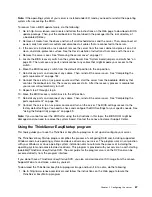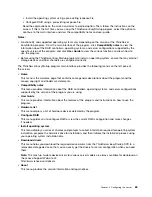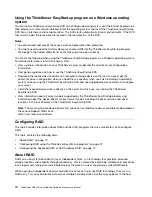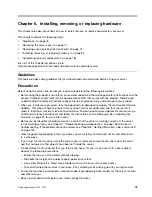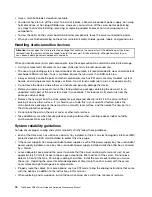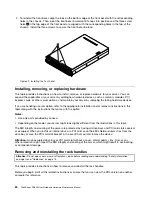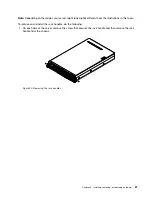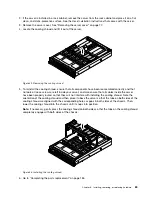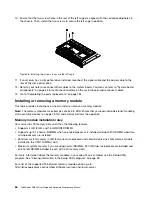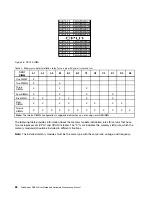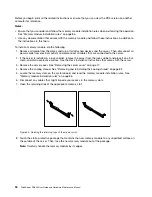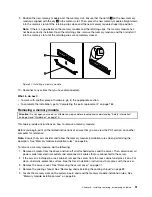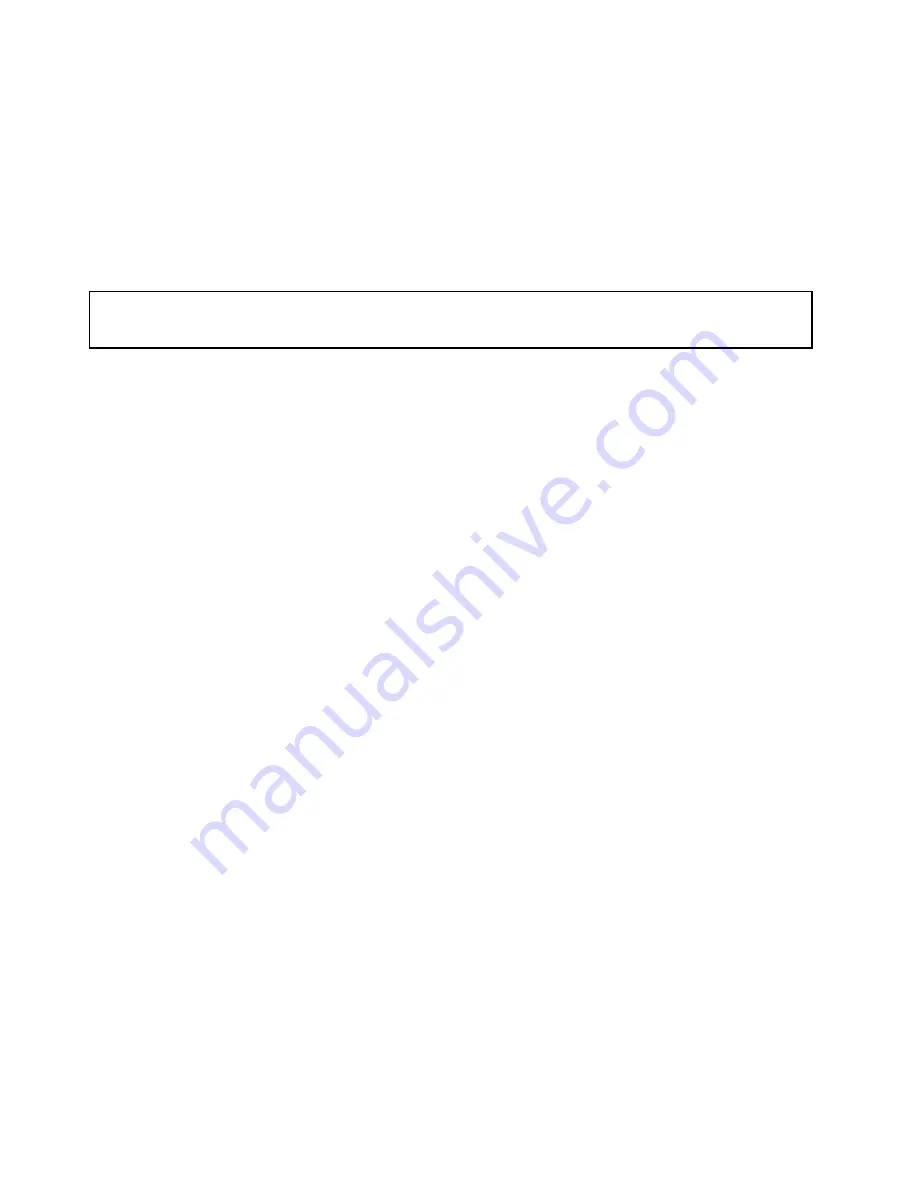
• Have a small flat-blade screwdriver available.
• You do not have to turn off the server to install or replace a hot-swap redundant power supply, hot-swap
hard disk drives, or hot-plug USB devices. However, you must turn off the server before performing
any steps that involve installing, removing, or replacing adapter cables or non-hot-swap devices or
components.
• To view the LEDs on the system board and internal components, leave the server connected to power.
• When you are finished working on the server, reinstall all safety shields, guards, labels, and ground wires.
Handling static-sensitive devices
Attention:
Do not open the static-protective package that contains the new part until the defective part has been
removed from the server and you are ready to install the new part. Static electricity, although harmless to you,
can seriously damage server components and parts.
When you handle server parts and components, take these precautions to avoid static-electricity damage:
• Limit your movement. Movement can cause static electricity to build up around you.
• The use of a grounding system is recommended. For example, it is recommended to wear an electrostatic
discharge (ESD) wrist strap, if one is available. Ensure that you work in an ESD-safe area.
• Always carefully handle the parts and other components (such as PCI cards, memory modules, system
boards, and microprocessors) by edges or frame. Do not touch solder joints, pins, or exposed circuitry.
• Do not leave the device where others can handle and possibly damage the device.
• Before you replace a new part, touch the static-protective package containing the new part to an
unpainted metal part of the server for at least two seconds. This reduces static electricity from the
package and your body.
• Remove the new part from the static-protective package and directly install it in the server without
placing it on any other surface. If it is hard for you to do this in your specific situation, place the
static-protective package of the new part on a smooth, level surface, and then place the new part on
the static-protective package.
• Do not place the part on the server cover or other metal surface.
• Take additional care when handling devices during cold weather. Heating reduces indoor humidity
and increases static electricity.
System reliability guidelines
To help ensure proper cooling and system reliability, strictly follow these guidelines:
• Each of the drive bays has a drive or a dummy tray installed; or there is an electromagnetic interface (EMI)
protective panel or EMI shield installed to protect the drive cage.
• If the server supports hot-swap redundant power supplies, each of the power supply bay has a redundant
power supply installed, or one bay has a redundant power supply installed while the other bay is covered
by a shield.
• Leave adequate space around the server to ensure that the server cooling system works well. Leave
approximately 50 mm (2 inches) of open space around the front and rear of the server. Do not place
objects in front of the fans. For proper cooling and airflow, install the server cover before you turn on
the server. Operating the server for extended periods of time (more than 30 minutes) with the server
cover removed might damage server components.
• Properly route the cables. For some options, such as PCI cards, follow the cabling instructions that come
with the options in addition to the instructions in this manual.
• When replacing a hot-swap drive, install the new hot-swap drive within two minutes of removal.
76
ThinkServer RD640 User Guide and Hardware Maintenance Manual
Summary of Contents for ThinkServer RD640
Page 14: ...xii ThinkServer RD640 User Guide and Hardware Maintenance Manual ...
Page 18: ...4 ThinkServer RD640 User Guide and Hardware Maintenance Manual ...
Page 20: ...6 ThinkServer RD640 User Guide and Hardware Maintenance Manual ...
Page 70: ...56 ThinkServer RD640 User Guide and Hardware Maintenance Manual ...
Page 202: ...188 ThinkServer RD640 User Guide and Hardware Maintenance Manual ...
Page 212: ...198 ThinkServer RD640 User Guide and Hardware Maintenance Manual ...
Page 228: ...214 ThinkServer RD640 User Guide and Hardware Maintenance Manual ...
Page 229: ......
Page 230: ......