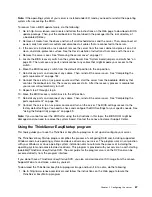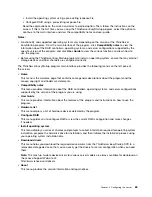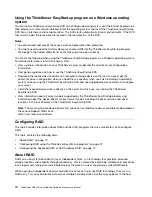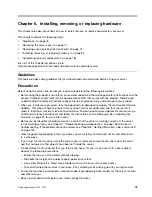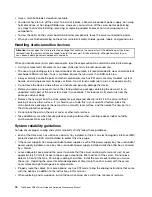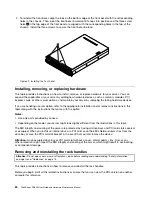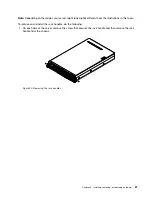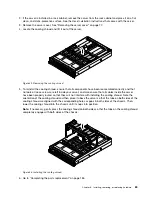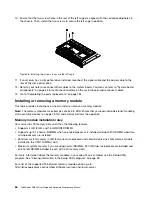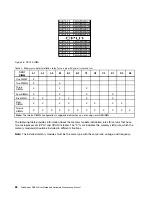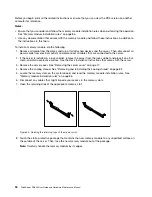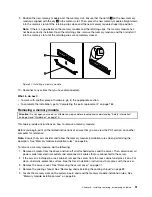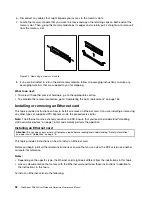2. To reinstall the front bezel, align the tabs on the bottom edge of the front bezel with the corresponding
holes in the chassis. Then, pivot the front bezel inward until it snaps into position and the three screw
holes
1
in the top edge of the front bezel are aligned with the corresponding holes in the top of the
chassis. Install the three screws to secure the front bezel in place.
ID
MEM 1
PSU 1 2
1 2 3 4 5 6 7 8
MEM 2 1 2 3 4 5 6 7 8 9
10
CPU 1 2
1 2 3 4 5 6 7 8 9
10
0 1 2 3 4 5 6 7 8 9 10 11 12 13 14 15
Figure 39. Installing the front bezel
Installing, removing, or replacing hardware
This topic provides instructions on how to install, remove, or replace hardware for your server. You can
expand the capabilities of your server by adding new hardware devices, such as memory modules, PCI
Express cards, or other server options, and maintain your server by replacing the failing hardware devices.
If you are handling a server option, refer to the appropriate installation and or removal instructions in this
topic along with the instructions that come with the option.
Notes:
• Use only parts provided by Lenovo.
• Depending on the model, your server might look slightly different from the illustrations in this topic.
The EMI integrity and cooling of the server are protected by having all drive bays and PCI card slots covered
or occupied. When you install an internal drive or a PCI card, save the EMI shield or dummy tray from the
drive bay or save the PCI card slot bracket in the event that you later remove the device.
Attention:
An unoccupied drive bay or PCI card slot without a cover, shield, dummy tray, filler, or any
other protection might impact the EMI integrity and cooling of the server, which might result in overheating
or component damage.
Removing and reinstalling the rack handles
Attention:
Do not open your server or attempt any repair before reading and understanding “Safety information”
on page iii and “Guidelines” on page 75.
This topic provides instructions on how to remove and reinstall the rack handles.
Before you begin, print all the related instructions or ensure that you can view the PDF version on another
computer for reference.
80
ThinkServer RD640 User Guide and Hardware Maintenance Manual
Summary of Contents for ThinkServer RD640
Page 14: ...xii ThinkServer RD640 User Guide and Hardware Maintenance Manual ...
Page 18: ...4 ThinkServer RD640 User Guide and Hardware Maintenance Manual ...
Page 20: ...6 ThinkServer RD640 User Guide and Hardware Maintenance Manual ...
Page 70: ...56 ThinkServer RD640 User Guide and Hardware Maintenance Manual ...
Page 202: ...188 ThinkServer RD640 User Guide and Hardware Maintenance Manual ...
Page 212: ...198 ThinkServer RD640 User Guide and Hardware Maintenance Manual ...
Page 228: ...214 ThinkServer RD640 User Guide and Hardware Maintenance Manual ...
Page 229: ......
Page 230: ......