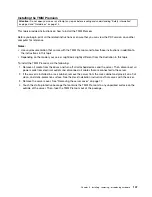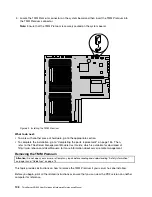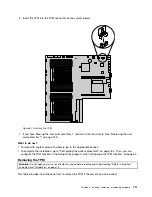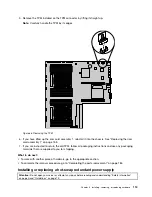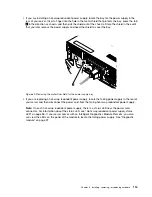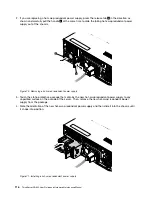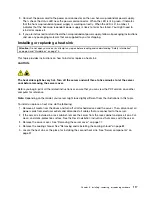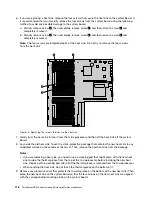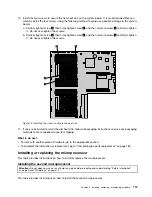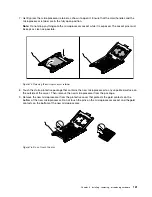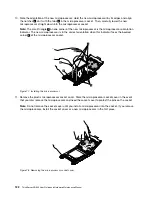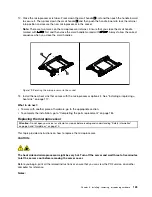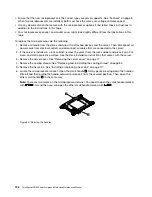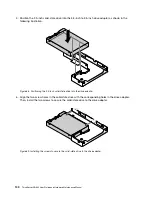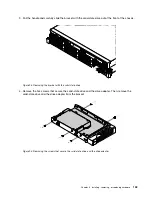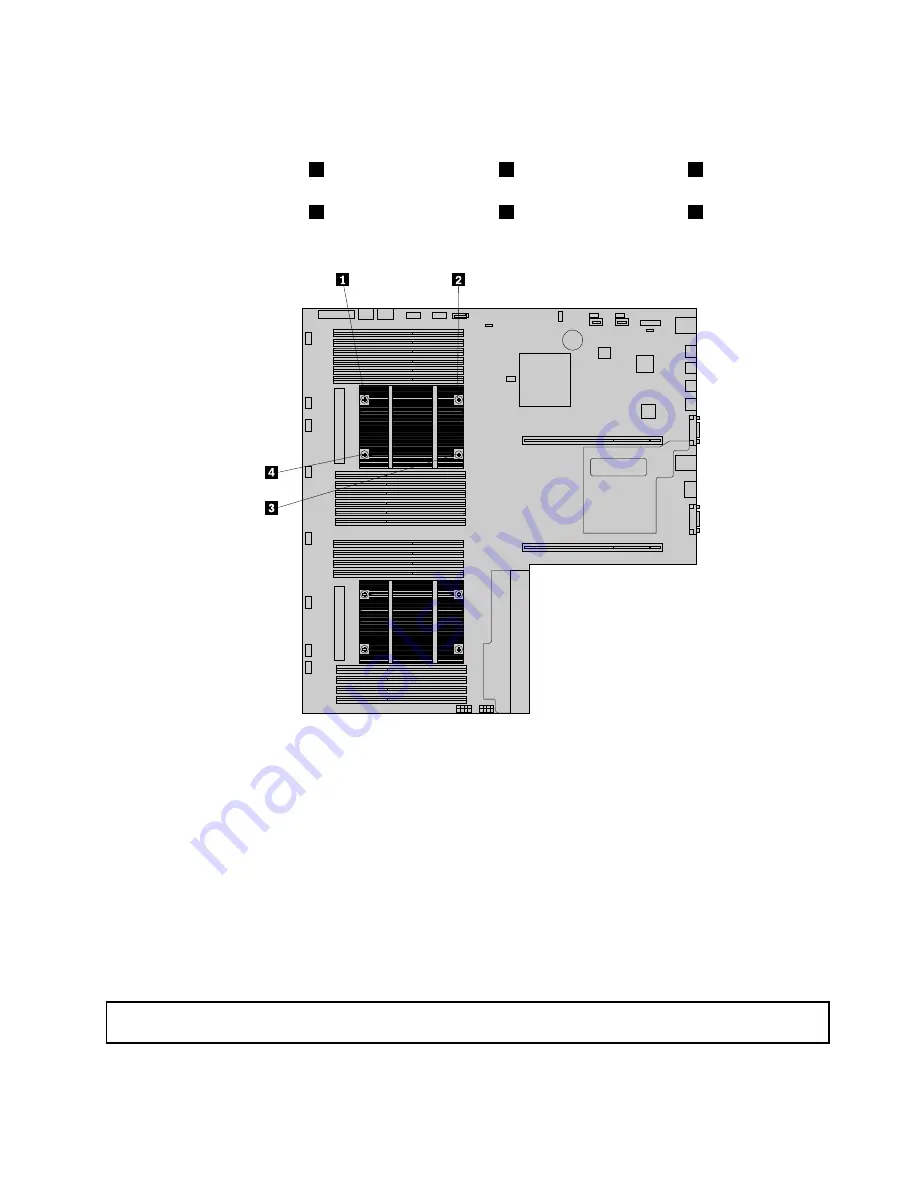
10. Install the four screws to secure the new heat sink on the system board. It is recommended that you
carefully install the four screws using the following method to avoid any possible damage to the system
board.
a. Partially tighten screw
1
, then firmly tighten screw
3
, and then return to screw
1
and firmly tighten
it. Do not over-tighten the screws.
b. Partially tighten screw
2
, then firmly tighten screw
4
, and then return to screw
2
and firmly tighten
it. Do not over-tighten the screws.
Figure 73. Installing the screws to secure the heat sink
11. If you are instructed to return the old heat sink, follow all packaging instructions and use any packaging
materials that are supplied to you for shipping.
What to do next:
• To work with another piece of hardware, go to the appropriate section.
• To complete the installation or replacement, go to “Completing the parts replacement” on page 184.
Installing or replacing the microprocessor
This topic provides instructions on how to install or replace the microprocessor.
Installing the second microprocessor
Attention:
Do not open your server or attempt any repair before reading and understanding “Safety information”
on page iii and “Guidelines” on page 75.
This topic provides instructions on how to install the second microprocessor.
Installing, removing, or replacing hardware
119
Summary of Contents for ThinkServer RD640
Page 14: ...xii ThinkServer RD640 User Guide and Hardware Maintenance Manual ...
Page 18: ...4 ThinkServer RD640 User Guide and Hardware Maintenance Manual ...
Page 20: ...6 ThinkServer RD640 User Guide and Hardware Maintenance Manual ...
Page 70: ...56 ThinkServer RD640 User Guide and Hardware Maintenance Manual ...
Page 202: ...188 ThinkServer RD640 User Guide and Hardware Maintenance Manual ...
Page 212: ...198 ThinkServer RD640 User Guide and Hardware Maintenance Manual ...
Page 228: ...214 ThinkServer RD640 User Guide and Hardware Maintenance Manual ...
Page 229: ......
Page 230: ......