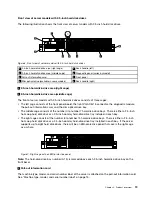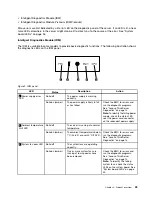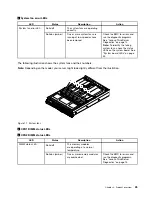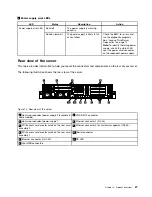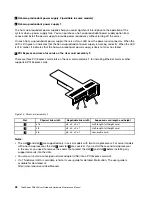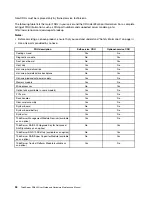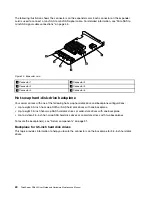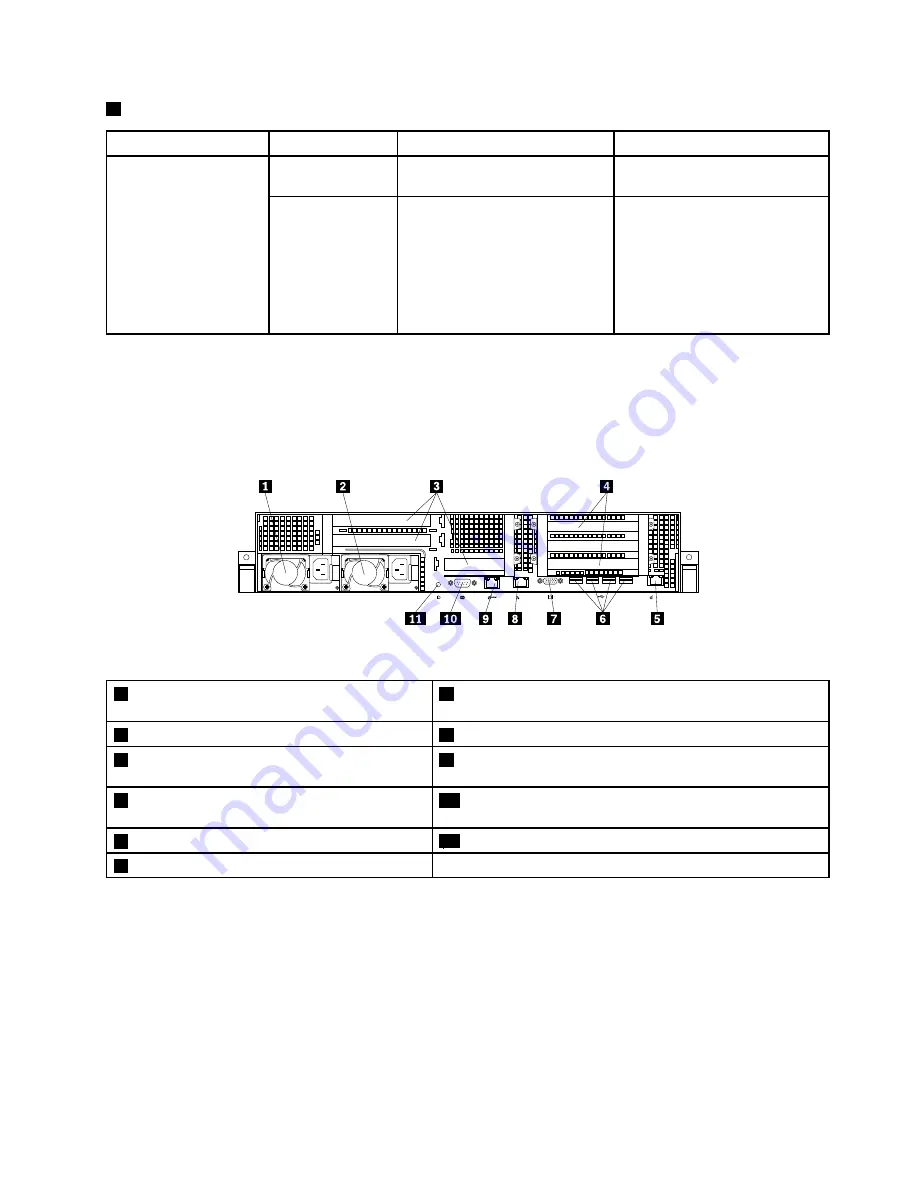
6
Power supply error LEDs
LED
Status
Description
Action
Solid off
The power supply is working
correctly.
Power supply error LED
Solid on (amber)
The power supply is likely to fail
or has failed.
Check the BMC for errors and
run the diagnostic programs.
See “Lenovo ThinkServer
Diagnostics” on page 14.
Note:
To identify the failing power
supply, check the status LED
near the power cord connector
on the redundant power supply.
Rear view of the server
This topic provides information to help you locate the connectors and components on the rear of your server.
The following illustration shows the rear view of the server.
Figure 13. Rear view of the server
1
Hot-swap redundant power supply 2 (available in
some models)
7
VGA DB-15 connector
2
Hot-swap redundant power supply 1
8
Ethernet connector 1 (RJ-45)
3
PCI Express card area for cards on the riser card
assembly 2
9
Ethernet connector 0 for system management (RJ-45)
4
PCI Express card area for cards on the riser card
assembly 1
10
Serial connector
5
Ethernet connector 2 (RJ-45)
11
ID LED
6
Four USB connectors
27
Summary of Contents for ThinkServer RD640
Page 14: ...xii ThinkServer RD640 User Guide and Hardware Maintenance Manual ...
Page 18: ...4 ThinkServer RD640 User Guide and Hardware Maintenance Manual ...
Page 20: ...6 ThinkServer RD640 User Guide and Hardware Maintenance Manual ...
Page 70: ...56 ThinkServer RD640 User Guide and Hardware Maintenance Manual ...
Page 202: ...188 ThinkServer RD640 User Guide and Hardware Maintenance Manual ...
Page 212: ...198 ThinkServer RD640 User Guide and Hardware Maintenance Manual ...
Page 228: ...214 ThinkServer RD640 User Guide and Hardware Maintenance Manual ...
Page 229: ......
Page 230: ......