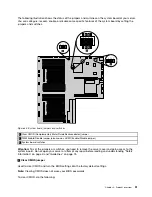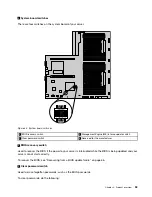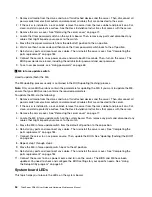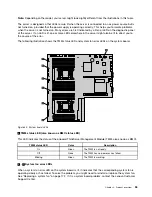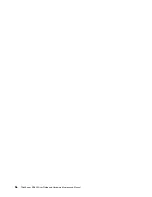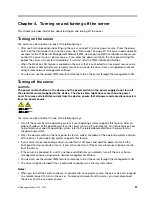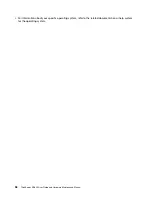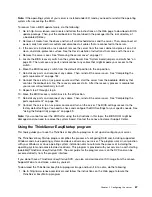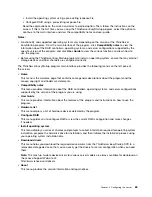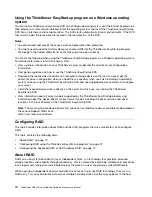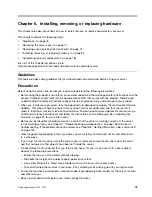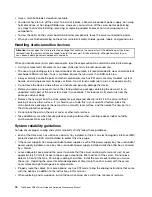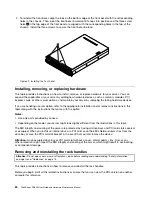4. Press F10 to save settings and exit the Setup Utility program. The server will restart to enable the
TPM function.
Setting the mode of the Ethernet connectors
There are three RJ-45 Ethernet connectors on the rear of the server. The Ethernet connector 0 is for system
management by default. However, you also can set the Ethernet connector 1 or 2 for system management
use. You also can install an operating system through the system management connector. To locate the
three Ethernet connectors, see “Rear view of the server” on page 27.
If you set one of the Ethernet connectors for system management, the other two Ethernet connectors can be
teamed. If two Ethernet connectors are teamed, the connection speed of two Ethernet connectors will be the
same with the lower connection speed after teaming.
Ethernet connector for system
management
Ethernet connectors for teaming
Connection speed for each of the
two teamed Ethernet connectors
Ethernet connector 0
Ethernet connector 1 and Ethernet
connector 2
1000 Mbps
Ethernet connector 1
Ethernet connector 0 and Ethernet
connector 2
1000 Mbps
Ethernet connector 2
Ethernet connector 0 and Ethernet
connector 1
1000 Mbps
To set the mode of the Ethernet connectors in the Setup Utility program, do the following:
1. Start the Setup Utility program. See “Starting the Setup Utility program” on page 59.
2. On the
Server Management
menu, select
BMC Network Configuration
➙
BMC LAN Share Setting
.
3. Do one of the following:
• If you want to use the Ethernet connector 0 as an Ethernet connector and a system management
connector, select
Management NIC Shared
.
• If you want to use the Ethernet connector 0 as a dedicated system management connector, select
Management NIC Dedicated
.
• If you want to use the Ethernet connector 1 as an Ethernet connector and a system management
connector, select
Onboard LAN port1 Shared
.
• If you want to use the Ethernet connector 2 as an Ethernet connector and a system management
connector, select
Onboard LAN port2 Shared
.
Note:
If you set one Ethernet connector as the system management connector, the other two Ethernet
connectors will be ordinary Ethernet connectors by default.
4. Press F10 to save settings and exit the Setup Utility program.
Exiting the Setup Utility program
After you finish viewing or changing settings, press Esc to return to the Setup Utility program main interface.
If you are on a nested submenu, press Esc repeatedly until you reach the main interface. Then, you can do
one of the following to exit the Setup Utility program:
• If you want to save the new settings and exit the Setup Utility program, press F10 or select
Save & Exit
➙
Save Changes and Exit
. Otherwise, your changes will not be saved.
• If you do not want to save the new settings, select
Save & Exit
➙
Discard Changes and Exit
.
• If you want to return to the default settings, press F9 or select
Save & Exit
➙
Restore Defaults
.
.
65
Summary of Contents for ThinkServer RD640
Page 14: ...xii ThinkServer RD640 User Guide and Hardware Maintenance Manual ...
Page 18: ...4 ThinkServer RD640 User Guide and Hardware Maintenance Manual ...
Page 20: ...6 ThinkServer RD640 User Guide and Hardware Maintenance Manual ...
Page 70: ...56 ThinkServer RD640 User Guide and Hardware Maintenance Manual ...
Page 202: ...188 ThinkServer RD640 User Guide and Hardware Maintenance Manual ...
Page 212: ...198 ThinkServer RD640 User Guide and Hardware Maintenance Manual ...
Page 228: ...214 ThinkServer RD640 User Guide and Hardware Maintenance Manual ...
Page 229: ......
Page 230: ......