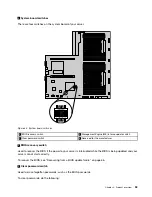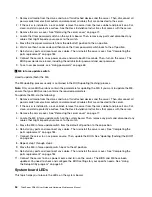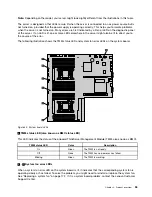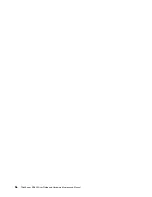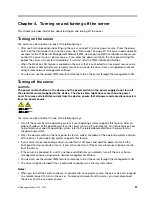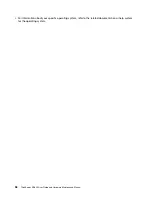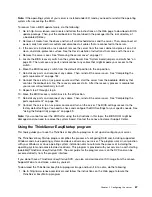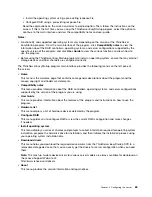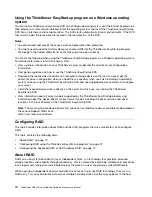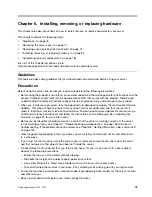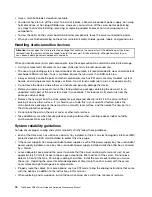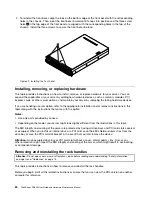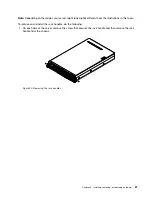Note:
If the operating system of your server is installed under EFI mode, you need to reinstall the operating
system after recovering the BIOS.
To recover from a BIOS update failure, do the following:
1. Go to http://www.lenovo.com/drivers and follow the instructions on the Web page to download a BIOS
update package. Then, put the amiboot.rom file contained in the package into the root directory of
a bootable USB key.
2. Remove all media from the drives and turn off all attached devices and the server. Then, disconnect all
power cords from electrical outlets and disconnect all cables that are connected to the server.
3. If the server is installed in a rack cabinet, remove the server from the rack cabinet and place it on a flat,
clean, and static-protective surface. See the
Rack Installation Instructions
that comes with the server.
4. Remove the server cover. See “Removing the server cover” on page 77.
5. Locate the BIOS recovery switch on the system board. See “System board jumpers and switches” on
page 49. Then, remove any parts and disconnect any cables that might impede your access to the
switch.
6. Move the BIOS recovery switch from the default off position to the on position.
7. Reinstall any parts and reconnect any cables. Then, reinstall the server cover. See “Completing the
parts replacement” on page 184.
8. Connect the server to an ac power source and then start the server from the bootable USB key that
contains the amiboot.rom file. The recovery process starts. After the recovery process is completed,
your server will automatically turn off.
9. Repeat step 2 through step 5.
10. Move the BIOS recovery switch back to the off position.
11. Reinstall any parts and reconnect any cables. Then, reinstall the server cover. See “Completing the
parts replacement” on page 184.
12. Connect the server to an ac power source and turn on the server. The BIOS settings recover to the
factory default settings. You need to check and configure the BIOS settings for your specific needs. See
“Using the Setup Utility program” on page 59.
Note:
If you cannot recover the BIOS after using the instructions in this topic, the BIOS ROM might be
damaged and you need to replace the system board. Contact the Lenovo Customer Support Center.
Using the ThinkServer EasyStartup program
This topic guides you to use the ThinkServer EasyStartup program to set up and configure your server.
The ThinkServer EasyStartup program simplifies the process of configuring RAID and installing supported
Windows and Linux operating systems and device drivers on your server. The program works in conjunction
with your Windows or Linux operating system installation disc to automate the process of installing the
operating system and associated device drivers. This program is provided with your server on a self-starting
(bootable)
ThinkServer EasyStartup
DVD. The user guide for the program also is on the DVD and can be
accessed directly from the program interface.
If you do not have a
ThinkServer EasyStartup
DVD, you also can download an ISO image from the Lenovo
Support Web site and make a disc by yourself.
To download the ThinkServer EasyStartup program image and burn it into a disc, do the following:
1. Go to http://www.lenovo.com/drivers and follow the instructions on the Web page to locate the
ThinkServer EasyStartup program.
.
67
Summary of Contents for ThinkServer RD640
Page 14: ...xii ThinkServer RD640 User Guide and Hardware Maintenance Manual ...
Page 18: ...4 ThinkServer RD640 User Guide and Hardware Maintenance Manual ...
Page 20: ...6 ThinkServer RD640 User Guide and Hardware Maintenance Manual ...
Page 70: ...56 ThinkServer RD640 User Guide and Hardware Maintenance Manual ...
Page 202: ...188 ThinkServer RD640 User Guide and Hardware Maintenance Manual ...
Page 212: ...198 ThinkServer RD640 User Guide and Hardware Maintenance Manual ...
Page 228: ...214 ThinkServer RD640 User Guide and Hardware Maintenance Manual ...
Page 229: ......
Page 230: ......