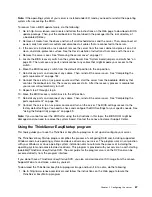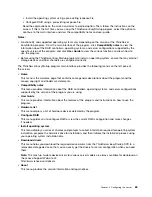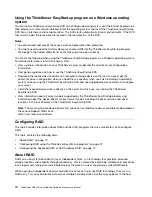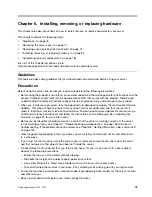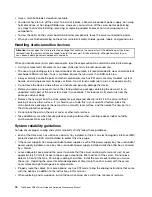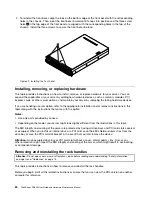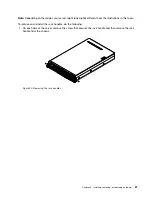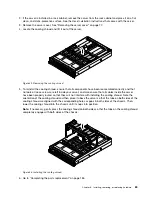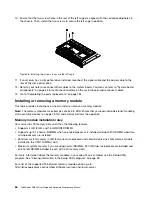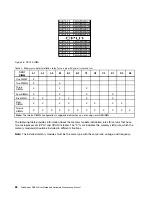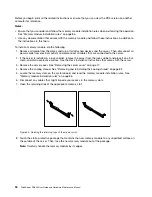Chapter 6. Installing, removing, or replacing hardware
This chapter provides instructions on how to install, remove, or replace hardware for your server.
This chapter contains the following items:
•
•
“Removing the server cover” on page 77
•
“Removing and reinstalling the front bezel” on page 79
•
“Installing, removing, or replacing hardware” on page 80
•
“Completing the parts replacement” on page 184
For a list of the ThinkServer options, go to:
http://lenovoquickpick.com/usa/home/thinkserver/rack-and-tower-server
Guidelines
This topic provides some guidelines that you should read and understand before using your server.
Precautions
Before using the server, ensure that you read and understand the following precautions:
• Before using the product, ensure that you read and understand the multilingual safety instructions and the
Lenovo Limited Warranty (LLW) on the documentation DVD that comes with the product. Reading and
understanding the safety instructions reduces the risk of personal injury and damage to your product.
• When you install your new server, take the opportunity to download and apply the most recent firmware
updates. This step will help to ensure that any known issues are addressed and that your server is
ready to function at maximum levels of performance. To download firmware updates for your server, go
to http://www.lenovo.com/drivers and follow the instructions on the Web page. See “Updating the
firmware” on page 73 for more information.
• Before you install optional hardware devices, ensure that the server is working correctly. If the server
is not working correctly, see Chapter 7 “Troubleshooting and diagnostics” on page 189 to do basic
troubleshooting. If the problem cannot be solved, see Chapter 8 “Getting information, help, and service”
on page 195.
• Observe good housekeeping in the area where you are working. Put removed covers and other parts
in a safe place.
• If you must turn on the server while the server cover is removed, ensure that no one is near the server
and that no tools or other objects have been left inside the server.
• Do not attempt to lift an object that you think is too heavy for you. If you have to lift a heavy object,
observe the following precautions:
– Ensure that you can stand safely without slipping.
– Distribute the weight of the object equally between your feet.
– Use a slow lifting force. Never move suddenly or twist when you lift a heavy object.
– To avoid straining the muscles in your back, lift by standing or by pushing up with your leg muscles.
• Ensure that you have an adequate number of properly grounded electrical outlets for the server, monitor,
and other devices.
• Back up all important data before you make changes to drives.
© Copyright Lenovo 2013, 2015
75
Summary of Contents for ThinkServer RD640
Page 14: ...xii ThinkServer RD640 User Guide and Hardware Maintenance Manual ...
Page 18: ...4 ThinkServer RD640 User Guide and Hardware Maintenance Manual ...
Page 20: ...6 ThinkServer RD640 User Guide and Hardware Maintenance Manual ...
Page 70: ...56 ThinkServer RD640 User Guide and Hardware Maintenance Manual ...
Page 202: ...188 ThinkServer RD640 User Guide and Hardware Maintenance Manual ...
Page 212: ...198 ThinkServer RD640 User Guide and Hardware Maintenance Manual ...
Page 228: ...214 ThinkServer RD640 User Guide and Hardware Maintenance Manual ...
Page 229: ......
Page 230: ......