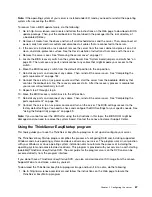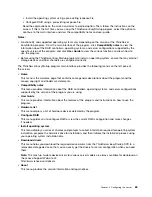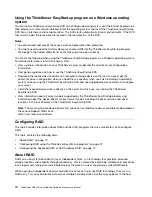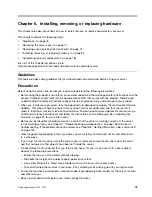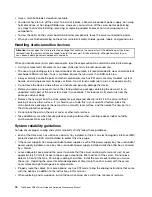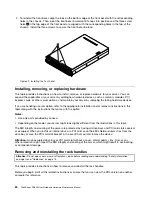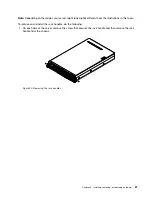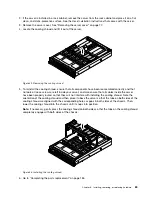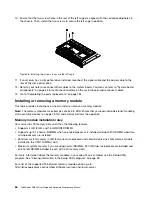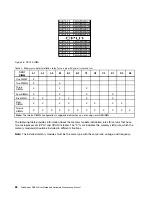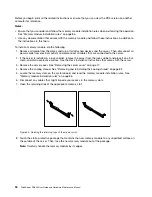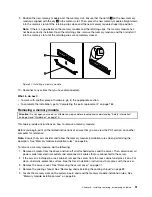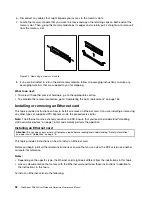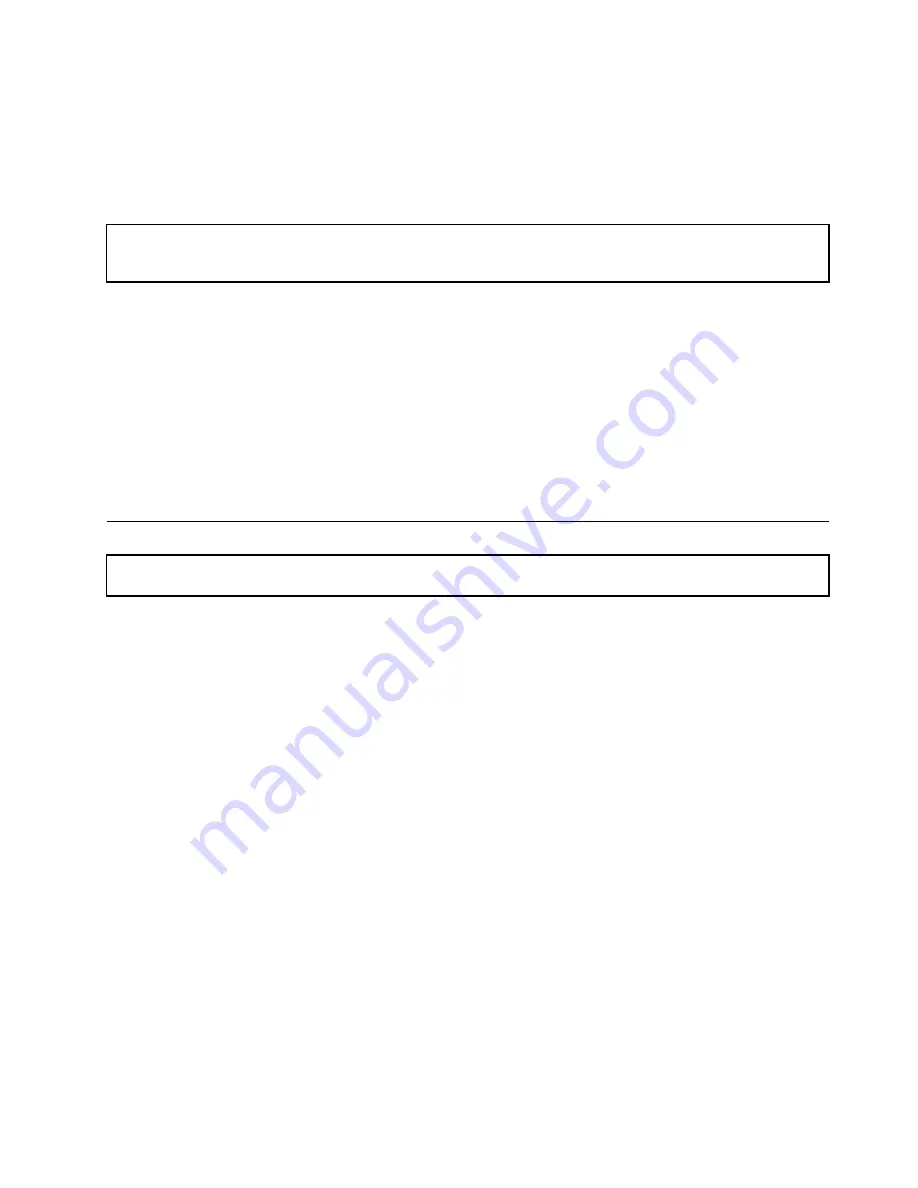
• If your server has air ducts or air baffles, do not remove them while the server is running. Operating the
server without the air ducts or air baffles might cause the microprocessor(s) to overheat.
• For servers that support up to two microprocessors, ensure that the second microprocessor socket
always contains a microprocessor or is protected by a microprocessor socket cover.
Working inside the server with the power on
Attention:
Static electricity that is released to internal server components when the server is turned on might cause
the server to halt, which might result in the loss of data. To avoid this potential problem, always use an ESD wrist strap
or other grounding system when you work inside the server with the power on.
The server supports hot-swap devices and is designed to operate safely while it is turned on and the cover is
removed. Follow these guidelines when you work inside the server with the power on:
• Avoid wearing loose-fitting clothing on your forearms. Button long-sleeved shirts before working inside
the server; do not wear cuff links while you are working inside the server.
• Do not allow your necktie or scarf to hang inside the server.
• Remove jewelry, such as bracelets, necklaces, rings, and loose-fitting wrist watches.
• Remove items from your shirt pocket, such as pens and pencils. These items might fall into the server as
you lean over it.
• Avoid dropping any metallic objects into the server, such as paper clips, hairpins, and screws.
Removing the server cover
Attention:
Do not open your server or attempt any repair before reading and understanding “Safety information”
on page iii and “Guidelines” on page 75.
This topic provides instructions on how to remove the server cover.
Before you begin, print all the related instructions or ensure that you can view the PDF version on another
computer for reference.
Note:
Depending on the model, your server might look slightly different from the illustrations in this topic.
To remove the server cover, do the following:
1. Remove all media from the drives. Then, turn off all attached devices and the server.
2. Disconnect all power cords from electrical outlets.
3. Disconnect the power cord(s), Input/Output (I/O) cables, and all other cables that are connected to
the server.
4. If the server is installed in a rack cabinet, remove the server from the rack cabinet and place it on a flat,
clean, and static-protective surface. See the
Rack Installation Instructions
that comes with the server.
Installing, removing, or replacing hardware
77
Summary of Contents for ThinkServer RD640
Page 14: ...xii ThinkServer RD640 User Guide and Hardware Maintenance Manual ...
Page 18: ...4 ThinkServer RD640 User Guide and Hardware Maintenance Manual ...
Page 20: ...6 ThinkServer RD640 User Guide and Hardware Maintenance Manual ...
Page 70: ...56 ThinkServer RD640 User Guide and Hardware Maintenance Manual ...
Page 202: ...188 ThinkServer RD640 User Guide and Hardware Maintenance Manual ...
Page 212: ...198 ThinkServer RD640 User Guide and Hardware Maintenance Manual ...
Page 228: ...214 ThinkServer RD640 User Guide and Hardware Maintenance Manual ...
Page 229: ......
Page 230: ......