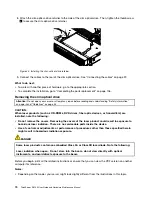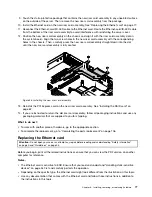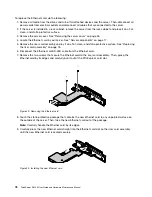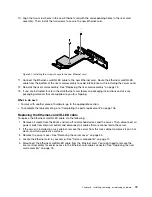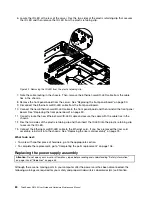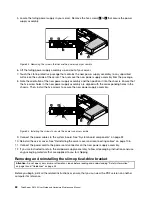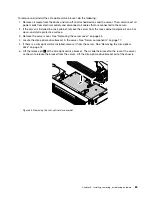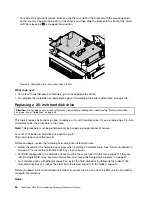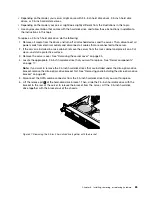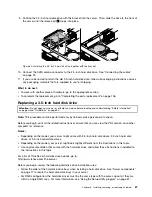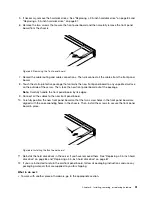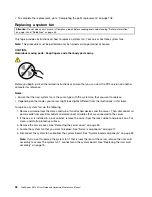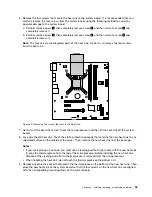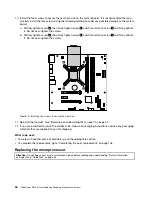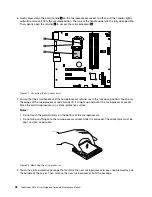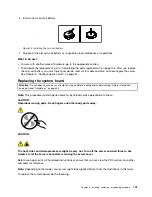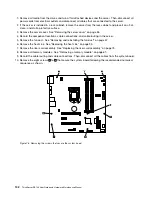• For hard disk drives with different capacities, install the hard disk drive by following the order of the
hard-disk-drive bays as well as the order from the lowest capacity to the highest capacity.
To replace a 3.5-inch hard disk drive, do the following:
1. Remove all media from the drives and turn off all attached devices and the server. Then, disconnect all
power cords from electrical outlets and disconnect all cables that are connected to the server.
2. If the server is installed in a rack cabinet, remove the server from the rack cabinet and place it on a flat,
clean, and static-protective surface.
3. Remove the server cover. See “Removing the server cover” on page 55.
4. Locate the appropriate 3.5-inch hard disk drive that you want to replace. See “Server components”
on page 17.
Note:
If you want to remove the 3.5-inch hard disk drive that is installed under the slim-optical-drive
bracket, remove the slim-optical-drive bracket first. See “Removing and reinstalling the slim-optical-drive
bracket” on page 82.
5. Disconnect the SATA combo connector from the 3.5-inch hard disk drive that you want to replace.
6. Lift the release pin
1
of the 3.5-inch hard-disk-drive bracket. Then, slide the 3.5-inch hard disk drive
with the bracket as shown to release the bracket from the server. Lift the 3.5-inch drive together with the
bracket out of the chassis.
1
Figure 61. Removing the 3.5-inch hard disk drive together with the bracket
88
ThinkServer RS140 User Guide and Hardware Maintenance Manual
Summary of Contents for ThinkServer RS140
Page 16: ...4 ThinkServer RS140 User Guide and Hardware Maintenance Manual ...
Page 18: ...6 ThinkServer RS140 User Guide and Hardware Maintenance Manual ...
Page 48: ...36 ThinkServer RS140 User Guide and Hardware Maintenance Manual ...
Page 122: ...110 ThinkServer RS140 User Guide and Hardware Maintenance Manual ...
Page 128: ...116 ThinkServer RS140 User Guide and Hardware Maintenance Manual ...
Page 132: ...120 ThinkServer RS140 User Guide and Hardware Maintenance Manual ...
Page 145: ......
Page 146: ......