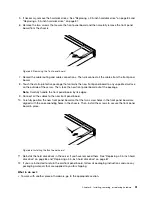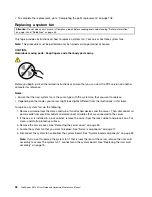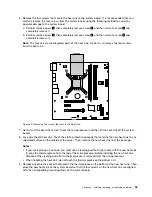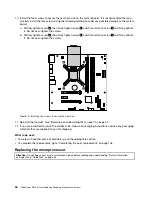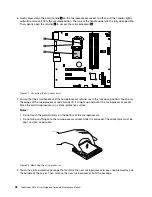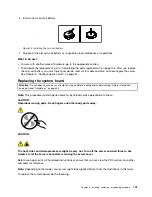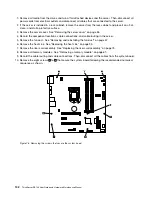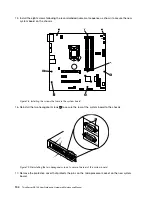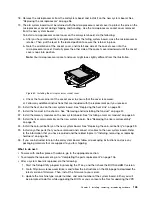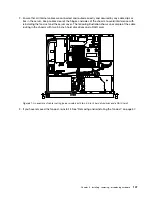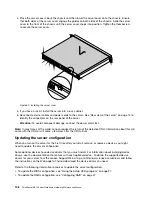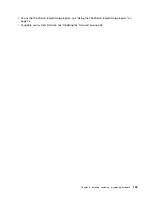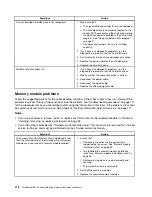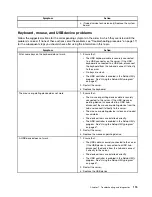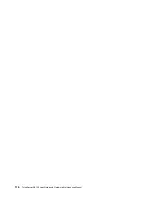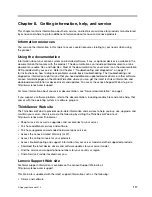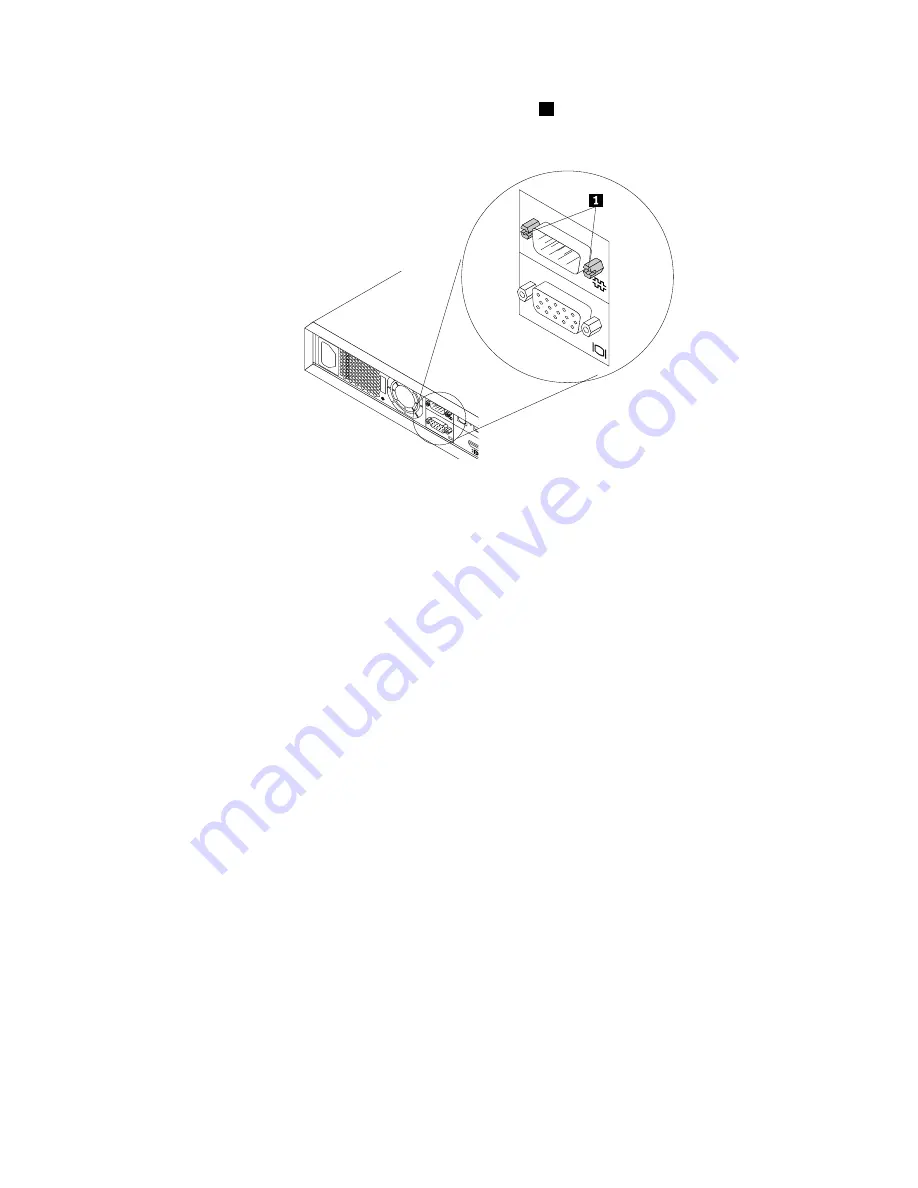
11. Use a flat screwdriver to remove the two hexagonal screws
1
that secure the rear of the system
board to the chassis.
Figure 77. Removing the two hexagonal screws that secure the rear of the system board
12. Gently lift each edge of the system board slightly upward so that the system board is released from
the mounting studs on the chassis. Then, move the system board to the front of the server and then
carefully pivot the system board upward to remove it out of the chassis.
Notes:
• Carefully handle the system board by its edges.
• Leave the black Mylar under the old system board in the chassis.
13. Place the old system board on a clean, flat, and static-protective surface. Touch the static-protective
package that contains the new system board to any unpainted surface on the outside of the server.
Then, take the new system board out of the package.
14. Install the new system board into the chassis. Ensure that the rear connectors on the new system board
are inserted into the corresponding holes in the rear panel. Ensure that the eight screw holes in the new
system board are aligned with the corresponding mounting studs on the chassis.
Chapter 6
.
Installing, removing, or replacing hardware
103
Summary of Contents for ThinkServer RS140
Page 16: ...4 ThinkServer RS140 User Guide and Hardware Maintenance Manual ...
Page 18: ...6 ThinkServer RS140 User Guide and Hardware Maintenance Manual ...
Page 48: ...36 ThinkServer RS140 User Guide and Hardware Maintenance Manual ...
Page 122: ...110 ThinkServer RS140 User Guide and Hardware Maintenance Manual ...
Page 128: ...116 ThinkServer RS140 User Guide and Hardware Maintenance Manual ...
Page 132: ...120 ThinkServer RS140 User Guide and Hardware Maintenance Manual ...
Page 145: ......
Page 146: ......