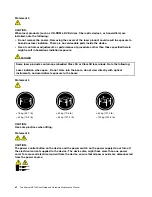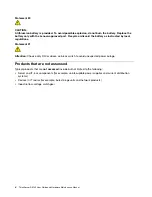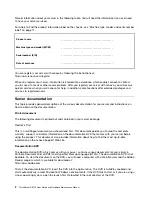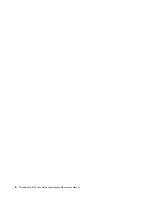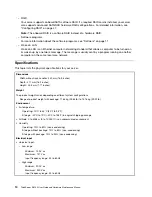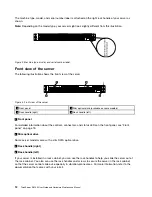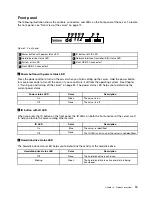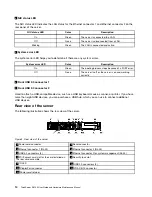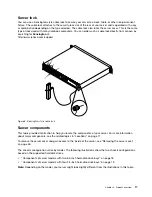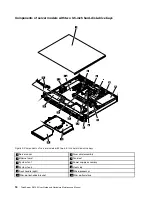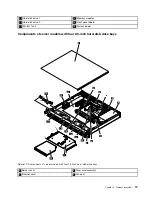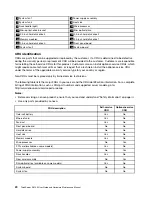Microprocessor
Your server comes with one of the following microprocessors (internal cache size varies by model type):
• Intel
®
Celeron
®
microprocessor
• Intel Core
™
i3 microprocessor
• Intel Pentium
®
microprocessor
• Intel Xeon
®
microprocessor
For a list of ThinkServer microprocessor options, go to:
http://www.lenovo.com/thinkserver
Memory
Your server has four memory slots. For more information, see “Memory module installation rules” on page 59.
Power supply
Your server comes with a 300-watt automatic voltage-sensing power supply.
System fan
Your server has three system fans.
Internal drive
Internal drives are devices that your server uses to read and store data. The internal drives supported
by your server vary by model.
• Hard disk drive
– Up to two 3.5-inch Serial Advanced Technology Attachment (SATA) or Serial Attached SCSI (SAS) hard
disk drives (SCSI is the acronym for Small Computer System Interface)
– Up to four 2.5-inch SATA or SAS hard disk drives or SATA solid-state drives
Note:
The term “2.5-inch hard disk drives” hereinafter refers to all the supported types of 2.5-inch hard
disk drives, including solid-state drives.
• Optical drive
One slim SATA optical drive (available on some models)
Expansion slot
One Peripheral Component Interconnect (PCI) Express card slot on the riser card assembly
For detailed information, see “Rear view of the server” on page 14.
8
ThinkServer RS140 User Guide and Hardware Maintenance Manual
Summary of Contents for ThinkServer RS140
Page 16: ...4 ThinkServer RS140 User Guide and Hardware Maintenance Manual ...
Page 18: ...6 ThinkServer RS140 User Guide and Hardware Maintenance Manual ...
Page 48: ...36 ThinkServer RS140 User Guide and Hardware Maintenance Manual ...
Page 122: ...110 ThinkServer RS140 User Guide and Hardware Maintenance Manual ...
Page 128: ...116 ThinkServer RS140 User Guide and Hardware Maintenance Manual ...
Page 132: ...120 ThinkServer RS140 User Guide and Hardware Maintenance Manual ...
Page 145: ......
Page 146: ......