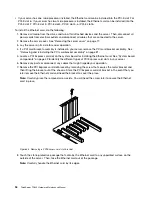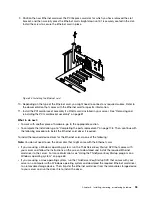To remove the TR 500 Key from the RAID card, do the following:
1. Remove all media from the drives and turn off all attached devices and the server. Then, disconnect all
power cords from electrical outlets and disconnect all cables that are connected to the server.
2. Remove the server cover. See “Removing the server cover” on page 77.
3. Lay the server on its side for easier operation.
4. Locate the ThinkServer RAID 500 Adapter, which is located in the PCI-E slot 5 or PCI-E slot 6 on
the system board.
5. Remove any parts or disconnect any cables that might impede your operation.
6. Remove the TR 500 Key from the ThinkServer RAID 500 Adapter. If necessary, you can remove the
ThinkServer RAID 500 Adapter first, remove the TR 500 Key from it, and then reinstall the ThinkServer
RAID 500 Adapter. See “Installing or removing the RAID card” on page 97.
Note:
Carefully handle the TR 500 Key by its edges.
Figure 47. Removing the TR 500 Key
7. Reinstall any parts or reconnect any cables that you have removed.
8. If you are instructed to return the old TR 500 Key, follow all packaging instructions and use any
packaging materials that are supplied to you for shipping.
What to do next:
• To work with another piece of hardware, go to the appropriate section.
• To complete the removal procedure, go to “Completing the parts replacement” on page 178. Because the
hardware RAID 5 and 50 levels are not available without the TR 500 Key, you might need to reconfigure
RAID for your server. For information about how to configure the hardware RAID, refer to the
MegaRAID
SAS Software User Guide
on the documentation DVD that comes with your server.
Installing or removing the ThinkServer RAID 700 Battery
This topic provides instructions on how to install or remove the ThinkServer RAID 700 Battery (hereinafter
referred to as the TR 700 Battery) if your server has a ThinkServer RAID 700 Adapter installed.
The TR 700 Battery protects the integrity of the cached data on the ThinkServer RAID 700 Adapter by
providing backup power up to 72 hours in the case of a complete ac power failure or a brief power outage.
102
ThinkServer TD330 Hardware Maintenance Manual
Summary of Contents for ThinkServer TD330
Page 14: ...xii ThinkServer TD330 Hardware Maintenance Manual ...
Page 18: ...4 ThinkServer TD330 Hardware Maintenance Manual ...
Page 20: ...6 ThinkServer TD330 Hardware Maintenance Manual ...
Page 64: ...50 ThinkServer TD330 Hardware Maintenance Manual ...
Page 88: ...74 ThinkServer TD330 Hardware Maintenance Manual ...
Page 204: ...190 ThinkServer TD330 Hardware Maintenance Manual ...
Page 216: ...202 ThinkServer TD330 Hardware Maintenance Manual ...
Page 217: ......
Page 218: ......