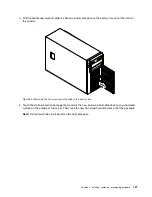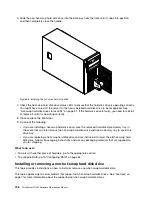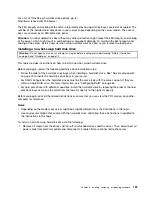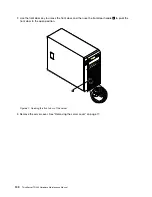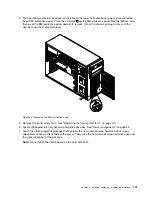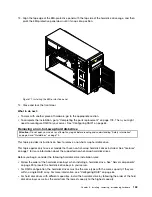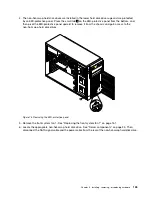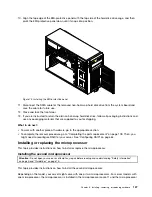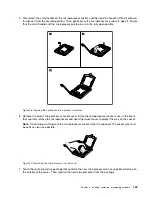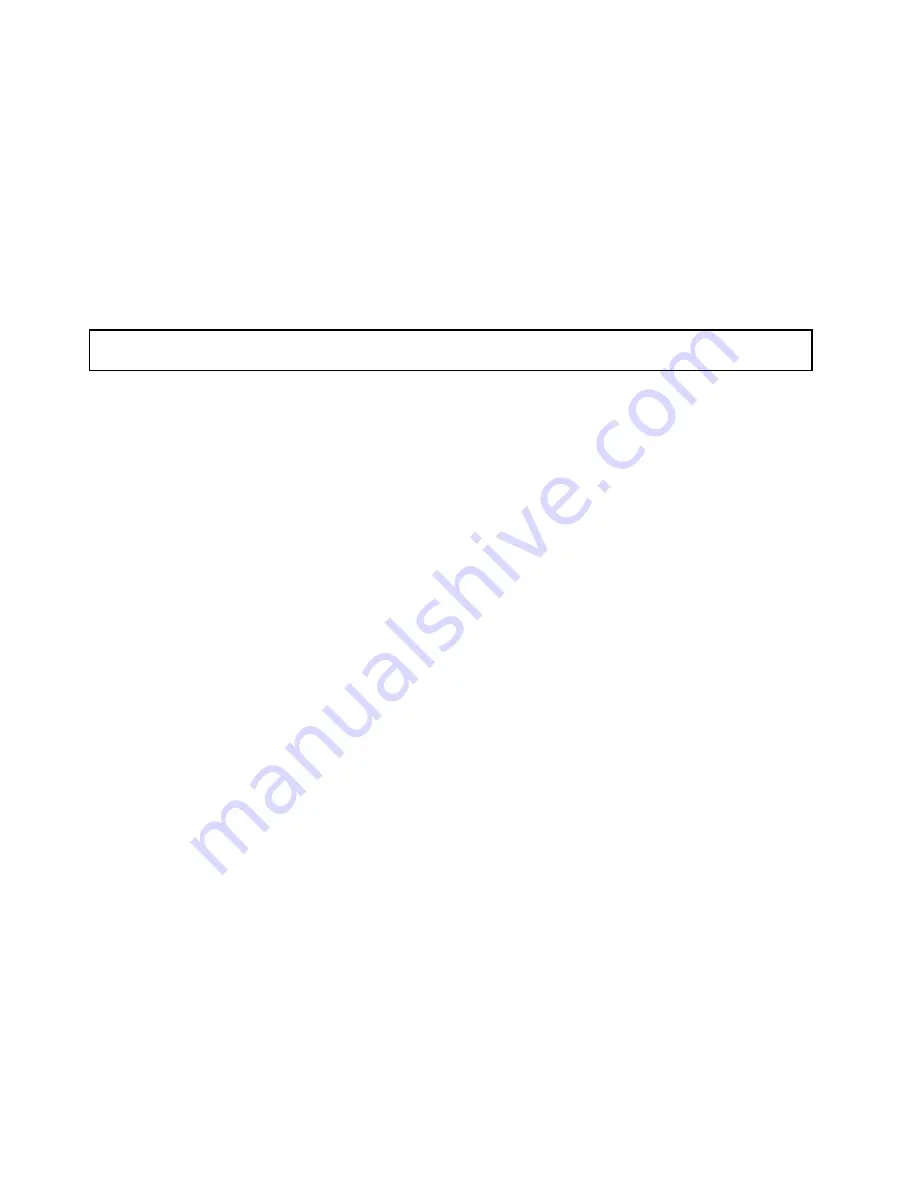
• If you are installing an optical drive, save the removed EMI-protective shield from the chassis and
plastic shield from the front bezel in the event that you later remove the drive and need the shields to
cover the drive bay.
• If you are replacing an optical drive and are instructed to return the old optical drive, follow all
packaging instructions and use any packaging materials that are supplied to you for shipping.
What to do next:
• To work with another piece of hardware, go to the appropriate section.
• To complete the installation or replacement, go to “Completing the parts replacement” on page 178.
Installing or replacing a hot-swap hard disk drive
Attention:
Do not open your server or attempt any repair before reading and understanding “Safety information”
on page iii and “Guidelines” on page 75.
This topic provides instructions on how to install or replace a hot-swap hard disk drive.
This topic applies only to server models that have hot-swap hard disk drives installed. See “Features” on
page 7 for more information about the supported hot-swap hard disk drives.
For a list of ThinkServer hard disk drive options, go to:
http://www.lenovo.com/thinkserver
You can install or replace a hot-swap hard disk drive without turning off the server, which helps you avoid
significant interruption to the operation of the system.
The EMI integrity and cooling of the server are protected by having all drive bays covered or occupied. The
number of the installed hard disk drives in your server varies depending on the server model. The vacant
bays are either covered by an EMI-protective panel or occupied by dummy hard disk drive trays. When you
install a hot-swap hard disk drive, save the removed dummy hard disk drive tray from the drive bay in the
event that you later remove the hot-swap hard disk drive and need the dummy tray to cover the place.
Attention:
An unoccupied drive bay without any other protection might impact the EMI integrity and cooling
of the server, which might result in overheating or component damage. To maintain the EMI integrity and
cooling of the server, install a new hot-swap hard disk drive as soon as you remove the failing one or
the dummy tray.
Before you begin, review the following hard disk drive installation rules:
• Follow the order of the hard disk drive bays when installing a hard disk drive. See “Server components”
on page 25 to locate the hard disk drive bays in your server.
• For RAID configuration, the hard disk drives must be the same type with the same capacity if they are
within a single RAID array. For more information, see “Configuring RAID” on page 64.
• For hard disk drives with different capacities, install the hard disk drive by following the order of the hard
disk drive bays as well as the order from the lowest capacity to the highest capacity.
Before you begin, print all the related instructions or ensure that you can view the PDF version on another
computer for reference.
Notes:
• Depending on the model, your server might come with 3.5-inch hot-swap hard disk drives or 2.5-inch
hot-swap hard disk drives. The illustrations in this topic are based on server models with four 3.5-inch
hot-swap SATA or SAS hard disk drives. For other models, the replacement procedure is similar.
124
ThinkServer TD330 Hardware Maintenance Manual
Summary of Contents for ThinkServer TD330
Page 14: ...xii ThinkServer TD330 Hardware Maintenance Manual ...
Page 18: ...4 ThinkServer TD330 Hardware Maintenance Manual ...
Page 20: ...6 ThinkServer TD330 Hardware Maintenance Manual ...
Page 64: ...50 ThinkServer TD330 Hardware Maintenance Manual ...
Page 88: ...74 ThinkServer TD330 Hardware Maintenance Manual ...
Page 204: ...190 ThinkServer TD330 Hardware Maintenance Manual ...
Page 216: ...202 ThinkServer TD330 Hardware Maintenance Manual ...
Page 217: ......
Page 218: ......