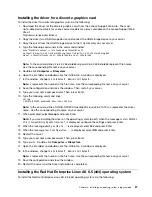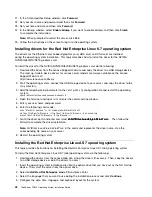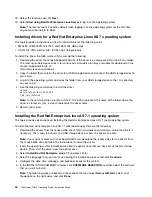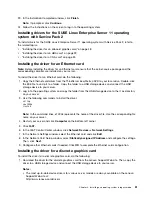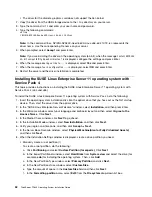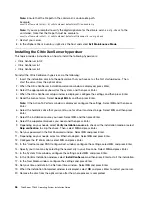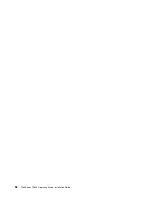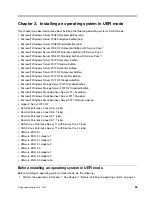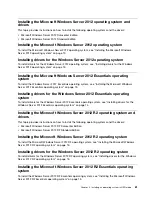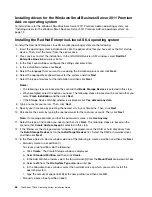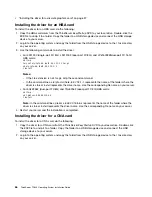23. In the Installation Completed window, click
Finish
.
Note:
If prompted, click
Continue
.
24. Follow the instructions on the screen to log in to the operating system.
Installing drivers for the SUSE Linux Enterprise Server 11 operating
system with Service Pack 2
To install drivers for the SUSE Linux Enterprise Server 11 operating system with Service Pack 2, refer to
the related topics.
•
“Installing the driver for an onboard graphics card” on page 48
•
“Installing the driver for an HBA card” on page 29
•
“Installing the driver for a CNA card” on page 30
Installing the driver for an Ethernet card
Note:
Before installing the driver for an Ethernet card, ensure that the kernel-source package and the
corresponding compiler are installed on your server.
To install the driver for an Ethernet card, do the following:
1. Copy the Ethernet card driver from the
ThinkServer EasyStartup
DVD to your local drive. Double-click
the EXE file to unzip it to a folder. Copy the folder to a USB storage device and connect the USB
storage device to your server.
2. Log in to the operating system and copy the folder from the USB storage device to the
/tmp
directory
on your server.
3. Use the following commands to install the driver:
cd /tmp
cd e1000e
./install
Note:
In the command lines,
e1000e
represents the name of the driver file. Use the corresponding file
name on your server.
4. Restart your server and click
Computer
on the bottom-left corner.
5. Click
YaST
.
6. In the YaST Control Center window, click
Network Devices
➙
Network Settings
.
7. In the Network Settings window, select the Ethernet card and click
Edit
.
8. In the Network Card Setup window, select
Statically assigned IP Address
and configure the settings.
Then, click
Next
.
9. Configure other Ethernet cards if needed. Click
OK
to complete the Ethernet card configuration.
Installing the driver for a discrete graphics card
To install the driver for a discrete graphics card, do the following:
1. Download the driver for the discrete graphics card from the Lenovo Support Web site. Then, copy the
driver to a USB storage device and connect the USB storage device to your server.
Notes:
• The most up-to-date device drivers for various server models are always available on the Lenovo
Support Web site at:
http://www.lenovo.com/drivers
Installing an operating system in legacy mode
51
Summary of Contents for ThinkServer TD340
Page 1: ...ThinkServer TD340 Operating System Installation Guide ...
Page 6: ...iv ThinkServer TD340 Operating System Installation Guide ...
Page 8: ...2 ThinkServer TD340 Operating System Installation Guide ...
Page 64: ...58 ThinkServer TD340 Operating System Installation Guide ...
Page 80: ...74 ThinkServer TD340 Operating System Installation Guide ...
Page 81: ......
Page 82: ......