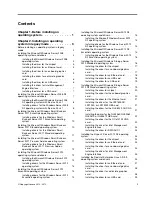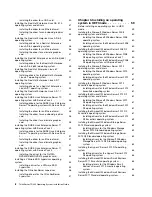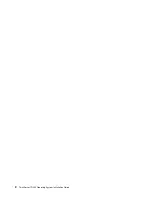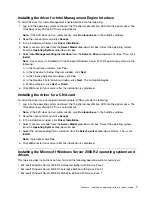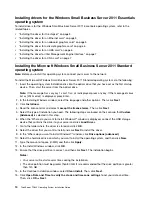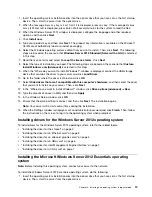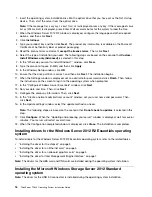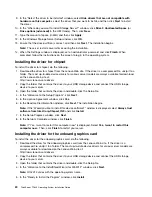1. Log in to the operating system and insert the
ThinkServer EasyStartup
DVD into the optical drive. The
ThinkServer EasyStartup
DVD runs automatically.
Note:
If the DVD does not run automatically, click
Run launch.exe
in the AutoPlay window.
2. Read the license terms and click
Accept
.
3. In the installation window, click
Driver Installation
.
4. Select your server model from the
Server Model
drop-down list box. Select the operating system
from the
Operating System
drop-down list box.
5. Select
ASPEED Display Controller (AST2300)
from the
Select a driver
drop-down list box. Then,
click
Install
.
Note:
If prompted, click
Yes
.
6. Click
OK
to restart your server after the installation is completed.
Installing the driver for a discrete graphics card
To install the driver for a discrete graphics card, do the following:
1. Download the driver for the discrete graphics card from the Lenovo Support Web site. The most
up-to-date device drivers for various server models are always available on the Lenovo Support Web
site at:
http://www.lenovo.com/drivers
2. Double-click the graphics-card driver. The Please enter the... window is displayed.
Note:
If prompted, click
Yes
.
3. Browse to the folder where you want to install the driver, and then click
OK
. The installation begins.
4. Read and accept the license agreement to continue the installation.
5. When the Installation options window is displayed, select the option that you want to install. The
following steps are based on the scenario that
Express (Recommended)
is selected in this step.
6. Click
Next
.
7. When the installation is completed, a notification message is displayed and you must restart your server.
Installing the driver for an HBA card
To install the driver for a host bus adapter (HBA) card, do the following:
1. Log in to the operating system and insert the
ThinkServer EasyStartup
DVD into the optical drive. The
ThinkServer EasyStartup
DVD runs automatically.
Note:
If the DVD does not run automatically, click
Run launch.exe
in the AutoPlay window.
2. Read the license terms and click
Accept
.
3. In the installation window, click
Driver Installation
.
4. Select your server model from the
Server Model
drop-down list box. Select the operating system
from the
Operating System
drop-down list box.
5. Select the corresponding HBA card driver from the
Select a Driver
drop-down list box. Then, click
Install
.
Note:
If prompted, click
Yes
.
6. Click
OK
to restart your server after the installation is completed.
6
ThinkServer TD340 Operating System Installation Guide
Summary of Contents for ThinkServer TD340
Page 1: ...ThinkServer TD340 Operating System Installation Guide ...
Page 6: ...iv ThinkServer TD340 Operating System Installation Guide ...
Page 8: ...2 ThinkServer TD340 Operating System Installation Guide ...
Page 64: ...58 ThinkServer TD340 Operating System Installation Guide ...
Page 80: ...74 ThinkServer TD340 Operating System Installation Guide ...
Page 81: ......
Page 82: ......