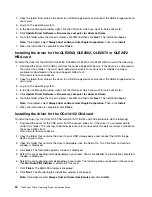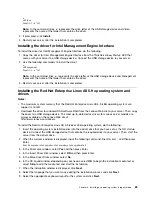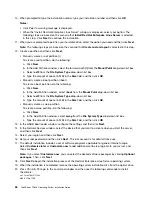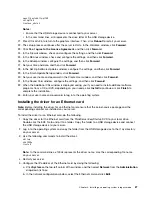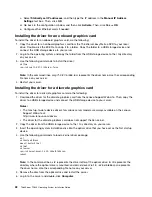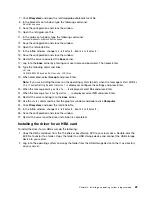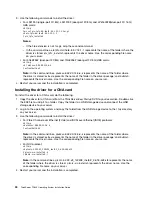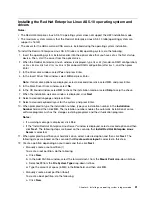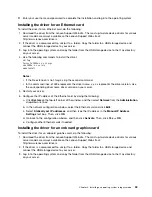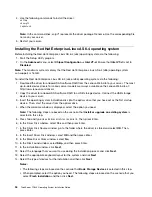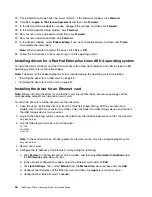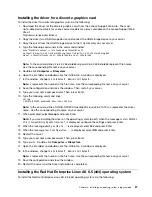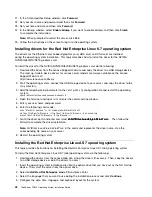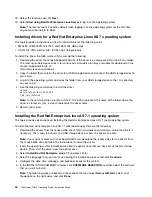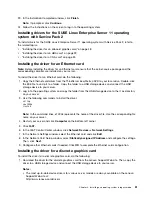25. The installation continues after the server restarts. In the Welcome window, click
Forward
.
26. Click
Yes, I agree to the License Agreement
and then click
Forward
.
27. In the Set Up Software Updates window, configure the settings, and then click
Forward
.
28. In the Finish Updates Setup window, click
Forward
.
29. Set your user name and password and then click
Forward
.
30. Set your time and date and then click
Forward
.
31. In the Kdump window, select
Enable kdump
if you want to enable kdump, and then click
Finish
to complete the installation.
Note:
When prompted to restart the server, click
Yes
➙
OK
.
32. Follow the instructions on the screen to log in to the operating system.
Installing drivers for a Red Hat Enterprise Linux AS 6.4 operating system
To install the HBA card driver and the CNA card driver for a Red Hat Enterprise Linux AS 6.4 (x64 or x86)
operating system, refer to the related topics.
Note:
The driver for the onboard graphics card is installed during the operating system installation.
•
“Installing the driver for an HBA card” on page 29
•
“Installing the driver for a CNA card” on page 30
Installing the driver for an Ethernet card
Note:
Before installing the driver for an Ethernet card, ensure that the kernel-source package and the
corresponding compiler are installed on your server.
To install the driver for an Ethernet card, do the following:
1. Copy the driver for the Ethernet card from the
ThinkServer EasyStartup
DVD to your local drive.
Double-click the EXE file to unzip it to a folder. Copy the folder to a USB storage device and connect
the USB storage device to your server.
2. Log in to the operating system and copy the folder from the USB storage device to the
/tmp
directory
on your server.
3. Use the following commands to install the driver:
cd /tmp
cd e1000e
./install
Note:
In the command lines,
e1000e
represents the driver name. Use the corresponding file name
on your server.
4. Restart your server.
5. Configure the IP address of the Ethernet card by doing the following:
a. Click
System
on the top-left corner of the window, and then select
Network Connections
from
the
Preferences
drop-down list box.
b. In the network configuration window, select the Ethernet card and click
Edit
.
c. Click
Ipv4 Settings
. Then, select
Manual
from the
Method
drop-down list box and click
Add
.
d. Configure the IP address of the Ethernet card, and then click
Apply
to restart your server.
e. Configure other Ethernet cards if needed.
36
ThinkServer TD340 Operating System Installation Guide
Summary of Contents for ThinkServer TD340
Page 1: ...ThinkServer TD340 Operating System Installation Guide ...
Page 6: ...iv ThinkServer TD340 Operating System Installation Guide ...
Page 8: ...2 ThinkServer TD340 Operating System Installation Guide ...
Page 64: ...58 ThinkServer TD340 Operating System Installation Guide ...
Page 80: ...74 ThinkServer TD340 Operating System Installation Guide ...
Page 81: ......
Page 82: ......