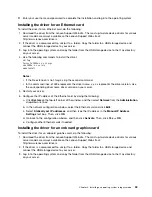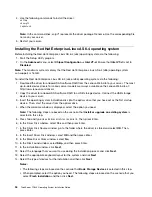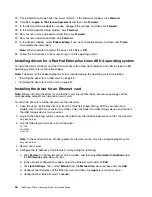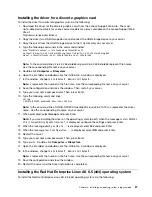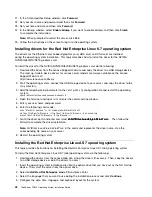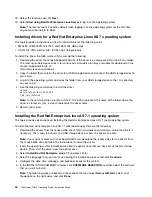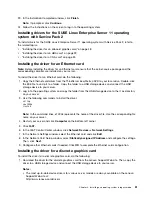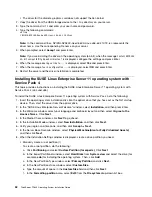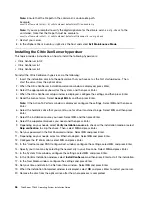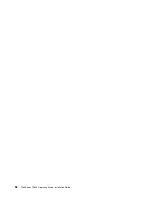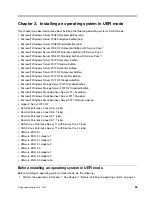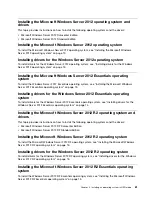e. Select
/boot
from the
Mount Point
drop-down list box.
f. Click
OK
.
• Manually create a swap partition
To create a new swap partition, do the following:
a. In the Expert Partitioner window, select the drive partition on which you want to install the
operating system. Then, click
Create
.
b. In the Partition Type window, click
OK
.
c. Type the amount of space (in MB or GB).
d. In the
Format
area, select
Swap
from the
File system
drop-down list box.
e. Select
Swap
from the
Mount Point
drop-down list box.
f. Click
OK
.
15. Click
Finish
.
16. In the Installation Settings window, click
Software
to select the software programs you need, and
then click
Accept
.
Note:
If you are prompted to verify the changes, configure the settings.
17. When the Installation Settings window is displayed, click
Accept
.
18. When the Confirm Installation window is displayed, click
Install
. When the installation process is
completed, the server automatically restarts.
19. Set your root user password. Then, click
Next
➙
Yes
.
Note:
The password must contain at least six characters and consist of upper case letters, lower
case letters, and numbers.
20. Set your host name and domain name. Then, click
Next
.
21. Configure your network in the Network Configuration window. Then, click
Next
.
Note:
If the Test Internet Connection window is displayed, configure the settings. Then, click
Next
.
22. In the Installation Settings window, configure the settings and click
Next
.
23. In the User Authentication Method window, configure the settings and click
Next
.
24. In the LDAP Client Configuration window, configure the settings and click
Next
.
25. In the New LDAP User window, configure the settings and click
Next
.
26. In the Release Notes window, click
Next
.
27. In the Hardware Configuration window, click
Next
.
28. In the Installation Completed window, click
Finish
.
29. Follow the instructions on the screen to log in to the operating system.
Installing drivers for the SUSE Linux Enterprise Server 10 operating
system with Service Pack 4
To install the driver for the HBA card and CNA card for the SUSE Linux Enterprise Server 10 (x64 or x86)
operating system with Service Pack 4, refer to the related topics.
•
“Installing the driver for an HBA card” on page 29
•
“Installing the driver for a CNA card” on page 30
Installing an operating system in legacy mode
47
Summary of Contents for ThinkServer TD340
Page 1: ...ThinkServer TD340 Operating System Installation Guide ...
Page 6: ...iv ThinkServer TD340 Operating System Installation Guide ...
Page 8: ...2 ThinkServer TD340 Operating System Installation Guide ...
Page 64: ...58 ThinkServer TD340 Operating System Installation Guide ...
Page 80: ...74 ThinkServer TD340 Operating System Installation Guide ...
Page 81: ......
Page 82: ......