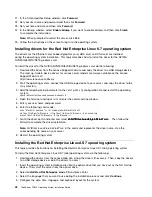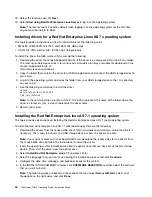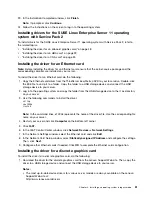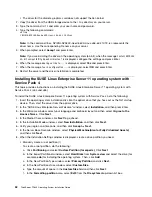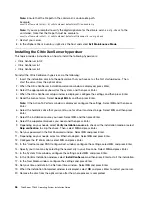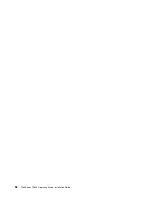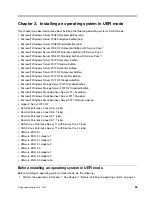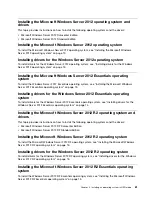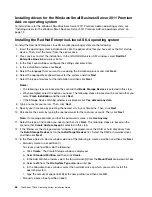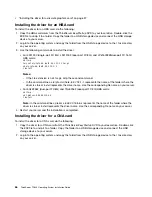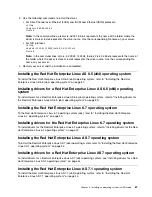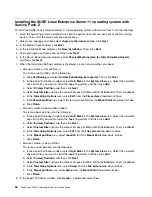• VMware ESXi 5.5 Update 1
• VMware ESXi 5.5 Update 2
• VMware ESXi 5.5 Update 3a
To install a VMware ESXi hypervisor, do the following:
1. Insert the installation disc into the optical drive that you have set as the first startup device. Then,
start the server from the optical drive.
2. When the “Loading ESXi Installer” message is displayed, wait for a moment.
3. When the “VMware ESxi...” message is displayed, wait for a moment.
4. When the VMware ESXi installation welcome window is displayed, press Enter.
5. Press F11 to accept the license agreement and continue with the installation.
6. Select a drive for installation and press Enter.
7. If the Confirm Disk Selection window is displayed, press Enter.
8. Select a keyboard layout and press Enter.
9. Set a root password and press Enter.
Note:
The root password must contain at least seven characters.
10. Press F11 to start the installation process.
11. When the Installation Complete window is displayed, press Enter to restart the server. The installation
finishes. Remove the disc from the optical drive.
Installing a driver for a VMware ESXi hypervisor
To install a driver for a VMware ESXi hypervisor, do the following:
1. Download the driver file from the Lenovo Support Web site. Ensure that the name of the driver file you
download is offline-bundle.zip. The most up-to-date device drivers for various server models are always
available on the Lenovo Support Web site at:
http://www.lenovo.com/drivers
Note:
offline-bundle.zip
represents the name of the driver package file. Use the corresponding file name
of the driver for your server.
2. Log in to the ESXi host as an administrator using the vSphere Client. Do the following to connect
the vSphere Client to the ESXi host:
a. Press F2 to log in to the system.
b. Select
Troubleshooting Option
➙
ESXi Shell is Enabled
.
c. Press Alt+F1 to enter the command line interface. Use the following command to disable the firewall:
esxcli network firewall set –enabled false
Use the following command to view the status of the firewall:
esxcli network firewall get
d. Select
Configure Management Network
➙
Network Adapters
to configure the IP address. Ensure
that the IP address of the vSphere Client and the IP address of the ESXi host are within the same IP
address range.
3. Upload the offline-bundle.zip file to the ESXi host using the Datastore Browser.
4. In the vSphere Client inventory, right-click the host and select
Enter Maintenance Mode
.
5. Log in to the ESXi host as a root user using SSH or iLO/DRAC.
6. Use the following command to install the drivers:
esxcli software vib install –d /path/offline-bundle.zip
Installing an operating system in legacy mode
55
Summary of Contents for ThinkServer TD340
Page 1: ...ThinkServer TD340 Operating System Installation Guide ...
Page 6: ...iv ThinkServer TD340 Operating System Installation Guide ...
Page 8: ...2 ThinkServer TD340 Operating System Installation Guide ...
Page 64: ...58 ThinkServer TD340 Operating System Installation Guide ...
Page 80: ...74 ThinkServer TD340 Operating System Installation Guide ...
Page 81: ......
Page 82: ......