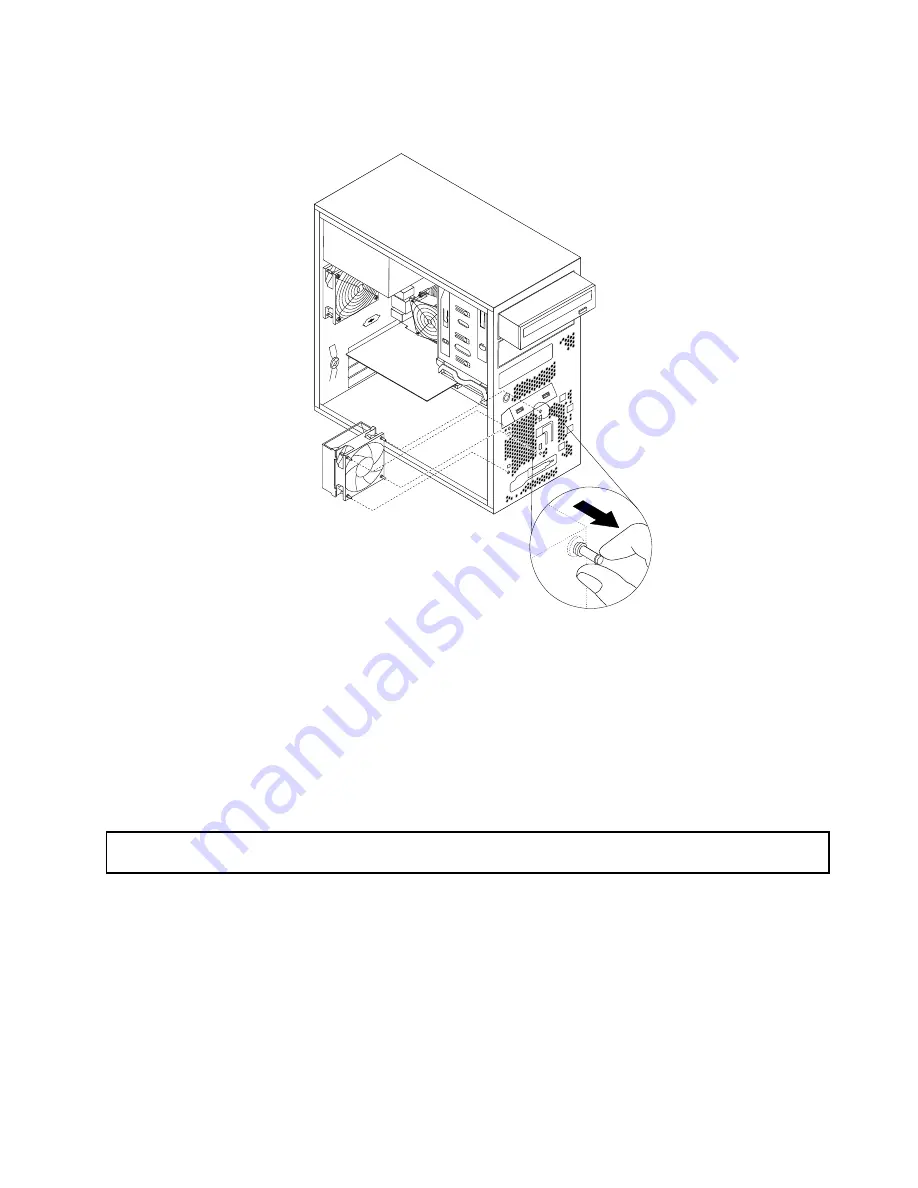
7. Carefully pull on the tips of the rubber mounts until the front fan assembly is secured in place.
Figure 62. Installing the front fan assembly
8. Connect the new front fan assembly cable to the power fan connector on the system board. See
“Locating parts on the system board” on page 17.
What to do next:
• To work with another piece of hardware, go to the appropriate section.
• To complete the replacement, go to “Completing the parts replacement” on page 90.
Replacing the rear fan assembly
Attention:
Do not open your server or attempt any repair before reading and understanding “Safety information”
on page iii and “Guidelines” on page 39.
This topic provides instructions on how to replace the rear fan assembly.
To replace the rear fan assembly, do the following:
1. Remove all media from the drives and turn off all attached devices and the server. Then, disconnect all
power cords from electrical outlets and disconnect all cables that are connected to the server.
2. Remove the server cover. See “Removing the server cover” on page 41.
3. Locate the rear fan assembly. See “Internal components” on page 18.
4. Disconnect the rear fan assembly cable from the system fan connector on the system board. See
“Locating parts on the system board” on page 17.
Chapter 6
.
Installing, removing, or replacing hardware
81
Summary of Contents for ThinkServer TS140
Page 1: ...ThinkServer TS140 Hardware Maintenance Manual Machine Types 70A0 70A1 70A4 and 70A5 ...
Page 14: ...xii ThinkServer TS140 Hardware Maintenance Manual ...
Page 18: ...4 ThinkServer TS140 Hardware Maintenance Manual ...
Page 20: ...6 ThinkServer TS140 Hardware Maintenance Manual ...
Page 34: ...20 ThinkServer TS140 Hardware Maintenance Manual ...
Page 36: ...22 ThinkServer TS140 Hardware Maintenance Manual ...
Page 52: ...38 ThinkServer TS140 Hardware Maintenance Manual ...
Page 116: ...102 ThinkServer TS140 Hardware Maintenance Manual ...
Page 130: ...116 ThinkServer TS140 Hardware Maintenance Manual ...
Page 131: ......
Page 132: ......
















































