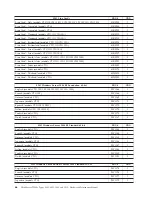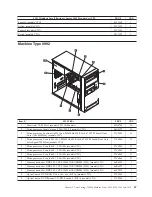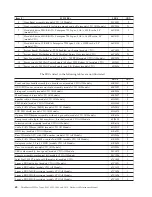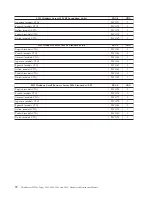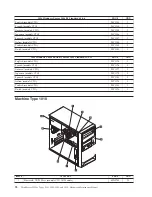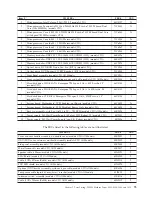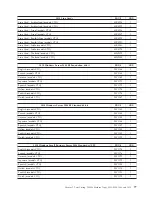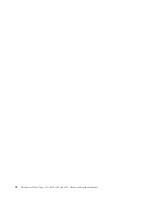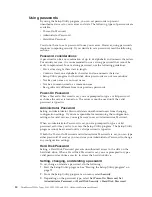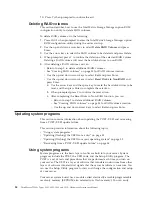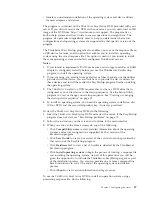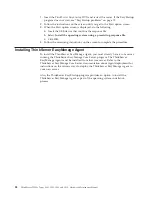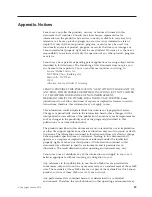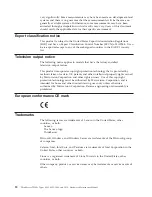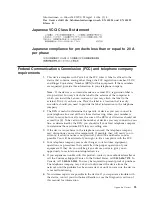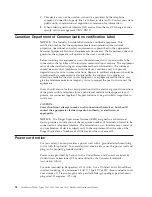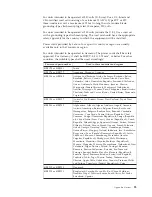Using passwords
By using the Setup Utility program, you can set passwords to prevent
unauthorized access to your server and data. The following types of passwords are
available:
v
Power-On Password
v
Administrator Password
v
Hard Disk Password
You do not have to set a password to use your server. However, using passwords
improves computing security. If you decide to set a password, read the following
sections.
Password considerations
A password can be any combination of up to 64 alphabetic and numeric characters.
For security reasons, it is recommended to use a strong password that cannot be
easily compromised. To set a strong password, use the following guidelines:
v
Have at least eight characters in length
v
Contain at least one alphabetic character and one numeric character
v
Setup Utility program and hard disk drive passwords are not case sensitive
v
Not be your name or your user name
v
Not be a common word or a common name
v
Be significantly different from your previous passwords
Power-On Password
When a Power-On Password is set, you are prompted to type a valid password
each time the server is turned on. The server cannot be used until the valid
password is typed in.
Administrator Password
Setting an Administrator Password deters unauthorized users from changing
configuration settings. If you are responsible for maintaining the configuration
settings of several servers, you might want to set an Administrator Password.
When an Administrator Password is set, you are prompted to type a valid
password each time you try to access the Setup Utility program. The Setup Utility
program cannot be accessed until a valid password is typed in.
If both the Power-On Password and Administrator Password are set, you can type
either password. However, you must use your Administrator Password to change
any configuration settings.
Hard Disk Password
Setting a Hard Disk Password prevents unauthorized access to the data on the
hard disk drive. When a Hard Disk Password is set, you are prompted to type a
valid password each time you try to access the hard disk drive.
Setting, changing, and deleting a password
To set, change, or delete a password, do the following:
1.
Start the Setup Utility program. See “Starting the Setup Utility program” on
page 79.
2.
From the Setup Utility program main menu, select
Security
.
3.
Depending on the password type, select
Set Power-On Password
,
Set
Administrator Password
, or
Hard Disk Security
→
Hard Disk Password
.
80
ThinkServer TS200v Types 0981, 0992, 1008, and 1010: Hardware Maintenance Manual
Summary of Contents for ThinkServer TS200v
Page 1: ......
Page 2: ......
Page 3: ...ThinkServer TS200v Types 0981 0992 1008 and 1010 Hardware Maintenance Manual ...
Page 28: ...22 ThinkServer TS200v Types 0981 0992 1008 and 1010 Hardware Maintenance Manual ...
Page 34: ...28 ThinkServer TS200v Types 0981 0992 1008 and 1010 Hardware Maintenance Manual ...
Page 84: ...78 ThinkServer TS200v Types 0981 0992 1008 and 1010 Hardware Maintenance Manual ...
Page 107: ......
Page 108: ...Part Number XXXXXX Printed in USA 1P P N XXXXXX ...