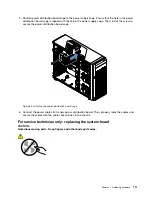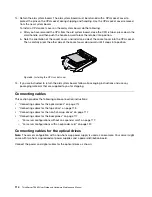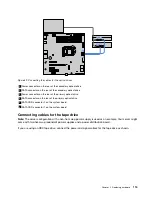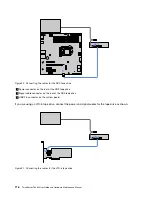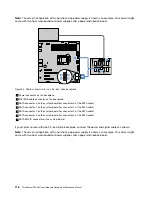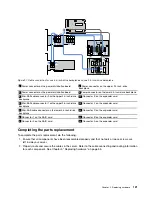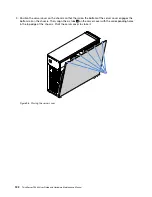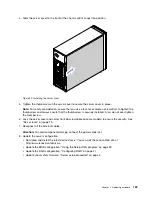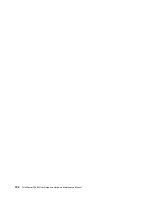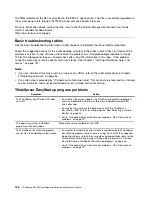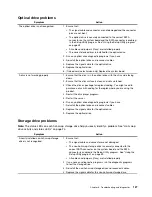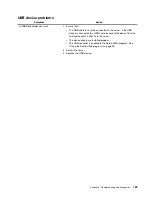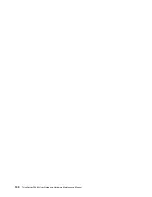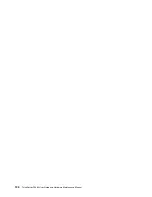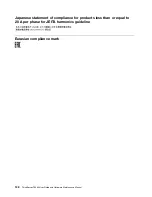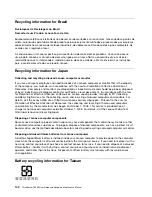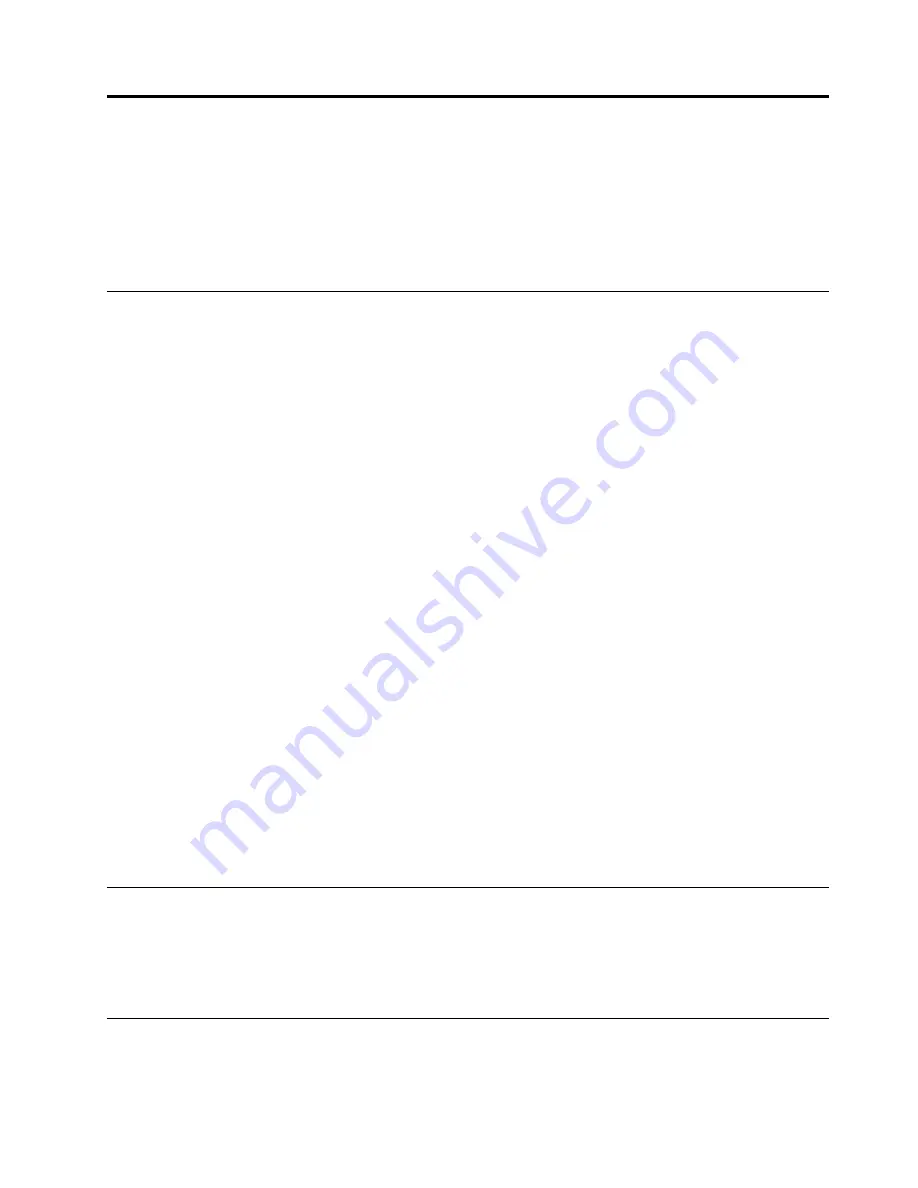
Chapter 6. Troubleshooting and diagnostics
This chapter provides information about basic troubleshooting and diagnostic methods to help you solve
problems that might occur in the server.
If you cannot diagnose and correct a problem by using the information in this chapter, see Chapter 7
“Getting information, help, and service” on page 131 for additional troubleshooting resources.
Troubleshooting procedure
Use the following information as a general procedure for diagnosing and troubleshooting problems you
experience with your server:
1. Verify that the power cords and the cables for all attached devices are connected properly and securely.
2. Verify that the server and all attached devices that require ac power are connected to properly grounded,
functioning electrical outlets.
3. Verify that all installed hardware and attached devices are enabled in the BIOS settings of your server.
For more information about accessing and changing the BIOS settings, see “Using the Setup Utility
program” on page 39.
4. View the status and diagnostic LEDs to identify the system and device status and diagnose problems.
See “Viewing the status and diagnostic LEDs” on page 125.
5. If the server is not working after you have added new software, installed a new optional device, or
replaced a piece of hardware, remove or reinstall the software or device to see if the problem could
be solved.
6. Turn on the server and press Esc as soon as you see the logo screen to view any diagnostic messages.
7. Download and use a diagnostic program to diagnose problems. See “Lenovo ThinkServer Diagnostics”
8. Refer to “Basic troubleshooting tables” on page 126 and follow the instructions for the type of problem
you are experiencing. If the basic troubleshooting information does not help you resolve a problem,
continue with the next step.
9. Try using a previous server configuration to see if a recent change to hardware or software settings has
caused a problem. Before restoring your previous configuration, capture your current configuration in
case the older configuration settings do not solve the problem or have adverse effect.
10. Use an antivirus program to see if your server has been infected by a virus. If the program detects a
virus, remove the virus.
11. If none of these actions solve the problem, seek technical assistance. See Chapter 7 “Getting
information, help, and service” on page 131.
Viewing the status and diagnostic LEDs
Your server has status and diagnostic LEDs on the front panel, the rear panel (Ethernet status LEDs), the
system board, the hot-swap HDDs (if supported), and the optical drives. The various LEDs help you easily
identify the system and device status and diagnose problems. For information about the LEDs, refer to the
related topics in “Component locations” on page 12.
Viewing the system event log
The system event log (SEL) contains information about all the POST and system management interrupt (SMI)
events. You can view the SEL to diagnose system problems.
© Copyright Lenovo 2017
125
Summary of Contents for ThinkServer TS460
Page 14: ...xii ThinkServer TS460 User Guide and Hardware Maintenance Manual ...
Page 18: ...4 ThinkServer TS460 User Guide and Hardware Maintenance Manual ...
Page 52: ...38 ThinkServer TS460 User Guide and Hardware Maintenance Manual ...
Page 68: ...54 ThinkServer TS460 User Guide and Hardware Maintenance Manual ...
Page 138: ...124 ThinkServer TS460 User Guide and Hardware Maintenance Manual ...
Page 144: ...130 ThinkServer TS460 User Guide and Hardware Maintenance Manual ...
Page 148: ...134 ThinkServer TS460 User Guide and Hardware Maintenance Manual ...
Page 160: ...146 ThinkServer TS460 User Guide and Hardware Maintenance Manual ...
Page 171: ......
Page 172: ......