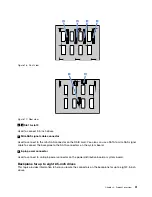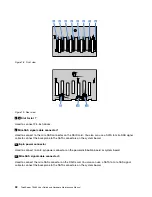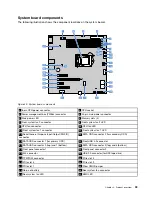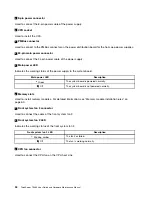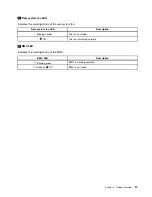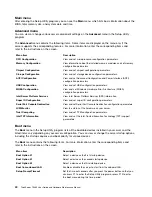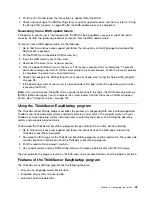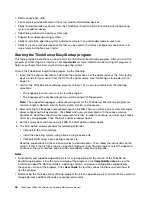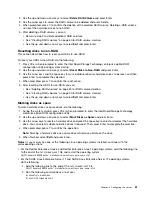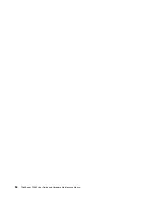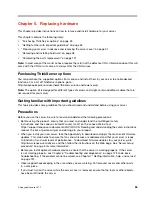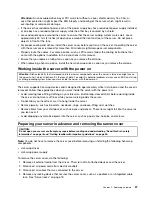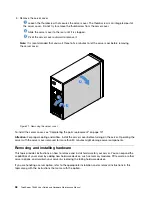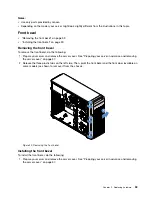3. Print the TXT file and follow the instructions to update (flash) the BIOS.
4. Check and reconfigure the BIOS settings for your specific needs based on your note or refer to “Using
the Setup Utility program” on page 39 after the BIOS update process is completed.
Recovering from a BIOS update failure
If the power to your server is interrupted while the BIOS is being updated, your server might not restart
correctly. Perform the following procedure to recover from the BIOS update failure.
To recover from a BIOS update failure, do the following:
1. Go to http://www.lenovo.com/support and follow the instructions on the Web page to download the
BIOS recovery package.
2. Put the ROM file to a bootable USB memory key.
3. Insert the USB memory key to the server.
4. Reconnect the server to an ac power source.
5. Press the power button to turn on the server. The recovery process starts automatically. To prevent
permanent damage, do not turn off the server during the recovery process. When the recovery process
is completed, the server turns on automatically.
6. Check and configure the BIOS settings for your specific needs. See “Using the Setup Utility program”
7. If the operating system of your server is installed under EFI mode, reinstall the operating system after
recovering the BIOS.
Note:
If you cannot recover the BIOS after using the instructions in this topic, the BIOS read-only memory
(ROM) might be damaged. You must replace the system board. Contact the Lenovo Customer Support
Center. See “Calling for service” on page 132.
Using the ThinkServer EasyStartup program
The ThinkServer EasyStartup program simplifies the process of configuring RAID and installing supported
Windows and Linux operating systems and device drivers on your server. The program works with your
Windows or Linux operating system installation disc to automate the process of installing the operating
system and associated device drivers.
To download the ThinkServer EasyStartup program image and burn it into a disc, do the following:
1. Go to http://www.lenovo.com/support and follow the instructions on the Web page to locate the
ThinkServer EasyStartup program.
2. Download the ISO image for the ThinkServer EasyStartup program and the readme file. The readme file
contains important information about the ThinkServer EasyStartup program.
3. Print the readme file and read it carefully.
4. Use an optical drive and any DVD burning software to create a bootable disc with the ISO image.
The user guide for the program is also on the DVD and can be accessed directly from the program interface.
Features of the ThinkServer EasyStartup program
The ThinkServer EasyStartup program has the following features:
• Easy-to-use, language-selectable interface
• Integrated help system and user guide
• Automatic hardware detection
.
45
Summary of Contents for ThinkServer TS460
Page 14: ...xii ThinkServer TS460 User Guide and Hardware Maintenance Manual ...
Page 18: ...4 ThinkServer TS460 User Guide and Hardware Maintenance Manual ...
Page 52: ...38 ThinkServer TS460 User Guide and Hardware Maintenance Manual ...
Page 68: ...54 ThinkServer TS460 User Guide and Hardware Maintenance Manual ...
Page 138: ...124 ThinkServer TS460 User Guide and Hardware Maintenance Manual ...
Page 144: ...130 ThinkServer TS460 User Guide and Hardware Maintenance Manual ...
Page 148: ...134 ThinkServer TS460 User Guide and Hardware Maintenance Manual ...
Page 160: ...146 ThinkServer TS460 User Guide and Hardware Maintenance Manual ...
Page 171: ......
Page 172: ......