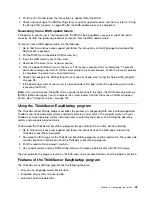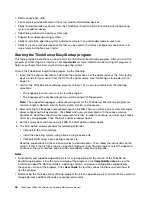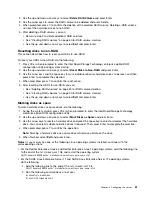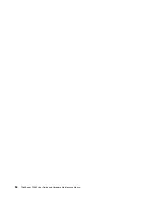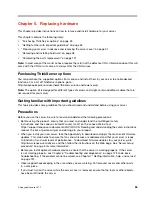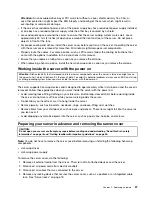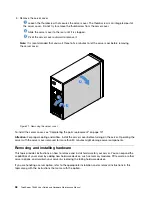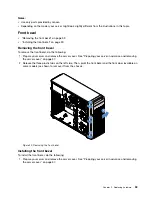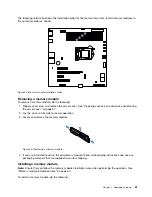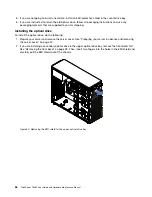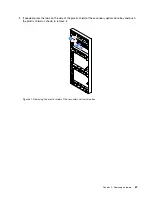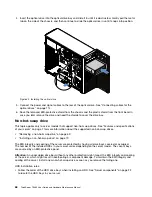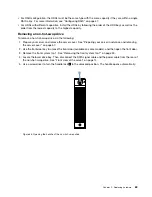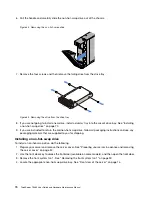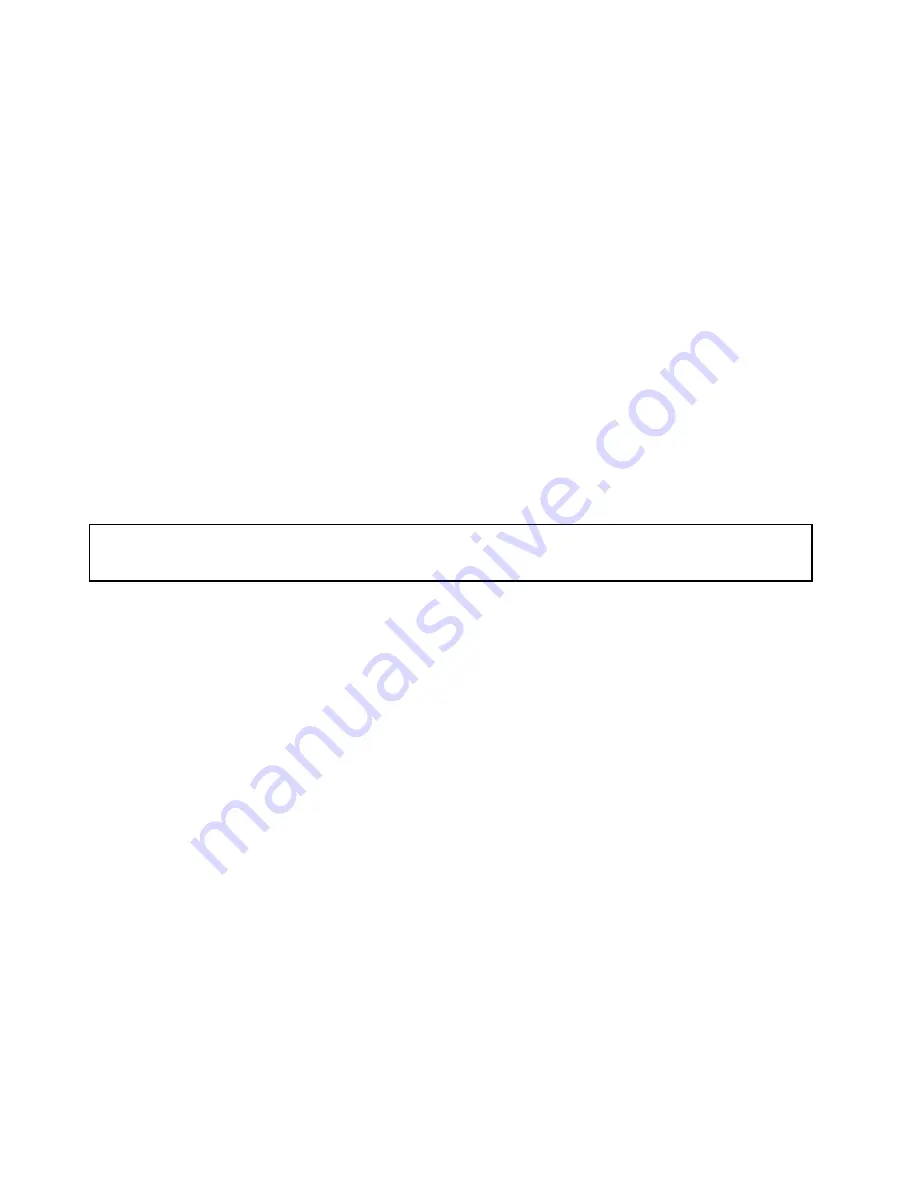
• Do not attempt to lift an object that you think is too heavy for you. If you have to lift a heavy object,
observe the following precautions:
– Ensure that you can stand safely without slipping.
– Distribute the weight of the object equally between your feet.
– Use a slow lifting force. Never move suddenly or twist when you lift a heavy object.
– To avoid straining the muscles in your back, lift by standing or by pushing up with your leg muscles.
• Ensure that you have enough properly grounded electrical outlets for the server, monitor, and other
devices.
• Back up all important data before you make changes to drives.
• Have a small flat-blade screwdriver available.
• You do not have to turn off the server to install or replace a hot-swap redundant power supply, hot-swap
hard disk drives, or hot-plug USB devices. However, you must turn off the server before performing
any steps that involve installing, removing, or replacing adapter cables or non-hot-swap devices or
components.
• To view the LEDs on the system board and internal components, leave the server connected to power.
• When you are finished working on the server, reinstall all safety shields, guards, labels, and ground wires.
• When working inside the server, you might find some tasks easier if you lay the server on its side.
Handling static-sensitive devices
Attention:
Do not open the static-protective package that contains the new part until the defective part has been
removed from the server and you are ready to install the new part. Static electricity, although harmless to you,
can seriously damage server components and parts.
When you handle server parts and components, take these precautions to avoid static-electricity damage:
• Limit your movement. Movement can cause static electricity to build up around you.
• The use of a grounding system is recommended. For example, wear an electrostatic discharge (ESD)
wrist strap, if one is available. Ensure that you work in an ESD-safe area.
• Always carefully handle the parts and other components (such as PCIe cards, memory modules, system
boards, and CPUs) by its edges or its frame. Do not touch solder joints, pins, or exposed circuitry.
• Do not leave the device where others can handle and possibly damage the device.
• Before you replace a new part, touch the static-protective package containing the new part to an
unpainted metal part of the server for at least two seconds. This reduces static electricity from the
package and your body.
• Remove the new part from the static-protective package and directly install it in the server without placing
it on any other surface. If it is hard for you to do this in your specific situation, place the static-protective
package of the new part on a smooth, level surface, and then place the new part on the static-protective
package. Do not place the part on the server cover or other metal surface.
• Take additional care when handling devices during cold weather. Heating reduces indoor humidity
and increases static electricity.
System reliability guidelines
To help ensure proper cooling and system reliability, ensure that you follow these guidelines:
• All drive bays and PCIe card slots are either occupied by drives and cards or covered by electromagnetic
interface (EMI) protective panels or EMI shields. When you install an internal drive or a PCIe card,
save the EMI shield or dummy tray from the drive bay or save the PCIe card slot bracket in case you
later remove the device.
56
ThinkServer TS460 User Guide and Hardware Maintenance Manual
Summary of Contents for ThinkServer TS460
Page 14: ...xii ThinkServer TS460 User Guide and Hardware Maintenance Manual ...
Page 18: ...4 ThinkServer TS460 User Guide and Hardware Maintenance Manual ...
Page 52: ...38 ThinkServer TS460 User Guide and Hardware Maintenance Manual ...
Page 68: ...54 ThinkServer TS460 User Guide and Hardware Maintenance Manual ...
Page 138: ...124 ThinkServer TS460 User Guide and Hardware Maintenance Manual ...
Page 144: ...130 ThinkServer TS460 User Guide and Hardware Maintenance Manual ...
Page 148: ...134 ThinkServer TS460 User Guide and Hardware Maintenance Manual ...
Page 160: ...146 ThinkServer TS460 User Guide and Hardware Maintenance Manual ...
Page 171: ......
Page 172: ......