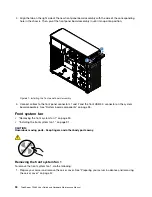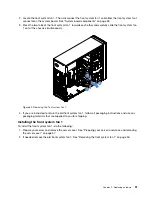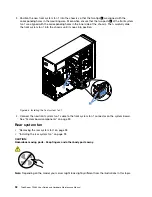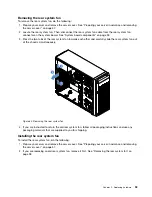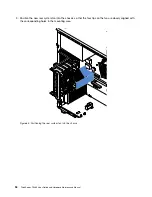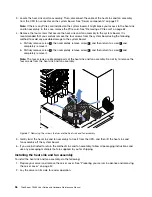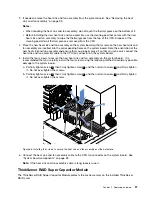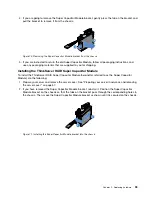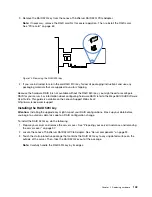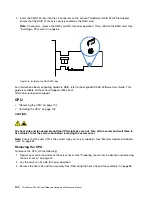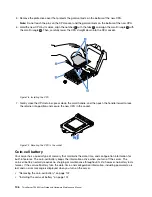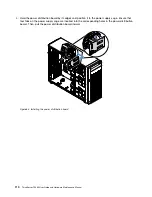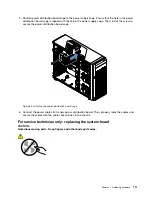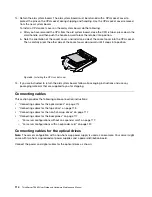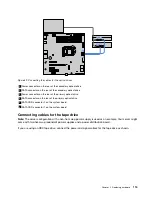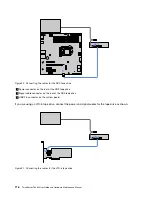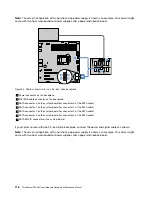3. Remove the RAID 520i key from the Lenovo ThinkServer RAID 520i PCIe Adapter.
Note:
If necessary, remove the RAID card first for easier operation. Then, reinstall the RAID card.
Figure 75. Removing the RAID 520i key
4. If you are instructed to return the old RAID 510i key, follow all packaging instructions and use any
packaging materials that are supplied to you for shipping.
Because the hardware RAID 5 is not available without the RAID 520i key, you might need to reconfigure
RAID for your server. For information about configuring hardware RAID, refer to the
MegaRAID SAS Software
User Guide
. This guide is available on the Lenovo Support Web site at:
Installing the RAID 520i key
Attention:
Installing the upgrade key might impact your RAID configurations. Back up your data before
you begin to avoid any data loss due to a RAID configuration change.
To install the RAID 520i key, do the following:
1. Prepare your server and remove the server cover. See “Preparing your server in advance and removing
2. Locate the Lenovo ThinkServer RAID 520i PCIe Adapter. See “Server components” on page 22.
3. Touch the static-protective package that contains the RAID 520i key to any unpainted surface on the
outside of the server. Then, take the RAID 520i key out of the package.
Note:
Carefully handle the RAID 520i key by its edges.
103
Summary of Contents for ThinkServer TS460
Page 14: ...xii ThinkServer TS460 User Guide and Hardware Maintenance Manual ...
Page 18: ...4 ThinkServer TS460 User Guide and Hardware Maintenance Manual ...
Page 52: ...38 ThinkServer TS460 User Guide and Hardware Maintenance Manual ...
Page 68: ...54 ThinkServer TS460 User Guide and Hardware Maintenance Manual ...
Page 138: ...124 ThinkServer TS460 User Guide and Hardware Maintenance Manual ...
Page 144: ...130 ThinkServer TS460 User Guide and Hardware Maintenance Manual ...
Page 148: ...134 ThinkServer TS460 User Guide and Hardware Maintenance Manual ...
Page 160: ...146 ThinkServer TS460 User Guide and Hardware Maintenance Manual ...
Page 171: ......
Page 172: ......