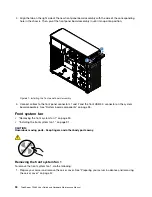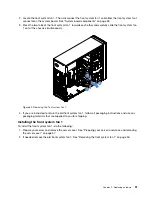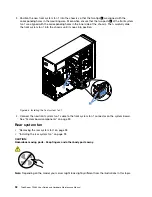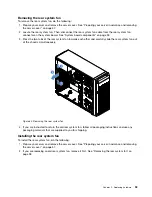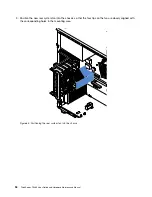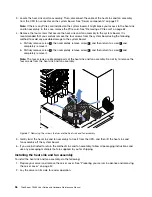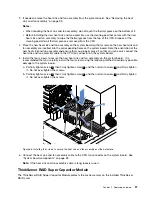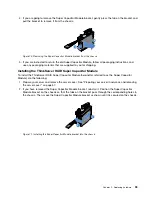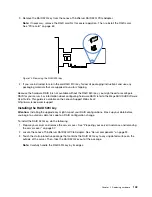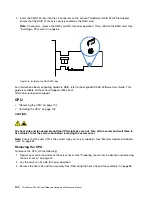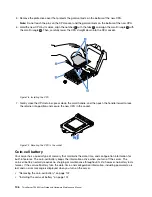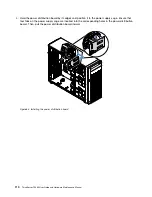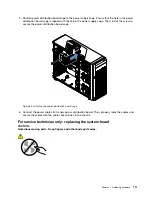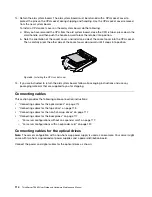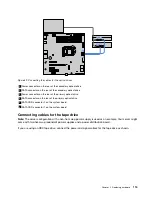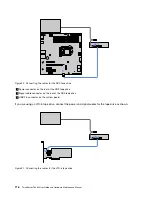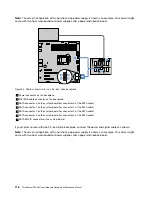4. Insert the RAID 520i key into the J3 connector on the Lenovo ThinkServer RAID 520i PCIe Adapter.
Ensure that the RAID 510i key is securely seated on the RAID card.
Note:
If necessary, remove the RAID card first for easier operation. Then, reinstall the RAID card. See
“Installing a PCIe card” on page 63.
Figure 76. Installing the RAID 520i key
For information about configuring hardware RAID, refer to the
MegaRAID SAS Software User Guide
. This
guide is available on the Lenovo Support Web site at:
http://www.lenovo.com/support
CPU
•
“Removing the CPU” on page 104
•
“Installing the CPU” on page 105
CAUTION:
The heat sink and fan assembly and the CPU might be very hot. Turn off the server and wait three to
five minutes to let the server cool before removing the server cover.
Note:
Ensure that the new CPU is the correct type your server supports. See “Memory module installation
Removing the CPU
To remove the CPU, do the following:
1. Prepare your server and remove the server cover. See “Preparing your server in advance and removing
2. Lay the server on its side for easier operation.
3. Remove the heat sink and fan assembly. See “Removing the heat sink and fan assembly” on page 95.
104
ThinkServer TS460 User Guide and Hardware Maintenance Manual
Summary of Contents for ThinkServer TS460
Page 14: ...xii ThinkServer TS460 User Guide and Hardware Maintenance Manual ...
Page 18: ...4 ThinkServer TS460 User Guide and Hardware Maintenance Manual ...
Page 52: ...38 ThinkServer TS460 User Guide and Hardware Maintenance Manual ...
Page 68: ...54 ThinkServer TS460 User Guide and Hardware Maintenance Manual ...
Page 138: ...124 ThinkServer TS460 User Guide and Hardware Maintenance Manual ...
Page 144: ...130 ThinkServer TS460 User Guide and Hardware Maintenance Manual ...
Page 148: ...134 ThinkServer TS460 User Guide and Hardware Maintenance Manual ...
Page 160: ...146 ThinkServer TS460 User Guide and Hardware Maintenance Manual ...
Page 171: ......
Page 172: ......