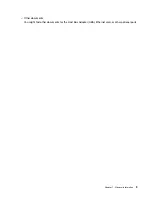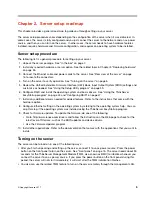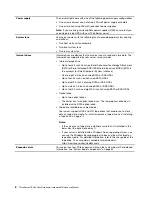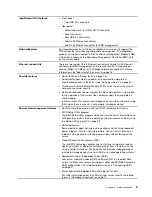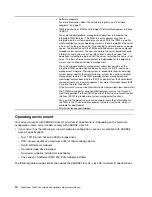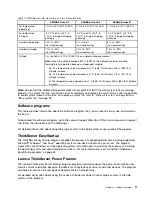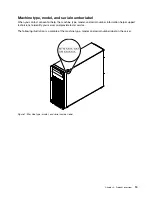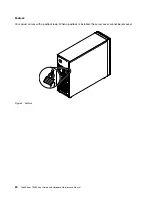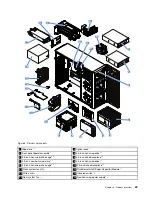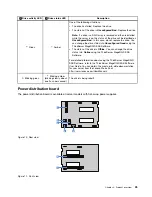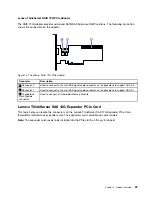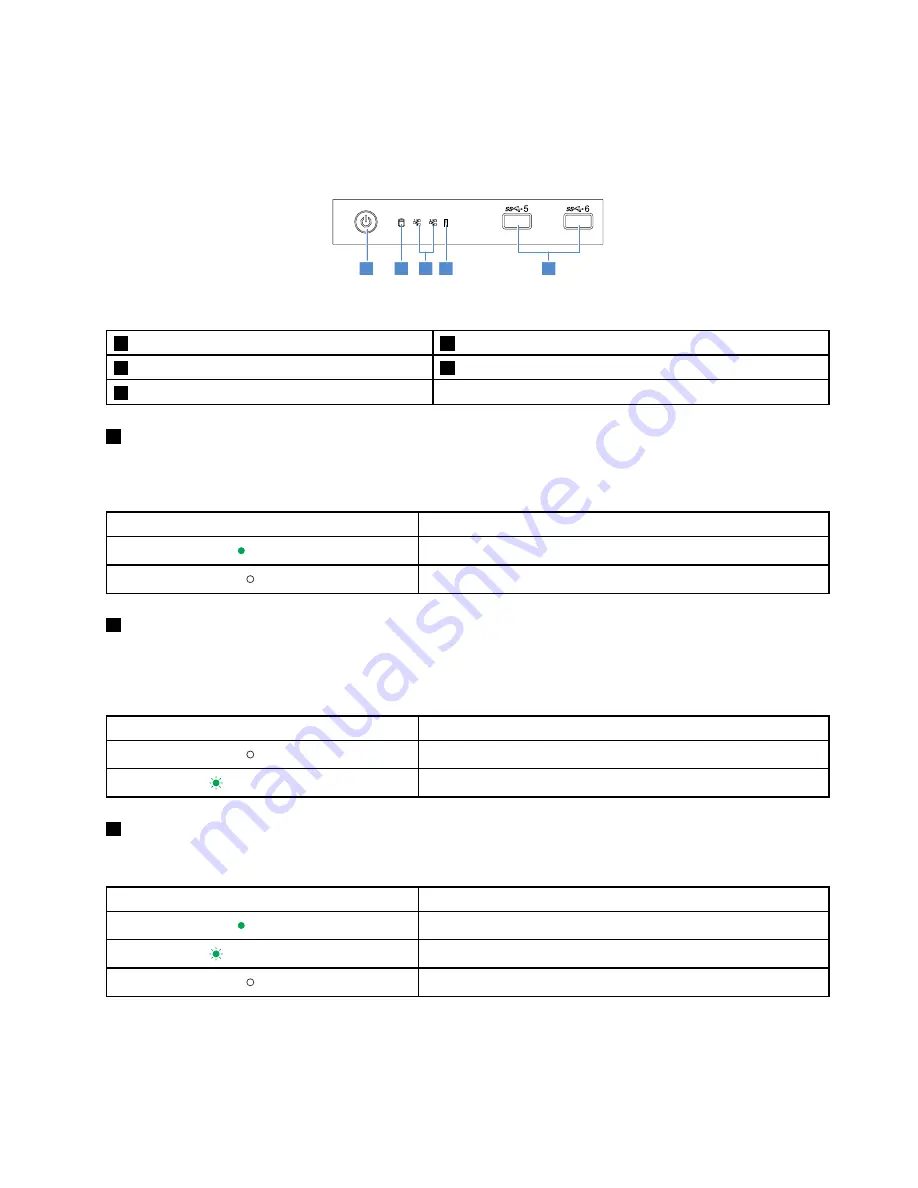
Front panel
The following illustration shows the control, connectors, and LEDs on the front panel of the server. To locate
the front panel, see “Front view of the server” on page 14.
1
2
1
2
3
5
4
5
6
Figure 3. Front panel
1
Power button with power status LED
2
HDD status LED
3
Network status LEDs (2)
4
System error LED
5
Front USB 3.0 connectors (2)
1
Power button with power status LED
You can press the power button to turn on or turn off the server. The power status LED helps you to
determine the current power status.
Power status LED
Description
Green
The server is on.
Off
The server is off.
2
HDD status LED
The HDD status LED helps you to determine the status of the HDD activity.
Note:
The HDD status LED is available on server models without a discrete RAID card installed.
HDD status LED
Description
Off
The HDD is not in use.
Blinking green
The HDD is active and data is being transferred.
3
Network status LEDs (2)
The NIC status LEDs indicate the LAN status for the two Ethernet connectors on the rear panel of the server.
Network status LED
Description
Green
The server is connected to a LAN.
Blinking green
The LAN connection is active.
Off
The server is disconnected from a LAN.
15
Summary of Contents for ThinkServer TS460
Page 14: ...xii ThinkServer TS460 User Guide and Hardware Maintenance Manual ...
Page 18: ...4 ThinkServer TS460 User Guide and Hardware Maintenance Manual ...
Page 52: ...38 ThinkServer TS460 User Guide and Hardware Maintenance Manual ...
Page 68: ...54 ThinkServer TS460 User Guide and Hardware Maintenance Manual ...
Page 138: ...124 ThinkServer TS460 User Guide and Hardware Maintenance Manual ...
Page 144: ...130 ThinkServer TS460 User Guide and Hardware Maintenance Manual ...
Page 148: ...134 ThinkServer TS460 User Guide and Hardware Maintenance Manual ...
Page 160: ...146 ThinkServer TS460 User Guide and Hardware Maintenance Manual ...
Page 171: ......
Page 172: ......