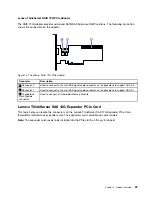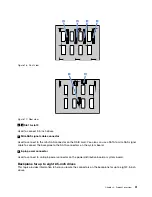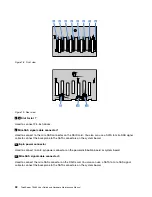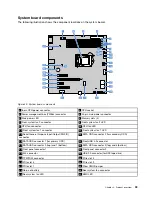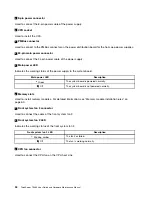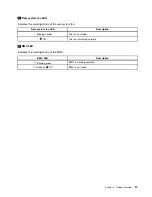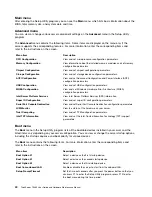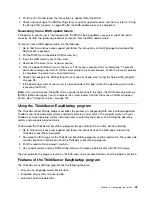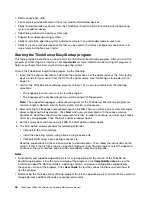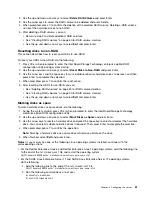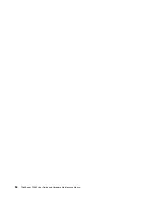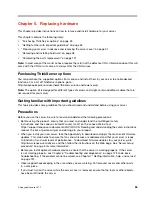Main menu
After entering the Setup Utility program, you can see the
Main
menu, which lists basic information about the
BIOS, total memory size, and system date and time.
Advanced menu
You can view or change various server component settings on the
Advanced
menu in the Setup Utility
program.
The
Advanced
menu contains the following items. Some items are displayed on the menu only if the
server supports the corresponding features. For more information, enter the corresponding items and
refer to the instructions on the screen.
Menu item
Description
CPU Configuration
View and set microprocessor configuration parameters.
Memory Configuration
View information about the installed memory modules and set memory
configuration parameters.
Chipset Configuration
View and set chipset configuration parameters.
Storage Configuration
View and set storage device configuration parameters.
ACPI Configuration
View and set Advanced Configuration and Power Interface (ACPI)
configuration parameters.
USB Configuration
View and set USB configuration parameters.
WHEA Configuration
View and set Windows Hardware Error Architecture (WHEA)
configuration parameters.
Intel Server Platform Services
View Intel Server Platform Services (SPS) information.
Super IO Configuration
View and set super I/O configuration parameters.
Serial Port Console Redirection
View and set Serial Port Console Redirection configuration parameters.
H/W Monitor
View the status of the hardware on your server.
Trust Computing
View and set TPM configuration parameters.
Intel TXT Information
View and set the Intel Trusted Execution Technology (TXT) support
parameters.
Boot menu
The
Boot
menu in the Setup Utility program lists all the bootable devices installed in your server and the
listed items vary depending on your server configuration. You can view or change the server startup options,
including the startup sequence and boot priority for various devices.
The
Boot
menu contains the following items. For more information, enter the corresponding items and
refer to the instructions on the screen.
Menu item
Description
Boot Option #1
Select a device as the first startup device.
Boot Option #2
Select a device as the second startup device.
Boot Option #3
Select a device as the third startup device.
Boot from onboard LAN
Enable or disable the server to start from the onboard LAN.
Setup Prompt Timeout
Set the time-out seconds after you press the power button so that you
can press F1 to enter the Setup Utility program or press F12 to enter
the boot menu during this time period.
40
ThinkServer TS460 User Guide and Hardware Maintenance Manual
Summary of Contents for ThinkServer TS460
Page 14: ...xii ThinkServer TS460 User Guide and Hardware Maintenance Manual ...
Page 18: ...4 ThinkServer TS460 User Guide and Hardware Maintenance Manual ...
Page 52: ...38 ThinkServer TS460 User Guide and Hardware Maintenance Manual ...
Page 68: ...54 ThinkServer TS460 User Guide and Hardware Maintenance Manual ...
Page 138: ...124 ThinkServer TS460 User Guide and Hardware Maintenance Manual ...
Page 144: ...130 ThinkServer TS460 User Guide and Hardware Maintenance Manual ...
Page 148: ...134 ThinkServer TS460 User Guide and Hardware Maintenance Manual ...
Page 160: ...146 ThinkServer TS460 User Guide and Hardware Maintenance Manual ...
Page 171: ......
Page 172: ......