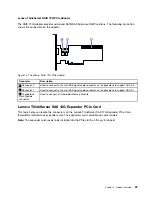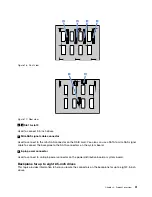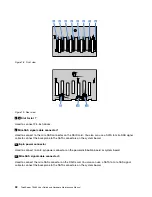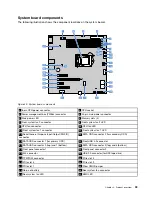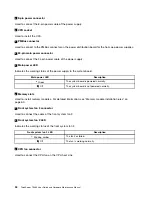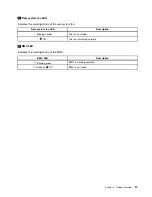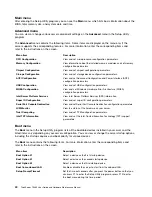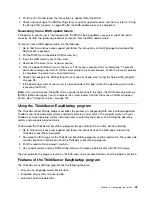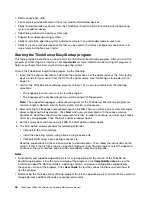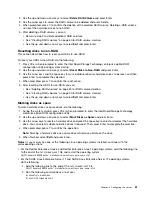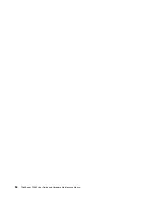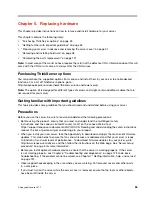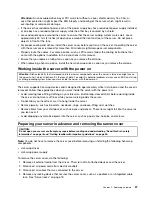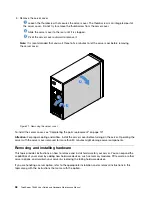To set, change, or delete a password in the Setup Utility program, do the following:
1. Start the Setup Utility program. See “Starting the Setup Utility program” on page 39.
2. On the
Security
menu, select
Supervisor Password
to set a supervisor password or select
User
Password
to set a user password.
3. See “Password considerations” on page 42. Then, follow the instructions on the screen to set or
change a password.
4. If you want to delete a password, type your current password. Press Enter when you are prompted
to type a new password. Then, press Enter to confirm the new password. The previous password
will be cleared.
Note:
For security reasons, it is recommended that you always set a password for your server.
5. Press F10 to save settings and exit the Setup Utility program.
If you have forgotten the password, you can use the Clear CMOS jumper on the system board to erase the
password. See “System board components” on page 33. Then, set a new password for the server.
Configuring the TPM function
The TPM chip is integrated on the system board and works as a hardware security solution to help you
to encrypt data and protect the server.
To enable the TPM function in the Setup Utility program, do the following:
1. Start the Setup Utility program. See “Starting the Setup Utility program” on page 39.
2. On the
Advanced
menu, select
Trust Computing
➙
Security device support
. Ensure that
Security
device support
is set to
Enable
.
3. When
Security device support
is set to
Enabled
, the
TPM State
item is displayed. Set
TPM State
to
Enabled
.
4. Press F10 to save settings and exit the Setup Utility program. The server will restart in order to enable
the TPM function.
Selecting a startup device
If your server does not start up from a desired device such as the disc or HDD as expected, do one of the
following to select the startup device you want:
Note:
Not all discs, HDDs, or other removable devices are bootable.
• To select a temporary startup device, do the following:
Note:
Selecting a startup device using the following method does not permanently change the startup
sequence.
1. Turn on or restart your server.
2. When you see the logo screen, press F12 to display the boot menu. The boot device selection
window opens.
3. In the boot device selection window, use the up and down arrow keys on the keyboard to switch
between the selections. Press Enter to select the device of your choice. Then, the server will start
up from the selected device.
• To view or permanently change the configured startup device sequence, do the following:
1. Start the Setup Utility program. See “Starting the Setup Utility program” on page 39.
2. On the
Boot
menu, follow the instructions on the screen to set the startup device depending on your
needs. You also can set the boot priority for various devices. See “Boot menu” on page 40.
.
43
Summary of Contents for ThinkServer TS460
Page 14: ...xii ThinkServer TS460 User Guide and Hardware Maintenance Manual ...
Page 18: ...4 ThinkServer TS460 User Guide and Hardware Maintenance Manual ...
Page 52: ...38 ThinkServer TS460 User Guide and Hardware Maintenance Manual ...
Page 68: ...54 ThinkServer TS460 User Guide and Hardware Maintenance Manual ...
Page 138: ...124 ThinkServer TS460 User Guide and Hardware Maintenance Manual ...
Page 144: ...130 ThinkServer TS460 User Guide and Hardware Maintenance Manual ...
Page 148: ...134 ThinkServer TS460 User Guide and Hardware Maintenance Manual ...
Page 160: ...146 ThinkServer TS460 User Guide and Hardware Maintenance Manual ...
Page 171: ......
Page 172: ......