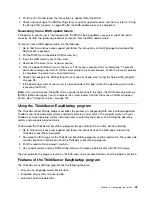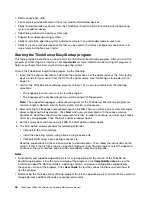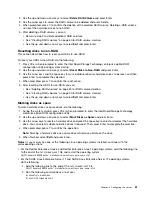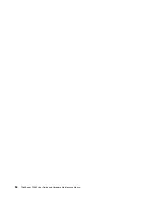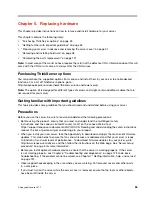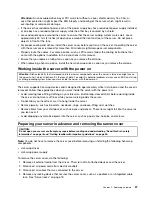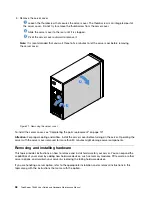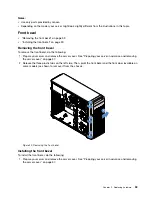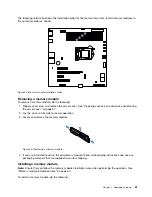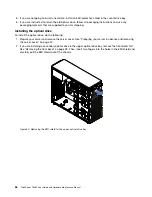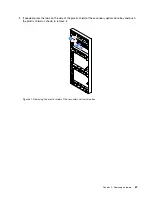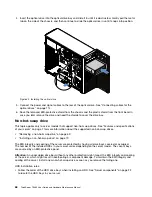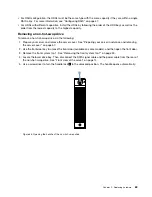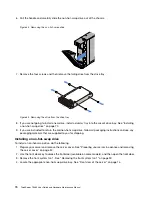Attention:
An unoccupied drive bay or PCI card slot without a cover, shield, dummy tray, filler, or
any other protection might impact the EMI integrity and cooling of the server, which might result in
overheating or component damage.
• If the server has redundant power, each of the power supply bay has a redundant power supply installed,
or one bay has a redundant power supply while the other bay is covered by a shield.
• Leave adequate space around the server to ensure that the server cooling system works well. Leave
approximately 50 mm (2 inches) of open space around the front and rear of the server. Do not place
objects in front of the fans.
• For proper cooling and airflow, install the server cover before you turn on the server. Operating the server
with the server cover removed for more than 30 minutes might damage server components.
• Properly route the cables. For some options, such as PCIe cards, follow the cabling instructions that
come with the options in addition to the instructions in this manual.
• Ensure that you replace a failing fan as soon as you remove the old one.
• When replacing a hot-swap drive, install the new hot-swap drive as soon as you remove the old one.
Working inside the server with the power on
Attention:
Static electricity that is released to internal server components when the server is turned on might cause
the server to halt, which might result in the loss of data. To avoid this potential problem, always use an ESD wrist strap
or other grounding system when you work inside the server with the power on.
The server supports hot-swap devices and is designed to operate safely while it is turned on and the cover is
removed. Follow these guidelines when you work inside the server with the power on:
• Avoid wearing loose-fitting clothing on your forearms. Button long-sleeved shirts before working inside
the server; do not wear cuff links while you are working inside the server.
• Do not allow your necktie or scarf to hang inside the server.
• Remove jewelry, such as bracelets, necklaces, rings, and loose-fitting wrist watches.
• Remove items from your shirt pocket, such as pens and pencils. These items might fall into the server as
you lean over it.
• Avoid dropping any metallic objects into the server, such as paper clips, hairpins, and screws.
Preparing your server in advance and removing the server cover
CAUTION:
Do not open your server or attempt any repair before reading and understanding “Read this first: safety
information” on page iii and “Getting familiar with important guidelines” on page 55.
Note:
You do not have to remove the server cover before removing or installing the following hot-swap
components:
• Hot-swap drives
• Hot-swap power supply
To remove the server cover, do the following:
1. Remove all external media from the drives. Then, turn off all attached devices and the server.
2. Disconnect all power cords from electrical outlets.
3. Disconnect all cables that are connected to the server.
4. Remove any locking device that secures the server cover, such as a padlock or an integrated cable
lock. See “Server locks” on page 19.
.
57
Summary of Contents for ThinkServer TS460
Page 14: ...xii ThinkServer TS460 User Guide and Hardware Maintenance Manual ...
Page 18: ...4 ThinkServer TS460 User Guide and Hardware Maintenance Manual ...
Page 52: ...38 ThinkServer TS460 User Guide and Hardware Maintenance Manual ...
Page 68: ...54 ThinkServer TS460 User Guide and Hardware Maintenance Manual ...
Page 138: ...124 ThinkServer TS460 User Guide and Hardware Maintenance Manual ...
Page 144: ...130 ThinkServer TS460 User Guide and Hardware Maintenance Manual ...
Page 148: ...134 ThinkServer TS460 User Guide and Hardware Maintenance Manual ...
Page 160: ...146 ThinkServer TS460 User Guide and Hardware Maintenance Manual ...
Page 171: ......
Page 172: ......