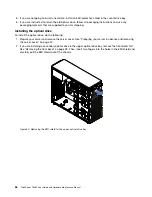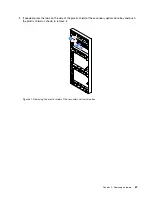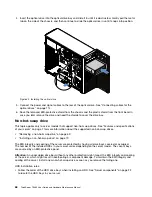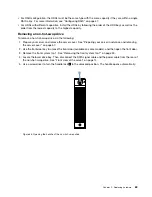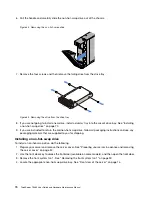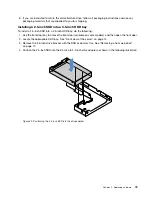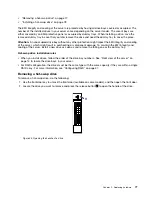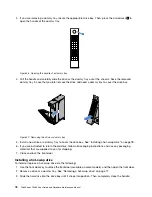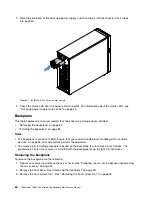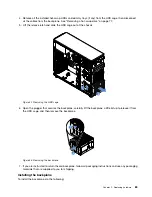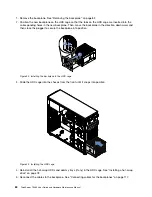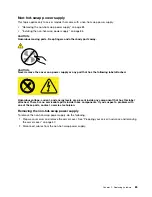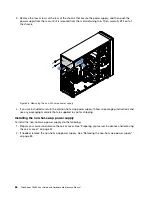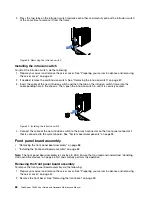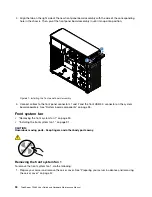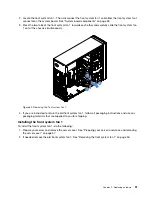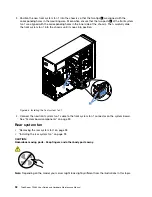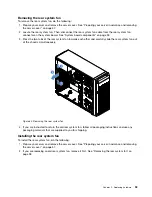3. If you are removing a dummy tray, locate the appropriate drive bay. Then, press the circled area
1
to
open the handle of the dummy tray.
1
Figure 46. Opening the handle of a dummy tray
4. Pull the handle and carefully slide the drive or the dummy tray out of the chassis. Save the removed
dummy tray in case that you later remove the drive and need a dummy tray to cover the drive bay.
Figure 47. Removing the drive or dummy tray
5. Install a new drive or a dummy tray to cover the drive bay. See “Installing a hot-swap drive” on page 78.
6. If you are instructed to return the old drive, follow all packaging instructions and use any packaging
materials that are supplied to you for shipping.
7. Close and lock the front door.
Installing a hot-swap drive
To install or replace a hot-swap drive, do the following:
1. Use the front door key to unlock the front door (available on some models), and then open the front door.
2. Remove a drive or a dummy tray. See “Removing a hot-swap drive” on page 77.
3. Slide the new drive into the drive bay until it snaps into position. Then, completely close the handle.
78
ThinkServer TS460 User Guide and Hardware Maintenance Manual
Summary of Contents for ThinkServer TS460
Page 14: ...xii ThinkServer TS460 User Guide and Hardware Maintenance Manual ...
Page 18: ...4 ThinkServer TS460 User Guide and Hardware Maintenance Manual ...
Page 52: ...38 ThinkServer TS460 User Guide and Hardware Maintenance Manual ...
Page 68: ...54 ThinkServer TS460 User Guide and Hardware Maintenance Manual ...
Page 138: ...124 ThinkServer TS460 User Guide and Hardware Maintenance Manual ...
Page 144: ...130 ThinkServer TS460 User Guide and Hardware Maintenance Manual ...
Page 148: ...134 ThinkServer TS460 User Guide and Hardware Maintenance Manual ...
Page 160: ...146 ThinkServer TS460 User Guide and Hardware Maintenance Manual ...
Page 171: ......
Page 172: ......