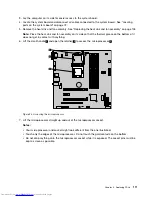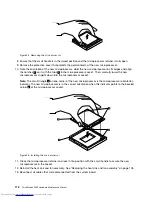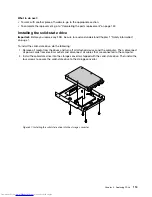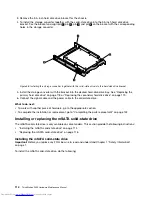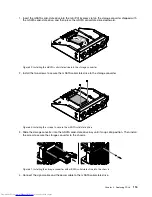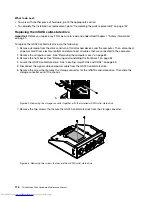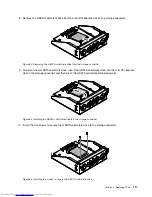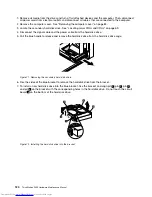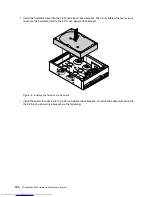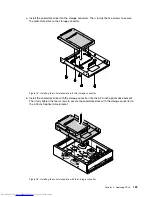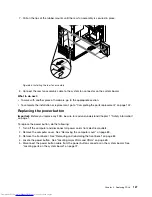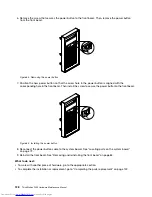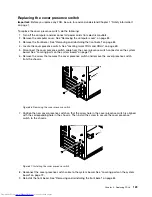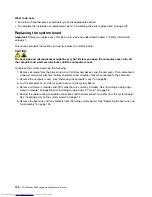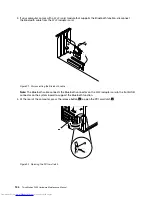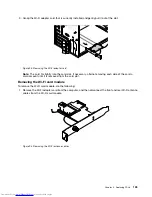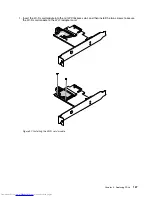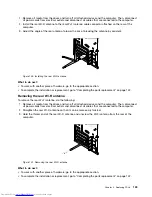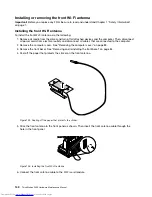Replacing the front fan assembly
Important:
Before you replace any FRU, be sure to read and understand Chapter 1 “Safety information”
on page 1.
Note:
The front fan assembly is only available on some models.
To replace the front fan assembly, do the following:
1. Remove all media from the drives and turn off all attached devices and the computer. Then, disconnect
all power cords from electrical outlets and disconnect all cables that are connected to the computer.
2. Remove the computer cover. See “Removing the computer cover” on page 83.
3. Remove the front bezel. See “Removing and reinstalling the front bezel” on page 84.
4. Disconnect the front fan assembly cable from the power fan connector on the system board. See
“Locating parts on the system board” on page 72.
5. The front fan assembly is attached to the chassis by four rubber mounts. Remove the front fan assembly
by breaking or cutting the rubber mounts and gently pulling the front fan assembly out of the chassis.
Note:
The new front fan assembly will have four new rubber mounts attached.
Figure 80. Removing the front fan assembly
6. Install the new front fan assembly by aligning the new rubber mounts with the corresponding holes in
the chassis and push the rubber mounts through the holes.
7. Pull the tips of the rubber mounts until the front fan assembly is secured in place.
Figure 81. Installing the front fan assembly
Chapter 8
.
Replacing FRUs
125
Summary of Contents for ThinkStation P300
Page 1: ...ThinkStation P300 Hardware Maintenance Manual Machine Types 30AG 30AH 30AJ and 30AK ...
Page 6: ......
Page 13: ...Chapter 1 Safety information 7 ...
Page 17: ...Chapter 1 Safety information 11 ...
Page 18: ...1 2 12 ThinkStation P300 Hardware Maintenance Manual ...
Page 19: ...1 2 Chapter 1 Safety information 13 ...
Page 24: ...1 2 18 ThinkStation P300 Hardware Maintenance Manual ...
Page 25: ...1 2 Chapter 1 Safety information 19 ...
Page 28: ...22 ThinkStation P300 Hardware Maintenance Manual ...
Page 32: ...26 ThinkStation P300 Hardware Maintenance Manual ...
Page 72: ...66 ThinkStation P300 Hardware Maintenance Manual ...
Page 76: ...Figure 3 Locating major FRUs and CRUs 70 ThinkStation P300 Hardware Maintenance Manual ...
Page 88: ...82 ThinkStation P300 Hardware Maintenance Manual ...
Page 236: ...230 ThinkStation P300 Hardware Maintenance Manual ...
Page 242: ...236 ThinkStation P300 Hardware Maintenance Manual ...
Page 243: ......
Page 244: ......