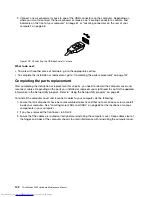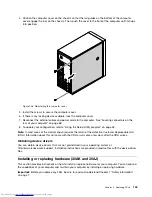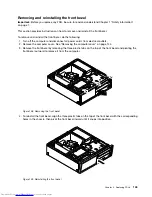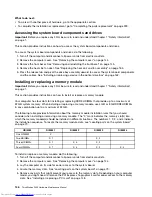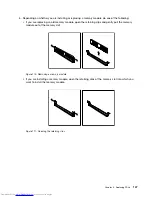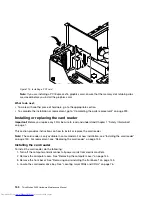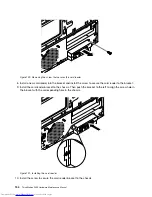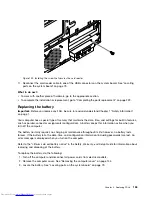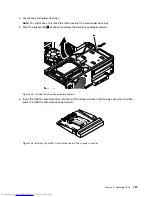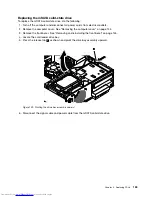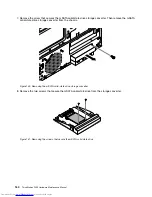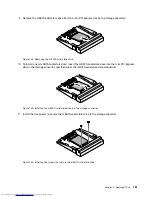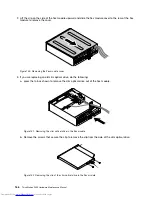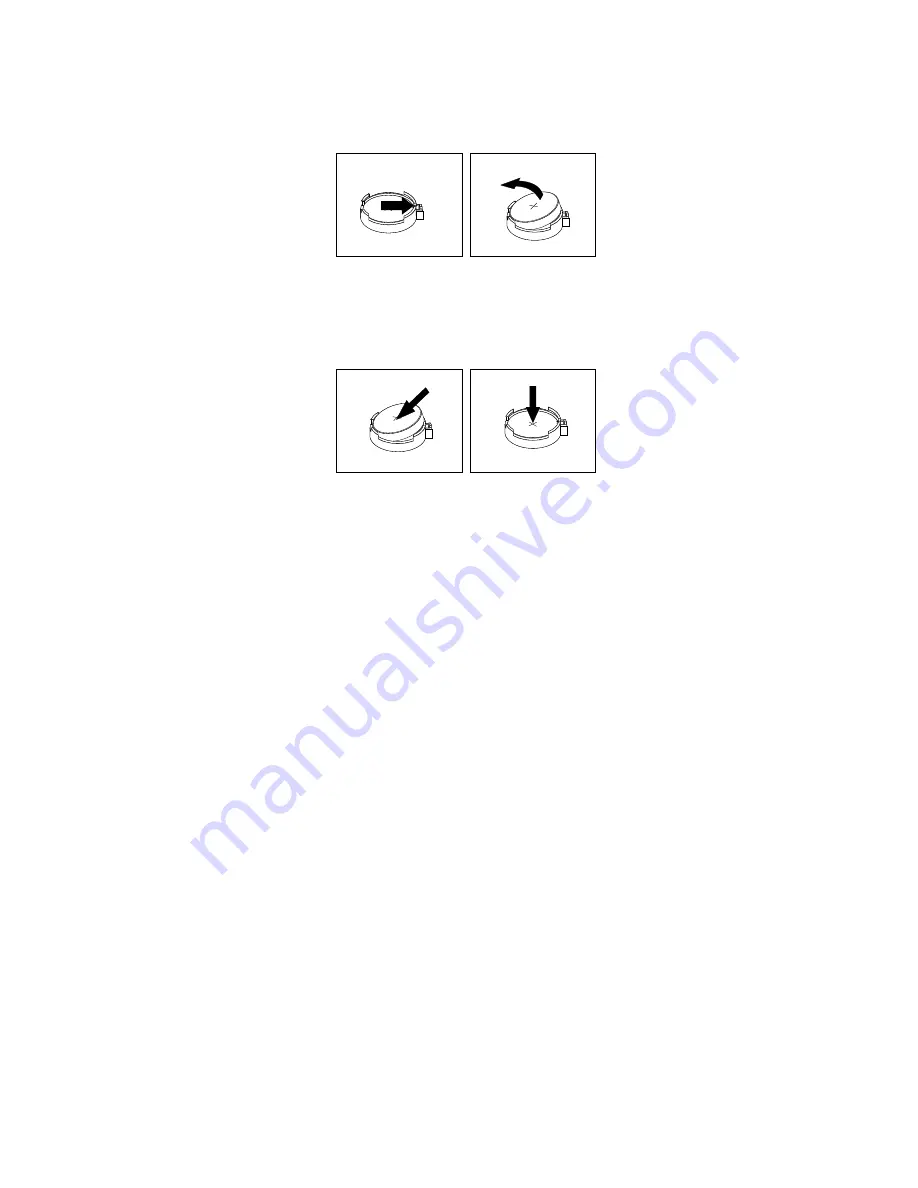
4. Remove the old battery.
Figure 123. Removing the old battery
5. Install a new battery.
Figure 124. Installing a new battery
6. Reinstall the computer cover and connect the cables. See “Completing the parts replacement” on
page 223.
Note:
When the computer is turned on for the first time after replacing the battery, an error message
might be displayed. This is normal after replacing the battery.
7. Turn on the computer and all attached devices.
8. Use the Setup Utility program to set the date, time, and any passwords. See “Using the Setup Utility
program” on page 53.
What to do next:
• To work with another piece of hardware, go to the appropriate section.
• To complete the installation or replacement, go to “Completing the parts replacement” on page 223.
Installing or replacing the mSATA solid-state drive
Important:
Before you replace any FRU, be sure to read and understand Chapter 1 “Safety information”
on page 1.
This section provides instructions on how to install or replace the mSATA solid-state drive.
Note:
The mSATA solid-state drive is only available in some models. For new installation, see “Installing the
mSATA solid-state drive” on page 156. For replacement, see “Replacing the mSATA solid-state drive” on
page 159.
Installing the mSATA solid-state drive
To install the mSATA solid-state drive, do the following:
1. Turn off the computer and disconnect all power cords from electrical outlets.
2. Remove the computer cover. See “Removing the computer cover” on page 144.
3. Remove the front bezel. See “Removing and reinstalling the front bezel” on page 145.
156
ThinkStation P300 Hardware Maintenance Manual
Summary of Contents for ThinkStation P300
Page 1: ...ThinkStation P300 Hardware Maintenance Manual Machine Types 30AG 30AH 30AJ and 30AK ...
Page 6: ......
Page 13: ...Chapter 1 Safety information 7 ...
Page 17: ...Chapter 1 Safety information 11 ...
Page 18: ...1 2 12 ThinkStation P300 Hardware Maintenance Manual ...
Page 19: ...1 2 Chapter 1 Safety information 13 ...
Page 24: ...1 2 18 ThinkStation P300 Hardware Maintenance Manual ...
Page 25: ...1 2 Chapter 1 Safety information 19 ...
Page 28: ...22 ThinkStation P300 Hardware Maintenance Manual ...
Page 32: ...26 ThinkStation P300 Hardware Maintenance Manual ...
Page 72: ...66 ThinkStation P300 Hardware Maintenance Manual ...
Page 76: ...Figure 3 Locating major FRUs and CRUs 70 ThinkStation P300 Hardware Maintenance Manual ...
Page 88: ...82 ThinkStation P300 Hardware Maintenance Manual ...
Page 236: ...230 ThinkStation P300 Hardware Maintenance Manual ...
Page 242: ...236 ThinkStation P300 Hardware Maintenance Manual ...
Page 243: ......
Page 244: ......