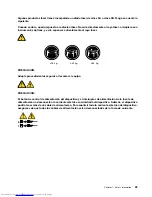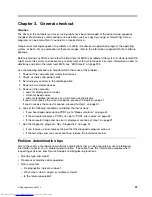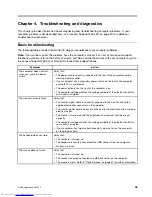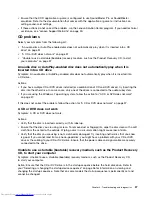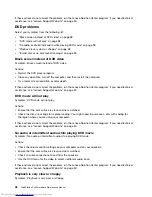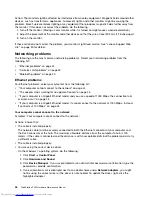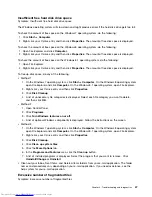• Ensure that the DOS application or game is configured to use SoundBlaster Pro or SoundBlaster
emulation. Refer to the documentation that comes with the application or game for instructions on
setting sound-card settings.
• If these actions do not correct the problem, run the Lenovo Solution Center program. If you need technical
assistance, see “Lenovo Support Web site” on page 30.
CD problems
Select your symptom from the following list:
•
“An audio disc or AutoPlay-enabled disc does not automatically play when it is inserted into a CD
drive” on page 37
•
“A CD or DVD does not work” on page 37
•
“Unable to use a startable (bootable) recovery medium, such as the Product Recovery CD, to start
your computer” on page 37
An audio disc or AutoPlay-enabled disc does not automatically play when it is
inserted into a CD drive
Symptom: An audio disc or AutoPlay-enabled disc does not automatically play when it is inserted into
a CD drive.
Actions:
• If you have multiple CD or DVD drives installed (or a combination of CD and DVD drives), try inserting the
disc into the other drive. In some cases, only one of the drives is connected to the audio subsystem.
• If you are using the Windows 7 operating system, follow the action for “A CD or DVD does not work”
on page 37.
If this does not correct the problem, follow the action for “A CD or DVD does not work” on page 37.
A CD or DVD does not work
Symptom: A CD or DVD does not work.
Actions:
• Verify that the disc is inserted correctly, with its label up.
• Ensure that the disc you are using is clean. To remove dust or fingerprints, wipe the disc clean with a soft
cloth from the center to the outside. Wiping a disc in a circular motion might cause loss of data.
• Verify that the disc you are using is not scratched or damaged. Try inserting another disc that you know
is good. If you cannot read from a known-good disc, you might have a problem with your CD or DVD
drive or the cabling to your CD or DVD drive. Ensure that the power cable and signal cable are securely
connected to the drive.
Unable to use a startable (bootable) recovery medium, such as the Product Recovery
CD, to start your computer
Symptom: Unable to use a startable (bootable) recovery medium, such as the Product Recovery CD,
to start your computer.
Action: Ensure that the CD or DVD drive is in the startup sequence before the hard disk drive. Refer to
your “Selecting or changing the startup device sequence” on page 56 for information on viewing and
changing the startup sequence. Note that on some models the startup sequence is permanently set and
cannot be changed.
Chapter 4
.
Troubleshooting and diagnostics
37
Summary of Contents for ThinkStation P300
Page 1: ...ThinkStation P300 Hardware Maintenance Manual Machine Types 30AG 30AH 30AJ and 30AK ...
Page 6: ......
Page 13: ...Chapter 1 Safety information 7 ...
Page 17: ...Chapter 1 Safety information 11 ...
Page 18: ...1 2 12 ThinkStation P300 Hardware Maintenance Manual ...
Page 19: ...1 2 Chapter 1 Safety information 13 ...
Page 24: ...1 2 18 ThinkStation P300 Hardware Maintenance Manual ...
Page 25: ...1 2 Chapter 1 Safety information 19 ...
Page 28: ...22 ThinkStation P300 Hardware Maintenance Manual ...
Page 32: ...26 ThinkStation P300 Hardware Maintenance Manual ...
Page 72: ...66 ThinkStation P300 Hardware Maintenance Manual ...
Page 76: ...Figure 3 Locating major FRUs and CRUs 70 ThinkStation P300 Hardware Maintenance Manual ...
Page 88: ...82 ThinkStation P300 Hardware Maintenance Manual ...
Page 236: ...230 ThinkStation P300 Hardware Maintenance Manual ...
Page 242: ...236 ThinkStation P300 Hardware Maintenance Manual ...
Page 243: ......
Page 244: ......