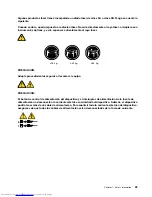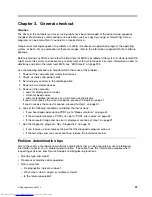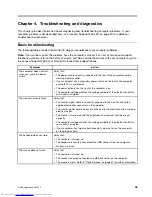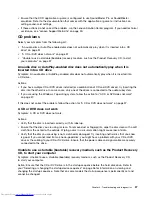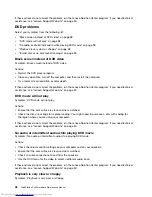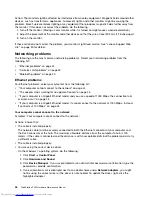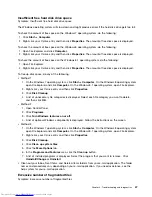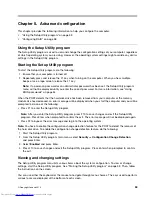Actions:
• Disable any background programs, such as AntiVirus or Desktop Themes.
• Ensure that video resolution is set to less than 1152 x 864.
If these actions do not correct the problem, run the Lenovo Solution Center program. If you need technical
assistance, see “Lenovo Support Web site” on page 30.
Invalid disc or no disc found message
Symptom: Invalid disc or no disc found message
Actions:
• Ensure that a DVD disc is in the drive with the shiny side of the disc facing down.
• Ensure that video resolution is set to less than 1152 x 864.
• On computers that have a CD-ROM or CD-RW drive in addition to a DVD-ROM drive, ensure that the
DVD disc is in the drive labeled “DVD”.
If these actions do not correct the problem, run the Lenovo Solution Center program. If you need technical
assistance, see “Lenovo Support Web site” on page 30.
Intermittent problems
Symptom: A problem occurs only occasionally and is difficult to repeat.
Actions:
• Verify that all cables and cords are securely connected to the computer and attached devices.
• Verify that when the computer is on, the fan grill is not blocked (there is air flow around the grill), and the
fans are working. If airflow is blocked or the fans are not working, the computer might overheat.
• If SCSI devices are installed, verify that the last external device in each SCSI chain is terminated correctly.
(See your SCSI documentation.)
If these actions do not correct the problem, run the Lenovo Solution Center program. If you need technical
assistance, see “Lenovo Support Web site” on page 30.
Hard disk drive problems
Select your symptom from the following list:
•
“Some or all hard disk drives missing from the Setup Utility program” on page 39
•
“"No Operating System Found" message or the system not starting from the correct hard disk drive”
on page 40
Some or all hard disk drives missing from the Setup Utility program
Symptom: Some or all hard disk drives missing from the Setup Utility program
Actions:
• Ensure that all hard disk drive signal cables and power cables are connected correctly.
• Ensure that your computer is configured correctly to support the hard disk drives.
– If your computer is installed with five SATA hard disk drives, ensure that the SATA hard disk drive
enablement module (one to five hard disk drives) is installed.
Chapter 4
.
Troubleshooting and diagnostics
39
Summary of Contents for ThinkStation P300
Page 1: ...ThinkStation P300 Hardware Maintenance Manual Machine Types 30AG 30AH 30AJ and 30AK ...
Page 6: ......
Page 13: ...Chapter 1 Safety information 7 ...
Page 17: ...Chapter 1 Safety information 11 ...
Page 18: ...1 2 12 ThinkStation P300 Hardware Maintenance Manual ...
Page 19: ...1 2 Chapter 1 Safety information 13 ...
Page 24: ...1 2 18 ThinkStation P300 Hardware Maintenance Manual ...
Page 25: ...1 2 Chapter 1 Safety information 19 ...
Page 28: ...22 ThinkStation P300 Hardware Maintenance Manual ...
Page 32: ...26 ThinkStation P300 Hardware Maintenance Manual ...
Page 72: ...66 ThinkStation P300 Hardware Maintenance Manual ...
Page 76: ...Figure 3 Locating major FRUs and CRUs 70 ThinkStation P300 Hardware Maintenance Manual ...
Page 88: ...82 ThinkStation P300 Hardware Maintenance Manual ...
Page 236: ...230 ThinkStation P300 Hardware Maintenance Manual ...
Page 242: ...236 ThinkStation P300 Hardware Maintenance Manual ...
Page 243: ......
Page 244: ......