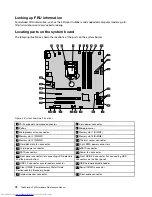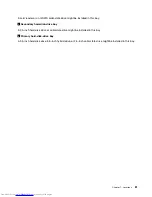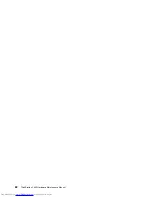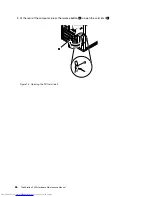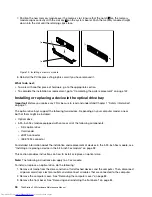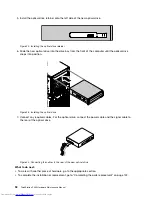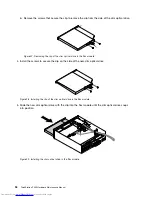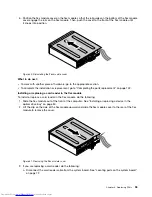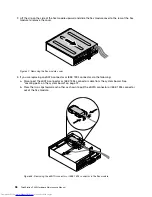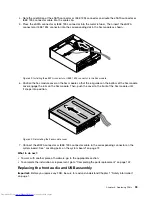3. Remove the front bezel by releasing the three plastic tabs on the left side and pivoting the front bezel
outward.
Figure 12. Removing the front bezel
4. To reinstall the front bezel, align the three plastic tabs on the right side of the front bezel with the
corresponding holes in the chassis, then pivot the front bezel inwards until it snaps into position on
the left side.
What to do next:
• To work with another piece of hardware, go to the appropriate section.
• To complete the installation or replacement, go to “Completing the parts replacement” on page 142.
Installing or replacing a PCI card
Important:
Before you replace any FRU, be sure to read and understand Chapter 1 “Safety information”
on page 1.
This section provides instructions on how to install or replace a PCI card. Your computer has one standard
PCI card slot, one PCI Express x1 card slot, one PCI Express x16 card slot (negotiable link width x4, x1), and
one PCI Express x16 graphics card slot (graphics card available on some models).
To install or replace a PCI card, do the following:
1. Remove all media from the drives and turn off all attached devices and the computer. Then, disconnect
all power cords from electrical outlets and disconnect all cables that are connected to the computer.
2. Remove the computer cover. See “Removing the computer cover” on page 83.
Chapter 8
.
Replacing FRUs
85
Summary of Contents for ThinkStation P300
Page 1: ...ThinkStation P300 Hardware Maintenance Manual Machine Types 30AG 30AH 30AJ and 30AK ...
Page 6: ......
Page 13: ...Chapter 1 Safety information 7 ...
Page 17: ...Chapter 1 Safety information 11 ...
Page 18: ...1 2 12 ThinkStation P300 Hardware Maintenance Manual ...
Page 19: ...1 2 Chapter 1 Safety information 13 ...
Page 24: ...1 2 18 ThinkStation P300 Hardware Maintenance Manual ...
Page 25: ...1 2 Chapter 1 Safety information 19 ...
Page 28: ...22 ThinkStation P300 Hardware Maintenance Manual ...
Page 32: ...26 ThinkStation P300 Hardware Maintenance Manual ...
Page 72: ...66 ThinkStation P300 Hardware Maintenance Manual ...
Page 76: ...Figure 3 Locating major FRUs and CRUs 70 ThinkStation P300 Hardware Maintenance Manual ...
Page 88: ...82 ThinkStation P300 Hardware Maintenance Manual ...
Page 236: ...230 ThinkStation P300 Hardware Maintenance Manual ...
Page 242: ...236 ThinkStation P300 Hardware Maintenance Manual ...
Page 243: ......
Page 244: ......