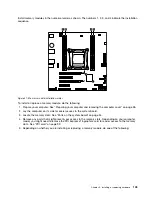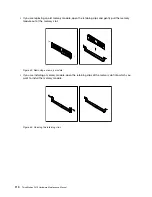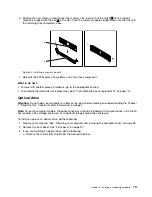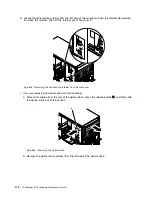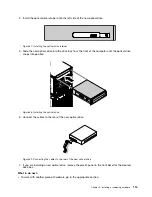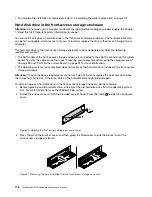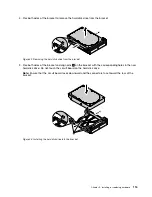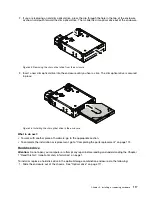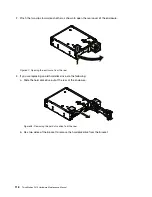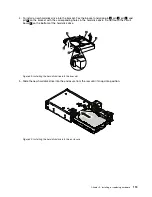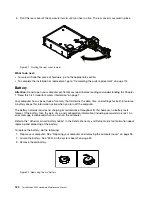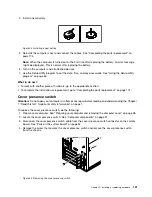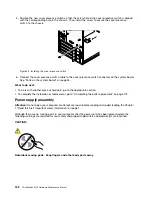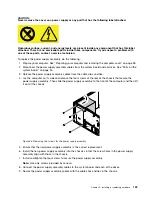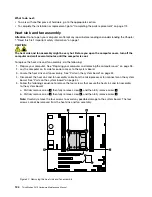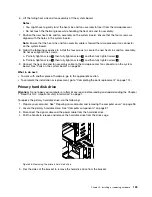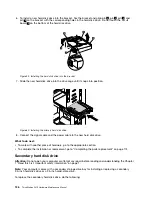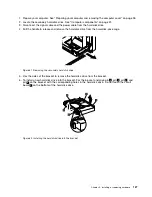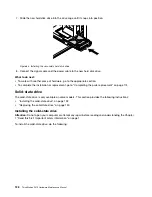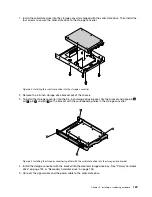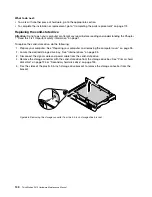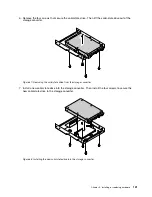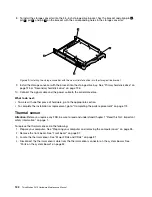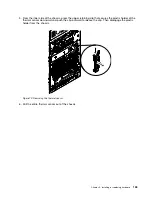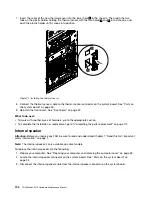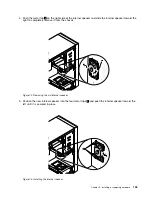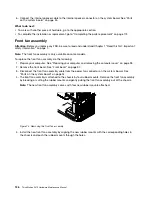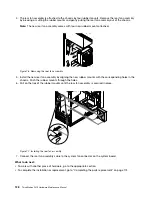CAUTION:
Never remove the cover on a power supply or any part that has the following label attached.
Hazardous voltage, current, and energy levels are present inside any component that has this label
attached. There are no serviceable parts inside these components. If you suspect a problem with
one of these parts, contact a service technician.
To replace the power supply assembly, do the following:
1. Prepare your computer. See “Preparing your computer and removing the computer cover” on page 95.
2. Disconnect the power supply assembly cables from the system board and all drives. See “Parts on the
3. Release the power supply assembly cables from the cable clips and ties.
4. Lay the computer on its side and remove the four screws at the rear of the chassis that secure the
power supply assembly. Then slide the power supply assembly to the front of the computer and then lift
it out of the chassis.
Figure 56. Removing the screws for the power supply assembly
5. Ensure that the new power supply assembly is the correct replacement.
6. Install the new power supply assembly into the chassis so that the screw holes in the power supply
assembly align with those in the chassis.
7. Install and tighten the four screws to secure the power supply assembly.
Note:
Use only screws provided by Lenovo.
8. Connect the power supply assembly cables to the system board and each of the drives.
9. Secure the power supply assembly cables with the cable clips and ties in the chassis.
.
Installing or replacing hardware
123
Summary of Contents for ThinkStation P410
Page 1: ...ThinkStation P410 Hardware Maintenance Manual Machine Types 30B2 and 30B3 ...
Page 6: ...iv ThinkStation P410 Hardware Maintenance Manual ...
Page 8: ...vi ThinkStation P410 Hardware Maintenance Manual ...
Page 16: ...8 ThinkStation P410 Hardware Maintenance Manual ...
Page 20: ...12 ThinkStation P410 Hardware Maintenance Manual ...
Page 21: ...1 2 Chapter 1 Read this first Important safety information 13 ...
Page 22: ...1 2 14 ThinkStation P410 Hardware Maintenance Manual ...
Page 27: ...1 2 Chapter 1 Read this first Important safety information 19 ...
Page 28: ...1 2 20 ThinkStation P410 Hardware Maintenance Manual ...
Page 31: ...Chapter 1 Read this first Important safety information 23 ...
Page 52: ...44 ThinkStation P410 Hardware Maintenance Manual ...
Page 64: ...56 ThinkStation P410 Hardware Maintenance Manual ...
Page 102: ...94 ThinkStation P410 Hardware Maintenance Manual ...
Page 184: ...176 ThinkStation P410 Hardware Maintenance Manual ...
Page 188: ...180 ThinkStation P410 Hardware Maintenance Manual ...
Page 190: ...182 ThinkStation P410 Hardware Maintenance Manual ...
Page 192: ...184 ThinkStation P410 Hardware Maintenance Manual ...
Page 200: ...192 ThinkStation P410 Hardware Maintenance Manual ...
Page 204: ...196 ThinkStation P410 Hardware Maintenance Manual ...
Page 207: ......
Page 208: ......