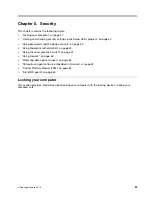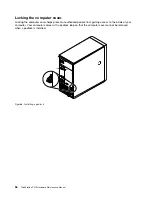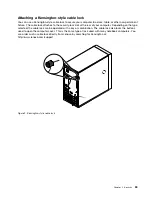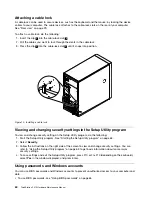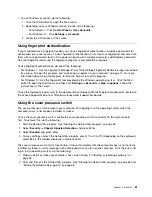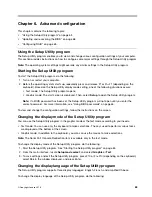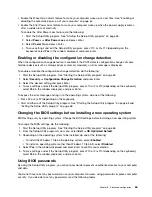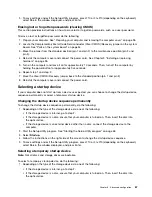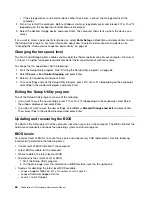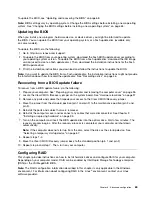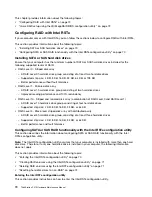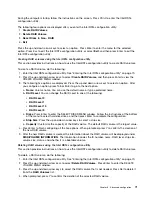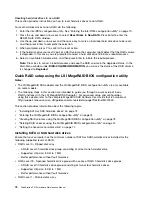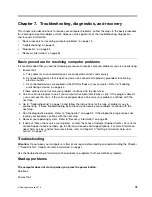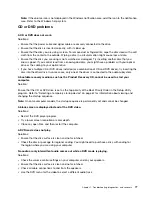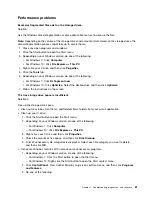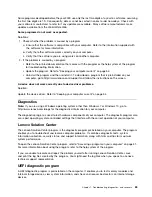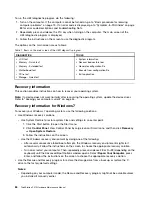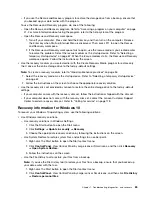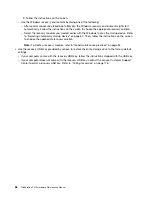During the computer startup, follow the instructions on the screen. Press Ctrl+I to enter the Intel RSTe
configuration utility.
The following four options are displayed after you enter the Intel RSTe configuration utility:
1.
Create RAID Volume
2.
Delete RAID Volume
3.
Reset Disks to Non ‐ RAID
4.
Exit
Press the up and down arrow keys to select an option. Press Enter to enter the menu for the selected
option. Press Esc to exit the Intel RSTe configuration utility, or select
Exit
, and then press Enter to exit the
Intel RSTe configuration utility.
Creating RAID volumes using the Intel RSTe configuration utility
This section provides instructions on how to use the Intel RSTe configuration utility to create RAID volumes.
To create a RAID volume, do the following:
1. Enter the Intel RSTe configuration utility. See “Entering the Intel RSTe configuration utility” on page 70.
2. Press the up and down arrow keys to select
Create RAID Volume
, and then press Enter to view the
CREATE VOLUME MENU window.
3. The following five options are displayed. Press the up and down arrow keys to select an option. After
you configure an option, press Tab or Enter to go to the next option.
a.
Name
: Volume name. You can use the default name or type a preferred name.
b.
RAID Level
: You can change the RAID Level to one of the following:
•
RAID Level 0
•
RAID Level 1
•
RAID Level 10
•
RAID Level 5
c.
Disks
: Press Enter to enter the SELECT DISKS MENU window. Follow the instructions at the bottom
of the menu to select hard disk drives, and then press Enter to complete the configuration.
d.
Strip Size
: Press the up and down arrow keys to select a strip size.
e.
Capacity
: Customize the capacity of the RAID volume. The default RAID volume is the largest value.
4. Press Enter to finish configuring all the five options. When prompted, press Y to confirm the creation of
the new RAID volume.
5. After the new RAID volume is created, the information about the RAID volume will be displayed under
DISK/VOLUME INFORMATION
. The information includes the ID number, name, RAID level, strip size,
volume size, status, and whether it is a bootable volume.
Deleting RAID volumes using the Intel RSTe configuration utility
This section provides instructions on how to use the Intel RSTe configuration utility to delete RAID volumes.
To delete a RAID volume, do the following:
1. Enter the Intel RSTe configuration utility. See “Entering the Intel RSTe configuration utility” on page 70.
2. Press the up and down arrow keys to select
Delete RAID Volume
. Press Enter to enter the DELETE
VOLUME MENU window.
3. Press the up and down arrow keys to select the RAID volume that is not needed. Press Del to delete it
from the
RAID Volumes
list.
4. When prompted, press Y to confirm the deletion of the selected RAID volume.
71
Summary of Contents for ThinkStation P410
Page 1: ...ThinkStation P410 Hardware Maintenance Manual Machine Types 30B2 and 30B3 ...
Page 6: ...iv ThinkStation P410 Hardware Maintenance Manual ...
Page 8: ...vi ThinkStation P410 Hardware Maintenance Manual ...
Page 16: ...8 ThinkStation P410 Hardware Maintenance Manual ...
Page 20: ...12 ThinkStation P410 Hardware Maintenance Manual ...
Page 21: ...1 2 Chapter 1 Read this first Important safety information 13 ...
Page 22: ...1 2 14 ThinkStation P410 Hardware Maintenance Manual ...
Page 27: ...1 2 Chapter 1 Read this first Important safety information 19 ...
Page 28: ...1 2 20 ThinkStation P410 Hardware Maintenance Manual ...
Page 31: ...Chapter 1 Read this first Important safety information 23 ...
Page 52: ...44 ThinkStation P410 Hardware Maintenance Manual ...
Page 64: ...56 ThinkStation P410 Hardware Maintenance Manual ...
Page 102: ...94 ThinkStation P410 Hardware Maintenance Manual ...
Page 184: ...176 ThinkStation P410 Hardware Maintenance Manual ...
Page 188: ...180 ThinkStation P410 Hardware Maintenance Manual ...
Page 190: ...182 ThinkStation P410 Hardware Maintenance Manual ...
Page 192: ...184 ThinkStation P410 Hardware Maintenance Manual ...
Page 200: ...192 ThinkStation P410 Hardware Maintenance Manual ...
Page 204: ...196 ThinkStation P410 Hardware Maintenance Manual ...
Page 207: ......
Page 208: ......