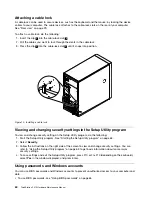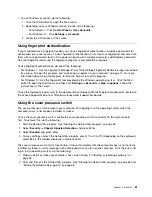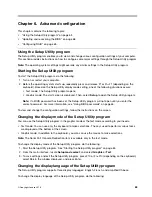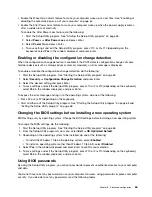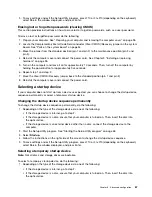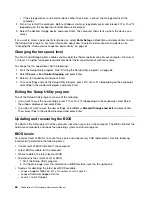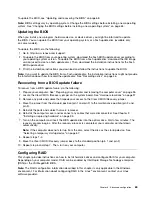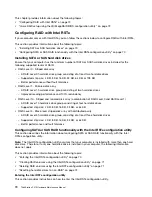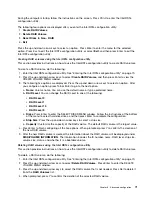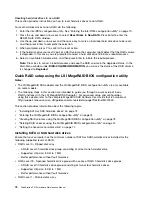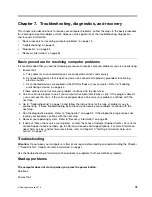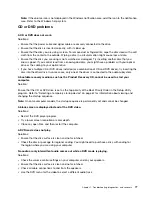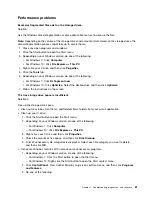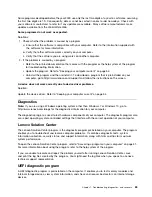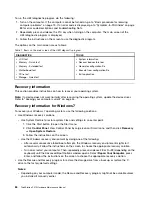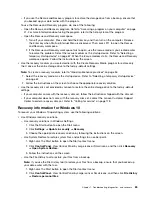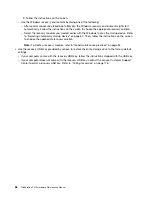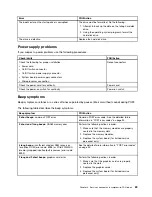•
Manual Configuration
: Manually create hard disk drive groups and virtual hard disk drives, and
set parameters.
•
Automatic Configuration
: Automatically create an optimal RAID configuration.
4. Select
Manual Configuration
, and then click
Next
. The Drive Group Definition window is displayed. To
create hard disk drive groups, do the following:
a. Select one or more hard disk drives for the group (keep pressing Ctrl while selecting more than
one hard disk drive).
b. Click
Add To Array
to move the selected hard disk drives to
Drive Groups
.
c. Click
Accept DG
to create the hard disk drive group.
d. To create more hard disk drive groups, repeat steps a through c.
5. Click
Next
. The Span Definition window is displayed. Select the hard disk drive group that you want
to add to a span, and then click
Add to SPAN
. Repeat this step until you have selected all the hard
disk drive groups you want.
6. Click
Next
. The Virtual Drive Definition window is displayed. Change the virtual hard disk drive options
from the default settings listed on the screen to the settings you want. Click
Accept
, and then follow
the instructions on the screen to customize your settings.
7. Click
Next
, and the Preview window is displayed.
8. Verify your settings, and then click
Accept
.
9. Click
Yes
to save the configuration.
Deleting RAID volumes using the LSI MegaRAID BIOS configuration utility
This section provides instructions on how to delete RAID volumes using the LSI MegaRAID BIOS
configuration utility.
To delete RAID volumes using the LSI MegaRAID BIOS configuration utility, do the following:
1. Enter the LSI MegaRAID BIOS configuration utility. See “Entering the LSI MegaRAID BIOS configuration
2. Click the virtual hard disk drives you want to delete, and then the Virtual Drive window is displayed.
3. Click
Delete
, and then click
Go
.
4. Click
Yes
to save your changes.
Setting the hot-spare hard disk drive
This section provides instructions on how to set the hot-spare hard disk drive.
To set the hot space hard disk drive, do the following:
1. Enter the LSI MegaRAID BIOS configuration utility. See “Entering the LSI MegaRAID BIOS configuration
2. Click the hard disk drive you want to set as the hot-spare hard disk drive. The Drive window is displayed.
3. Select
Make Global HSP
or
Make Dedicated HSP
, and then click
Go
.
The main screen of the LSI MegaRAID BIOS configuration utility is displayed. The hard disk drive you
selected is listed as a hot-spare hard disk drive in the right pane.
74
ThinkStation P410 Hardware Maintenance Manual
Summary of Contents for ThinkStation P410
Page 1: ...ThinkStation P410 Hardware Maintenance Manual Machine Types 30B2 and 30B3 ...
Page 6: ...iv ThinkStation P410 Hardware Maintenance Manual ...
Page 8: ...vi ThinkStation P410 Hardware Maintenance Manual ...
Page 16: ...8 ThinkStation P410 Hardware Maintenance Manual ...
Page 20: ...12 ThinkStation P410 Hardware Maintenance Manual ...
Page 21: ...1 2 Chapter 1 Read this first Important safety information 13 ...
Page 22: ...1 2 14 ThinkStation P410 Hardware Maintenance Manual ...
Page 27: ...1 2 Chapter 1 Read this first Important safety information 19 ...
Page 28: ...1 2 20 ThinkStation P410 Hardware Maintenance Manual ...
Page 31: ...Chapter 1 Read this first Important safety information 23 ...
Page 52: ...44 ThinkStation P410 Hardware Maintenance Manual ...
Page 64: ...56 ThinkStation P410 Hardware Maintenance Manual ...
Page 102: ...94 ThinkStation P410 Hardware Maintenance Manual ...
Page 184: ...176 ThinkStation P410 Hardware Maintenance Manual ...
Page 188: ...180 ThinkStation P410 Hardware Maintenance Manual ...
Page 190: ...182 ThinkStation P410 Hardware Maintenance Manual ...
Page 192: ...184 ThinkStation P410 Hardware Maintenance Manual ...
Page 200: ...192 ThinkStation P410 Hardware Maintenance Manual ...
Page 204: ...196 ThinkStation P410 Hardware Maintenance Manual ...
Page 207: ......
Page 208: ......