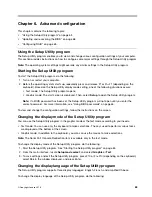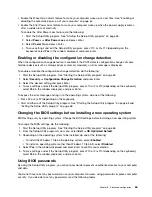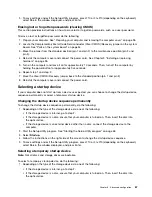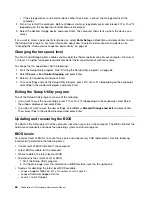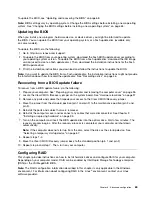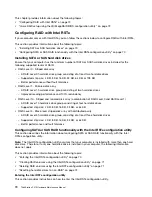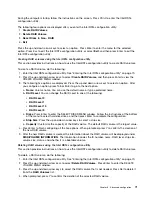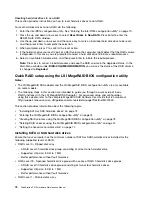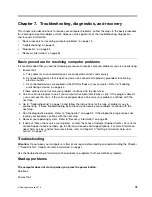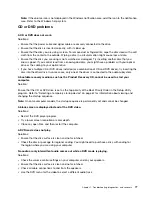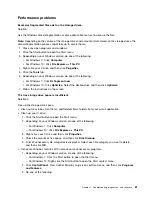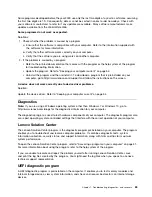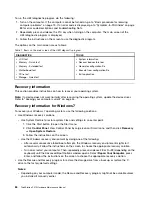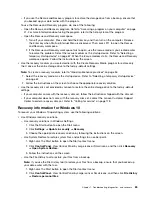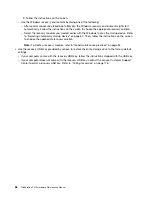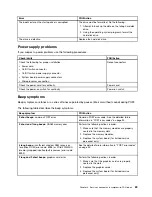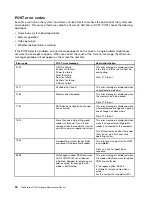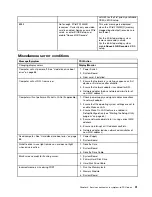• The power cord is correctly connected to the rear of the computer and to a working electrical outlet.
• If your computer has a secondary power switch on the rear of the computer, ensure that it is switched on.
• The power indicator on the front of the computer is on.
• The computer voltage matches the voltage available at the electrical outlet for your country or region.
The operating system fails to start up.
Solution:
Ensure that the startup device sequence set in the Setup Utility program includes the device where
the operating system resides. Usually, the operating system is on the internal storage drive. For more
information, refer to “Changing the startup device sequence permanently” on page 67.
The computer beeps multiple times before the operating system starts up.
Solution:
Ensure that no keys are stuck.
Audio problems
The audio cannot be heard on the Windows operating system.
Solutions:
• If you are using powered external speakers that have an On/Off control, ensure that:
– The On/Off control is set to the
On
position.
– The speaker power cable is connected to a properly grounded, functional ac electrical outlet.
• If your external speakers have a volume control, ensure that the volume is not set too low.
• Click the volume icon in the Windows notification area on the taskbar. Ensure that the mute speakers
settings are not selected and none of the volume settings is set too low.
Note:
If the volume icon is not displayed in the Windows notification area, add the icon to the notification
area. Refer to the Windows help system.
• For some computers that have a front audio panel, ensure that the volume is not set too low.
• Ensure that your external speakers (and headphones, if used) are connected to the correct audio
connectors on the computer. Most speaker cables are color-coded to match the connectors.
Note:
When external-speaker or headphone cables are connected to the audio connectors, the internal
speaker, if present, is disabled. In most cases, if an audio adapter is installed in one of the expansion
slots, the audio function built into the system board is disabled. Therefore, you must use the audio
connectors on the audio adapter.
• Ensure that the program you are running is designed for use on the Windows operating system. If the
program is designed to run in DOS, the program does not use the Windows sound feature. The program
must be configured to use Sound Blaster Pro or Sound Blaster emulation.
• Ensure that the audio device drivers are correctly installed.
The sound comes from one of the external speakers.
Solutions:
• Ensure that the speaker cable is inserted completely into the connector on the computer.
• Click the volume icon in the Windows notification area on the taskbar. Then, click the speaker icon on top
of the volume control. Click the
Levels
tab and ensure that the Balance settings are set correctly.
76
ThinkStation P410 Hardware Maintenance Manual
Summary of Contents for ThinkStation P410
Page 1: ...ThinkStation P410 Hardware Maintenance Manual Machine Types 30B2 and 30B3 ...
Page 6: ...iv ThinkStation P410 Hardware Maintenance Manual ...
Page 8: ...vi ThinkStation P410 Hardware Maintenance Manual ...
Page 16: ...8 ThinkStation P410 Hardware Maintenance Manual ...
Page 20: ...12 ThinkStation P410 Hardware Maintenance Manual ...
Page 21: ...1 2 Chapter 1 Read this first Important safety information 13 ...
Page 22: ...1 2 14 ThinkStation P410 Hardware Maintenance Manual ...
Page 27: ...1 2 Chapter 1 Read this first Important safety information 19 ...
Page 28: ...1 2 20 ThinkStation P410 Hardware Maintenance Manual ...
Page 31: ...Chapter 1 Read this first Important safety information 23 ...
Page 52: ...44 ThinkStation P410 Hardware Maintenance Manual ...
Page 64: ...56 ThinkStation P410 Hardware Maintenance Manual ...
Page 102: ...94 ThinkStation P410 Hardware Maintenance Manual ...
Page 184: ...176 ThinkStation P410 Hardware Maintenance Manual ...
Page 188: ...180 ThinkStation P410 Hardware Maintenance Manual ...
Page 190: ...182 ThinkStation P410 Hardware Maintenance Manual ...
Page 192: ...184 ThinkStation P410 Hardware Maintenance Manual ...
Page 200: ...192 ThinkStation P410 Hardware Maintenance Manual ...
Page 204: ...196 ThinkStation P410 Hardware Maintenance Manual ...
Page 207: ......
Page 208: ......