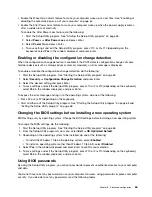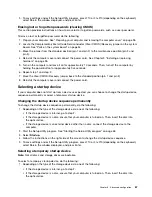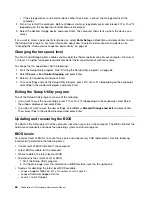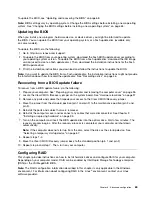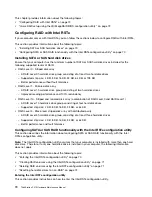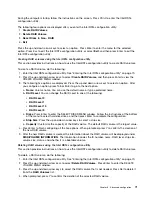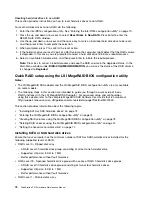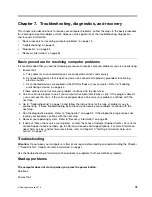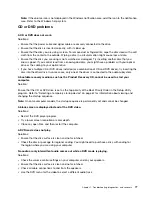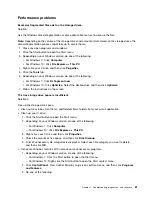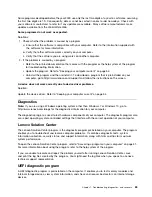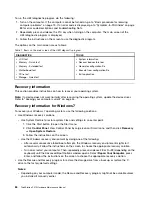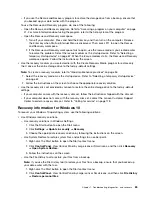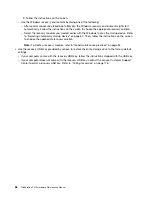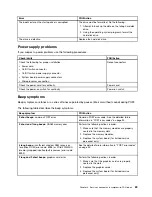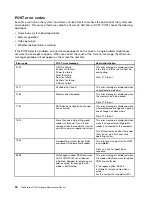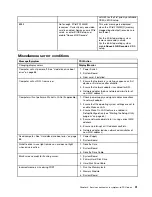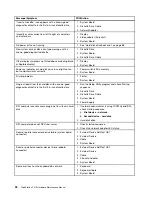The playback is slow or choppy.
Solutions:
• Disable any background programs, such as AntiVirus or Desktop Themes.
• Ensure that video resolution is lower than 1152 x 864 pixels.
A message indicating invalid disc or no disc found is displayed.
Solutions:
• Ensure that the disc is in the drive with the shiny side of the disc facing down.
• Ensure that video resolution is lower than 1152 x 864 pixels.
• Ensure that the DVD or CD is inserted into an appropriate optical drive. For example, do not insert
a DVD into a CD-only drive.
Intermittent problems
Intermittent problems refer to the problems occur only occasionally and are difficult to repeat.
Solutions:
• Ensure that all cables and cords are securely connected to the computer and attached devices.
• Ensure that when the computer is on, the fan grill is not blocked (there is air flow around the grill), and the
fans are working. If airflow is blocked or the fans are not working, the computer might overheat.
• If Small Computer System Interface (SCSI)devices are installed, ensure that the last external device in
each SCSI chain is terminated correctly. For more information, refer to your SCSI documentation.
Storage drive problems
Some or all storage drives are missing from the Setup Utility program.
Solutions:
• Ensure that the signal cables and power cables for all the storage drives are connected correctly.
• If the computer is installed with SAS storage drives, ensure that the LSI MegaRAID SAS adapter is
correctly connected.
The computer cannot start up from the correct storage drive or the message “No Operating System
Found” is displayed.
Solutions:
• Ensure that the signal cables and power cables for all the storage drives are connected correctly.
• Ensure that the computer starts up from the correct storage drive. Set the storage drive, on which the
operating system resides, as the first startup device in the Setup Utility program. Refer to “Changing the
startup device sequence permanently” on page 67.
Note:
In rare cases, the storage drive with the operating system might get corrupted or damaged. If this
problem occurs, replace the storage drive. Refer to Chapter 9 “Installing or replacing hardware” on page 95.
Ethernet LAN problems
The computer cannot connect to an Ethernet LAN.
Solutions:
78
ThinkStation P410 Hardware Maintenance Manual
Summary of Contents for ThinkStation P410
Page 1: ...ThinkStation P410 Hardware Maintenance Manual Machine Types 30B2 and 30B3 ...
Page 6: ...iv ThinkStation P410 Hardware Maintenance Manual ...
Page 8: ...vi ThinkStation P410 Hardware Maintenance Manual ...
Page 16: ...8 ThinkStation P410 Hardware Maintenance Manual ...
Page 20: ...12 ThinkStation P410 Hardware Maintenance Manual ...
Page 21: ...1 2 Chapter 1 Read this first Important safety information 13 ...
Page 22: ...1 2 14 ThinkStation P410 Hardware Maintenance Manual ...
Page 27: ...1 2 Chapter 1 Read this first Important safety information 19 ...
Page 28: ...1 2 20 ThinkStation P410 Hardware Maintenance Manual ...
Page 31: ...Chapter 1 Read this first Important safety information 23 ...
Page 52: ...44 ThinkStation P410 Hardware Maintenance Manual ...
Page 64: ...56 ThinkStation P410 Hardware Maintenance Manual ...
Page 102: ...94 ThinkStation P410 Hardware Maintenance Manual ...
Page 184: ...176 ThinkStation P410 Hardware Maintenance Manual ...
Page 188: ...180 ThinkStation P410 Hardware Maintenance Manual ...
Page 190: ...182 ThinkStation P410 Hardware Maintenance Manual ...
Page 192: ...184 ThinkStation P410 Hardware Maintenance Manual ...
Page 200: ...192 ThinkStation P410 Hardware Maintenance Manual ...
Page 204: ...196 ThinkStation P410 Hardware Maintenance Manual ...
Page 207: ......
Page 208: ......