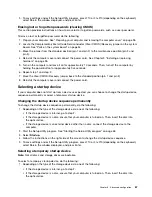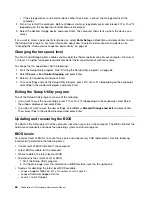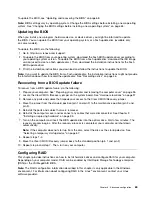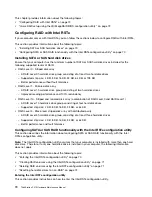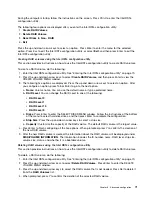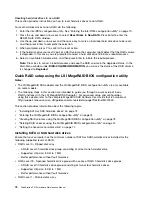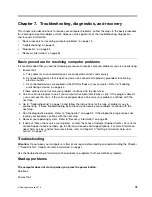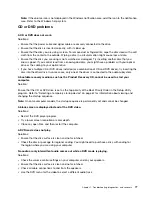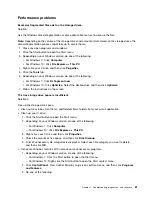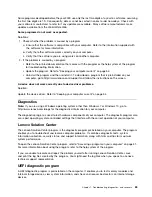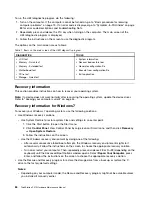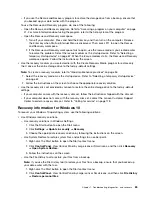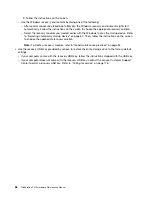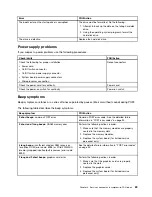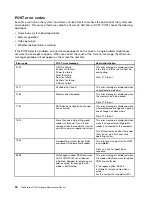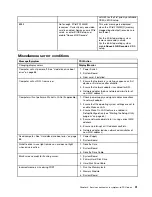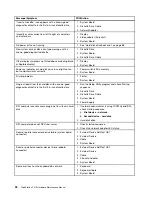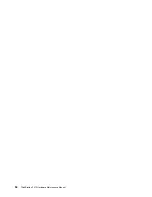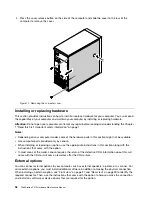Performance problems
Excessive fragmented files exist on the storage drives.
Solution:
Use the Windows disk defragmentation or disk optimization feature to clean up the files.
Note:
Depending on the volume of the storage drives and amount of data stored on the storage drives, the
disk-defragmentation process might take up to several hours.
1. Close any open programs and windows.
2. Click the Start button to open the Start menu.
3. Depending on your Windows version, do one of the following:
• For Windows 7: Click
Computer
.
• For Windows 10: Click
File Explorer
➙
This PC
.
4. Right-click your C drive and then click
Properties
.
5. Click the
Tools
tab.
6. Depending on your Windows version, do one of the following:
• For Windows 7: Click
Defragment now
.
• For Windows 10: Click
Optimize
. Select the desired drive and then click
Optimize
.
7. Follow the instructions on the screen.
The free storage drive space is insufficient.
Solutions:
Free up the storage drive space.
• Clean out your Inbox, Sent Items, and Deleted Items folders from your e-mail application.
• Clean up your C drive.
1. Click the Start button to open the Start menu.
2. Depending on your Windows version, do one of the following:
– For Windows 7: Click
Computer
.
– For Windows 10: Click
File Explorer
➙
This PC
.
3. Right-click your C drive and then click
Properties
.
4. Check the amount of free space, and then click
Disk Cleanup
.
5. A list of unnecessary file categories is displayed. Select each file category you want to delete,
and then click
OK
.
• Turn some Windows features off or remove some unnecessary programs.
1. Depending on your Windows version, do one of the following:
– For Windows 7: Click the Start button to open the Start menu.
– For Windows 10: Right-click the Start button to open the Start context menu.
2. Click
Control Panel
. View Control Panel by Large icons or Small icons, and then click
Programs
and Features
.
3. Do one of the following:
Troubleshooting, diagnostics, and recovery
81
Summary of Contents for ThinkStation P410
Page 1: ...ThinkStation P410 Hardware Maintenance Manual Machine Types 30B2 and 30B3 ...
Page 6: ...iv ThinkStation P410 Hardware Maintenance Manual ...
Page 8: ...vi ThinkStation P410 Hardware Maintenance Manual ...
Page 16: ...8 ThinkStation P410 Hardware Maintenance Manual ...
Page 20: ...12 ThinkStation P410 Hardware Maintenance Manual ...
Page 21: ...1 2 Chapter 1 Read this first Important safety information 13 ...
Page 22: ...1 2 14 ThinkStation P410 Hardware Maintenance Manual ...
Page 27: ...1 2 Chapter 1 Read this first Important safety information 19 ...
Page 28: ...1 2 20 ThinkStation P410 Hardware Maintenance Manual ...
Page 31: ...Chapter 1 Read this first Important safety information 23 ...
Page 52: ...44 ThinkStation P410 Hardware Maintenance Manual ...
Page 64: ...56 ThinkStation P410 Hardware Maintenance Manual ...
Page 102: ...94 ThinkStation P410 Hardware Maintenance Manual ...
Page 184: ...176 ThinkStation P410 Hardware Maintenance Manual ...
Page 188: ...180 ThinkStation P410 Hardware Maintenance Manual ...
Page 190: ...182 ThinkStation P410 Hardware Maintenance Manual ...
Page 192: ...184 ThinkStation P410 Hardware Maintenance Manual ...
Page 200: ...192 ThinkStation P410 Hardware Maintenance Manual ...
Page 204: ...196 ThinkStation P410 Hardware Maintenance Manual ...
Page 207: ......
Page 208: ......