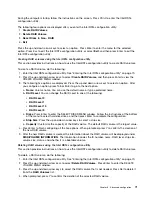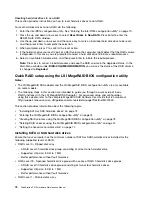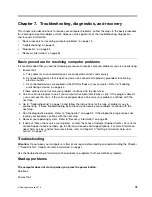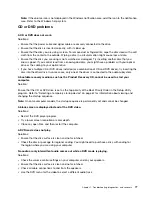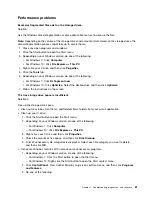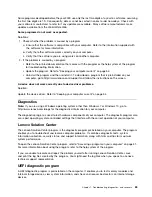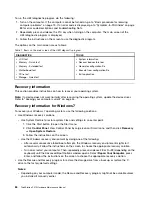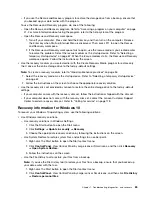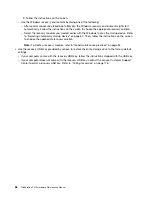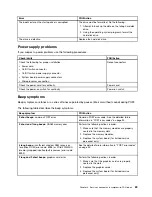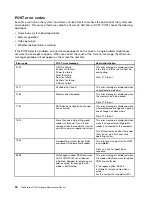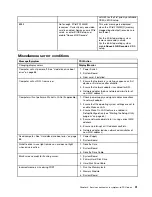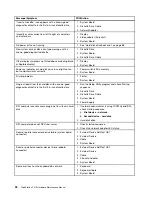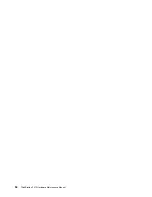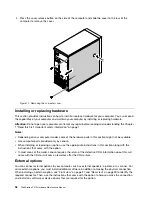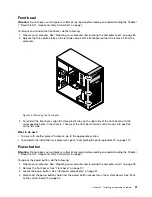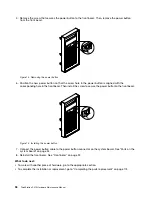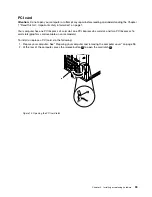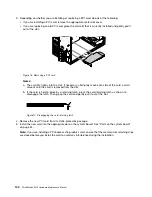– If you use the Rescue and Recovery program to restore the storage drive from a backup, ensure that
you backed up your data earlier with the program.
To use the Rescue and Recovery program, do one of the following:
– Open the Rescue and Recovery program. Refer to “Accessing a program on your computer” on page
41. For more information about using the program, refer to the help system of the program.
– Open the Rescue and Recovery workspace.
1. Turn off your computer. Press and hold the Enter key and then turn on the computer. Release
the Enter key when Startup Interrupt Menu is displayed. Then, press F11 to open the Rescue
and Recovery workspace.
2. If the Rescue and Recovery workspace fails to open, use the rescue medium you created earlier
to resolve the problem. Select the rescue medium as the startup device. Refer to “Selecting a
temporary startup device” on page 67. When the rescue medium starts, the Rescue and Recovery
workspace opens. Follow the instructions on the screen.
• Use the recovery medium you created earlier with the Create Recovery Media program to restore only
the C drive or the entire storage drive to the factory-default settings.
Note:
To create a recovery medium, refer to “Good maintenance practices” on page 54.
1. Select the recovery medium as the startup device. Refer to “Selecting a temporary startup device”
2. Follow the instructions on the screen to choose the appropriate recovery solution.
• Use the recovery disc set provided by Lenovo to restore the entire storage drive to the factory-default
settings.
– If your computer comes with the recovery disc set, follow the instructions shipped with the disc set.
– If your computer does not come with the recovery disc set, contact the Lenovo Customer Support
Center to order a recovery disc set. Refer to “Calling for service” on page 178.
Recovery information for Windows 10
To recover your Windows 10 operating system, use the following solutions:
• Use Windows recovery solutions.
– Use recovery solutions in Windows Settings.
1. Click the Start button to open the Start menu.
2. Click
Settings
➙
Update & security
➙
Recovery
.
3. Choose the appropriate recovery solution by following the instructions on the screen.
– Use System Restore to restore system files and settings to an earlier point.
1. Right-click the Start button to open the Start context menu.
2. Click
Control Panel
. View Control Panel by Large icons or Small icons, and then click
Recovery
➙
Open System Restore
.
3. Follow the instructions on the screen.
– Use the File History tool to restore your files from a backup.
Note:
If you use the File History tool to restore your files from a backup, ensure that you backed up
your data earlier with the tool.
1. Right-click the Start button to open the Start context menu.
2. Click
Control Panel
. View Control Panel by Large icons or Small icons, and then click
File History
➙
Restore personal files
.
Troubleshooting, diagnostics, and recovery
85
Summary of Contents for ThinkStation P410
Page 1: ...ThinkStation P410 Hardware Maintenance Manual Machine Types 30B2 and 30B3 ...
Page 6: ...iv ThinkStation P410 Hardware Maintenance Manual ...
Page 8: ...vi ThinkStation P410 Hardware Maintenance Manual ...
Page 16: ...8 ThinkStation P410 Hardware Maintenance Manual ...
Page 20: ...12 ThinkStation P410 Hardware Maintenance Manual ...
Page 21: ...1 2 Chapter 1 Read this first Important safety information 13 ...
Page 22: ...1 2 14 ThinkStation P410 Hardware Maintenance Manual ...
Page 27: ...1 2 Chapter 1 Read this first Important safety information 19 ...
Page 28: ...1 2 20 ThinkStation P410 Hardware Maintenance Manual ...
Page 31: ...Chapter 1 Read this first Important safety information 23 ...
Page 52: ...44 ThinkStation P410 Hardware Maintenance Manual ...
Page 64: ...56 ThinkStation P410 Hardware Maintenance Manual ...
Page 102: ...94 ThinkStation P410 Hardware Maintenance Manual ...
Page 184: ...176 ThinkStation P410 Hardware Maintenance Manual ...
Page 188: ...180 ThinkStation P410 Hardware Maintenance Manual ...
Page 190: ...182 ThinkStation P410 Hardware Maintenance Manual ...
Page 192: ...184 ThinkStation P410 Hardware Maintenance Manual ...
Page 200: ...192 ThinkStation P410 Hardware Maintenance Manual ...
Page 204: ...196 ThinkStation P410 Hardware Maintenance Manual ...
Page 207: ......
Page 208: ......