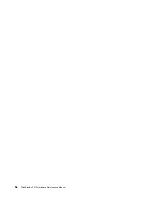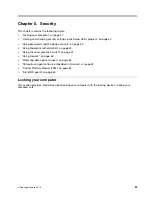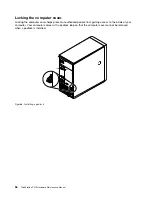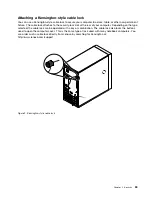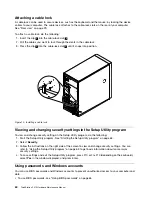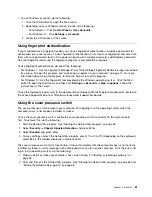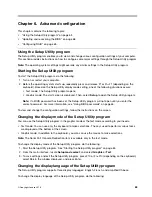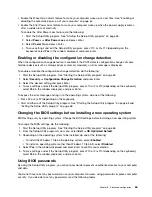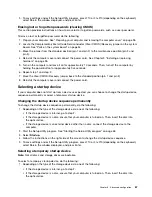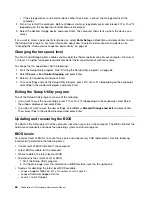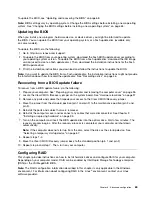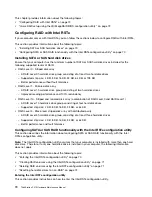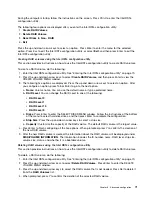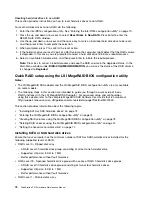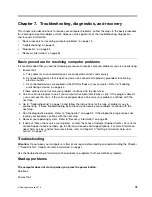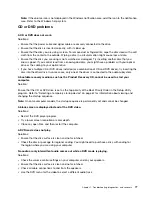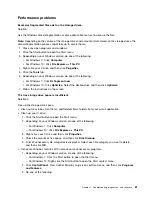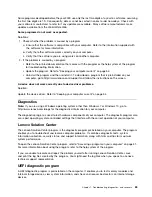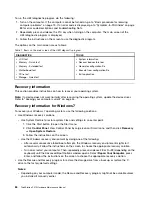To update the BIOS, see “Updating and recovering the BIOS” on page 68.
Note:
BIOS settings vary by operating system. Change the BIOS settings before installing a new operating
system. See “Changing the BIOS settings before installing a new operating system” on page 65.
Updating the BIOS
When you install a new program, hardware device, or device driver, you might be informed to update
the BIOS. You can update the BIOS from your operating system or a flash update disc (available only
on some models).
To update the BIOS, do the following:
1. Go to http://www.lenovo.com/support.
2. To update the BIOS from your operating system, download the flash BIOS update driver according to
your operating system version. To update the BIOS from a flash update disc, download the ISO image
version (used to create a flash update disc). Then, download the installation instructions for the flash
BIOS update driver.
3. Print the installation instructions you download and follow the instructions to update the BIOS.
Note:
If you want to update the BIOS from a flash update disc, the installation instructions might not provide
the information about how to record the update disc. See “Recording a disc” on page 46.
Recovering from a BIOS update failure
To recover from a BIOS update failure, do the following:
1. Prepare your computer. See “Preparing your computer and removing the computer cover” on page 95.
2. Locate the Clear CMOS /Recovery jumper on the system board. See “Hardware locations” on page 27.
3. Remove any parts and cables that impede your access to the Clear CMOS /Recovery jumper.
4. Move the jumper from the standard position (pin 1 and pin 2) to the maintenance position (pin 2 and
pin 3).
5. Reinstall the parts and cables that were removed.
6. Reinstall the computer cover and reconnect any cables that were disconnected. See Chapter 9
“Installing or replacing hardware” on page 95.
7. Turn on the computer and insert the BIOS update disc into the optical drive. Wait a few minutes. The
recovery process begins. After the recovery process is completed, your computer will shut down
automatically.
Note:
If the computer does not start up from the disc, select the disc as the startup device. See
“Selecting a temporary startup device” on page 67.
8. Repeat steps 1–4.
9. Move the Clear CMOS /Recovery jumper back to the standard position (pin 1 and pin 2).
10. Repeat step 6 and step 7. Then, turn on your computer.
Configuring RAID
This chapter provides instructions on how to install hard disk drives and configure RAID for your computer.
Depending on your computer model, RAID can be enabled by Intel Rapid Storage Technology enterprise
(RSTe) or the LSI MegaRAID BIOS.
Note:
The RAID configuration information described in this chapter is only applicable in the Windows
environment. For information about configuring RAID in the Linux
®
environment, contact your Linux
software provider.
69
Summary of Contents for ThinkStation P410
Page 1: ...ThinkStation P410 Hardware Maintenance Manual Machine Types 30B2 and 30B3 ...
Page 6: ...iv ThinkStation P410 Hardware Maintenance Manual ...
Page 8: ...vi ThinkStation P410 Hardware Maintenance Manual ...
Page 16: ...8 ThinkStation P410 Hardware Maintenance Manual ...
Page 20: ...12 ThinkStation P410 Hardware Maintenance Manual ...
Page 21: ...1 2 Chapter 1 Read this first Important safety information 13 ...
Page 22: ...1 2 14 ThinkStation P410 Hardware Maintenance Manual ...
Page 27: ...1 2 Chapter 1 Read this first Important safety information 19 ...
Page 28: ...1 2 20 ThinkStation P410 Hardware Maintenance Manual ...
Page 31: ...Chapter 1 Read this first Important safety information 23 ...
Page 52: ...44 ThinkStation P410 Hardware Maintenance Manual ...
Page 64: ...56 ThinkStation P410 Hardware Maintenance Manual ...
Page 102: ...94 ThinkStation P410 Hardware Maintenance Manual ...
Page 184: ...176 ThinkStation P410 Hardware Maintenance Manual ...
Page 188: ...180 ThinkStation P410 Hardware Maintenance Manual ...
Page 190: ...182 ThinkStation P410 Hardware Maintenance Manual ...
Page 192: ...184 ThinkStation P410 Hardware Maintenance Manual ...
Page 200: ...192 ThinkStation P410 Hardware Maintenance Manual ...
Page 204: ...196 ThinkStation P410 Hardware Maintenance Manual ...
Page 207: ......
Page 208: ......